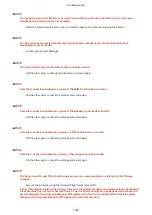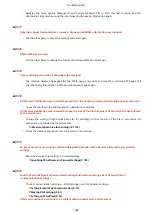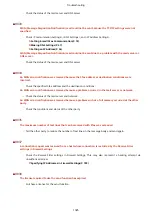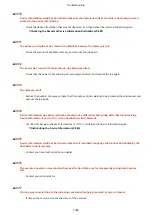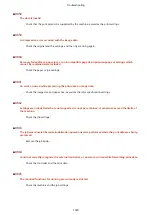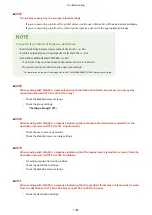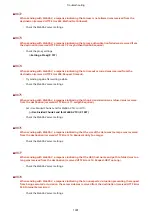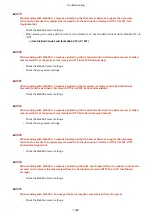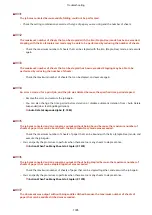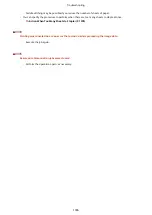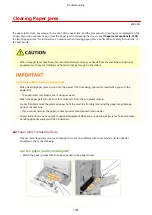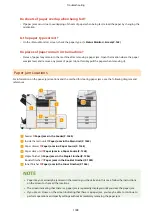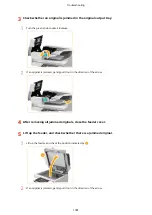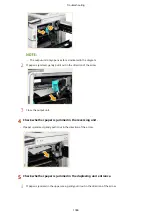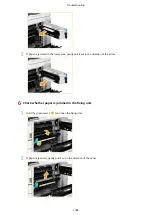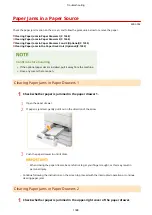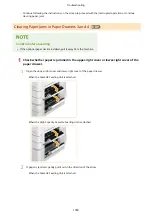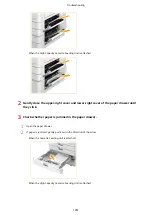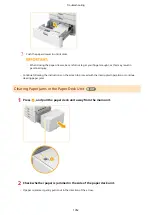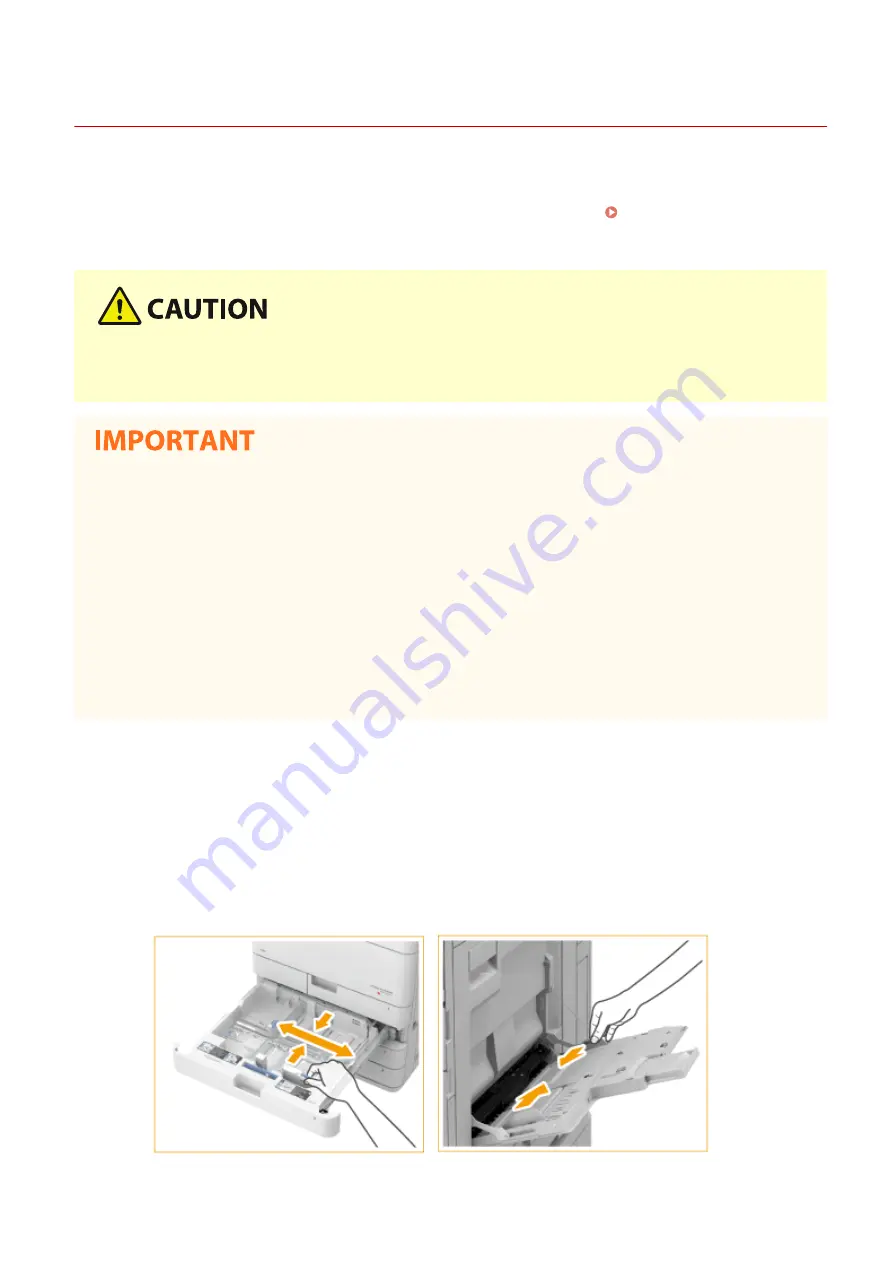
Clearing Paper Jams
4XR3-0S5
0UUY-0JR 0UW1-0J5 0YRY-0JX 0X7F-0LL 0X7H-0L3 1100-0K1 0X6E-0LL 0X6W-0L3 10XJ-0K1 0X7C-0LL 0X7A-0L3 1106-0K1 0WXY-0LR 0X7E-0L3 10YY-0K1 10H3-0JY 0WR6-0LX 0WR7-0L8 108A-0K0 1116-0K0 10H4-0JY 0WR5-0LX 0WR8-0L8 0YWJ-0K2 0YWH-0L3 0YWR-0JW 0YWK-0L3 0YWE-0LL 0YWF-0L3 0YAS-0JF
If a paper jam occurs, a message, the location of the paper jam, and the procedure for clearing it are displayed on the
screen. If you do not know how to clear the paper jam from viewing the screen, see Paper Jam Locations(P. 1338)
to clear the paper jam. For information on cautions when clearing paper jams, see "Important Safety Instructions" in
the FAQ Guide.
●
When all paper jams have been cleared, immediately remove your hands from the machine and optional
equipment so that your clothing and hands do not get caught in the rollers.
Cautions when clearing paper jams
●
When clearing paper jams, do not turn the power OFF. Data being printed is erased when you turn the
power OFF.
- Take particular care when a fax is being received.
●
When the paper gets torn, be sure to remove all of it so that no pieces remain.
●
Do not forcibly remove the jammed paper from the machine. Forcibly removing the paper may damage
parts of the machine.
- If you cannot remove the paper, contact your local authorized Canon dealer.
●
Copies and prints may be output to optional equipment while you are clearing paper jams. Take care when
handling optional equipment that is installed.
◼
If Paper Jams Frequently Occur
If paper jams frequently occur even though there are no problems with the machine and its optional
equipment, check the following.
Are the paper guides misaligned?
●
Match the paper guides with the paper loaded in the paper source.
Troubleshooting
1337
Содержание imageRUNNER ADVANCE C5535i III
Страница 16: ...Setting Advanced Box to Public 79 Connecting to the Other Devices 84 Setting Up 2 ...
Страница 37: ...LINKS Adapting to the Network Environment P 43 Setting Up 23 ...
Страница 65: ...4 Press OK 5 Press Yes Setting Up 51 ...
Страница 87: ...LINKS Faxing P 384 Options P 1513 Setting Up 73 ...
Страница 119: ...Basic Operations 105 ...
Страница 176: ...Starting the Remote UI P 784 Basic Operations 162 ...
Страница 184: ...LINKS Hardware Specifications P 1485 Basic Operations 170 ...
Страница 222: ... If you do not want to register settings select Unassigned Basic Operations 208 ...
Страница 229: ...4 Press OK Basic Operations 215 ...
Страница 279: ...7 Press Copying starts Copying 265 ...
Страница 291: ...Originals must all be the same size If you set N on 1 Shift is automatically set to Center Copying 277 ...
Страница 294: ...8 Press Start Copying Copying starts Copying 280 ...
Страница 298: ... Copying starts Copying 284 ...
Страница 322: ...8 Press Copying starts LINKS Making Booklets Booklet Copying P 299 Copying 308 ...
Страница 337: ... Copying starts LINKS Inserting Sheets and Chapter Pages Insert Sheets P 317 Copying 323 ...
Страница 344: ... Maximum number of job blocks that can be scanned 100 Copying 330 ...
Страница 359: ...7 Select the number of sheets and press OK 8 Press Copying starts Copying 345 ...
Страница 461: ...3 Click General Settings 4 Click Add Destination Faxing 447 ...
Страница 513: ...LINKS Registering Destinations P 218 Scanning 499 ...
Страница 543: ...Erasing Dark Borders When Scanning Erase Frame P 523 Scanning 529 ...
Страница 549: ...Specifying E Mail Settings P 559 Scanning 535 ...
Страница 641: ... N on 1 Print Comments Password to Open Doc Skip Blank Pages Using Storage Space 627 ...
Страница 665: ...6 Click Fax Fax sending starts Linking with Mobile Devices 651 ...
Страница 708: ... Numbers starting with 0 Numbers greater than 12 digits Text strings surrounded by and Managing the Machine 694 ...
Страница 747: ...LINKS Specifying IP Addresses in Firewall Settings P 729 Managing the Machine 733 ...
Страница 752: ...4 Press Apply Set Changes Yes Managing the Machine 738 ...
Страница 782: ...LINKS Configuring the Forced Hold Printing Settings P 761 Managing the Machine 768 ...
Страница 787: ...Restricting Copying Using a QR Code P 355 Managing the Machine 773 ...
Страница 801: ...Settings Registration P 905 Managing the Machine 787 ...
Страница 806: ...Starting the Remote UI P 784 Managing the Machine 792 ...
Страница 855: ...LINKS Importing Exporting All Settings P 831 Restricting Use of the Address Book P 754 Managing the Machine 841 ...
Страница 1024: ... File Formats Allowed for Storing WebDAV Server Settings SMB Server Settings Settings Registration 1010 ...
Страница 1124: ... The reception speed set in RX Start Speed RX Start Speed P 1117 Settings Registration 1110 ...
Страница 1202: ... Push the punch waste tray in as far as it will go 5 Close the front cover of the finisher Maintenance 1188 ...
Страница 1204: ... Push the punch waste tray in as far as it will go 5 Close the front cover of the finisher Maintenance 1190 ...
Страница 1237: ...6 Press OK Maintenance 1223 ...
Страница 1254: ... When a paper jam staple jam occurs Clearing Paper Jams P 1337 Clearing Staple Jams Optional P 1367 Troubleshooting 1240 ...
Страница 1453: ...Managing MEAP Applications P 1443 Managing MEAP Application Licenses P 1448 Appendix 1439 ...
Страница 1507: ...Appendix 1493 ...
Страница 1580: ...5 Close the right cover of the machine Appendix 1566 ...
Страница 1595: ... 5 iproute 284 Squid 295 gst plugins base 341 webkit 352 ...
Страница 1650: ... 60 libjpeg this software is based in part on the work of the Independent JPEG Group ...
Страница 1663: ... 73 MD4 RSA Data Security Inc MD4 Message Digest Algorithm ...
Страница 1850: ... 260 This file is distributed without any expressed or implied warranty ...
Страница 2019: ...introduced by others ...