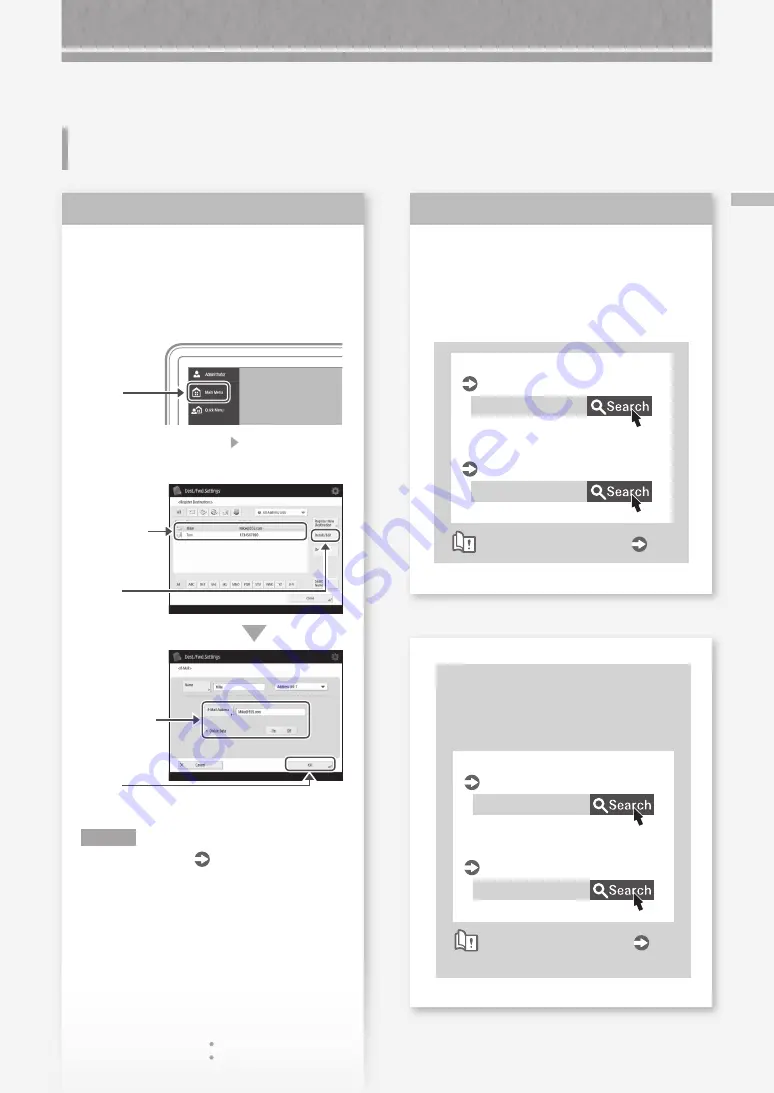
27
Sc
an
ne
d D
oc
um
en
ts C
an
no
t B
e E
-M
ail
ed
Scanned Documents Cannot Be
E-Mailed
Check the information of the
destination.
If any update has been done, change the
information registered to the address book/one-
touch buttons.
1.
Press
2.
Press [Dest./Fwd. Settings] [Register
Destinations] on the touch panel display.
Example: Address book
4.
Press
3.
Select the
destination.
5.
Change the
registered
information.
6.
Press
N O T E
For more information
"To change registered
information" on the right
Solution
1
If e-mailing of documents is
not possible at all, make correct
communication settings for the SMTP/
DNS server. For the setting procedures,
see the User's Guide.
0YRY-017
0YRY-00X
E-mail/I-fax communication settings
User's Guide
Configuring DNS
User's Guide
How to use the search number
P.45
Solution
2
To change registered information
When the information registered to the
address book/one-touch buttons, edit and
re-register it.
0YRY-039
0YRY-03C
Editing the address book
User's Guide
Editing the one-touch buttons
User's Guide
How to use the search number
P.45






























