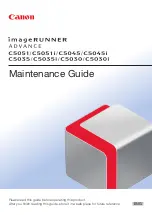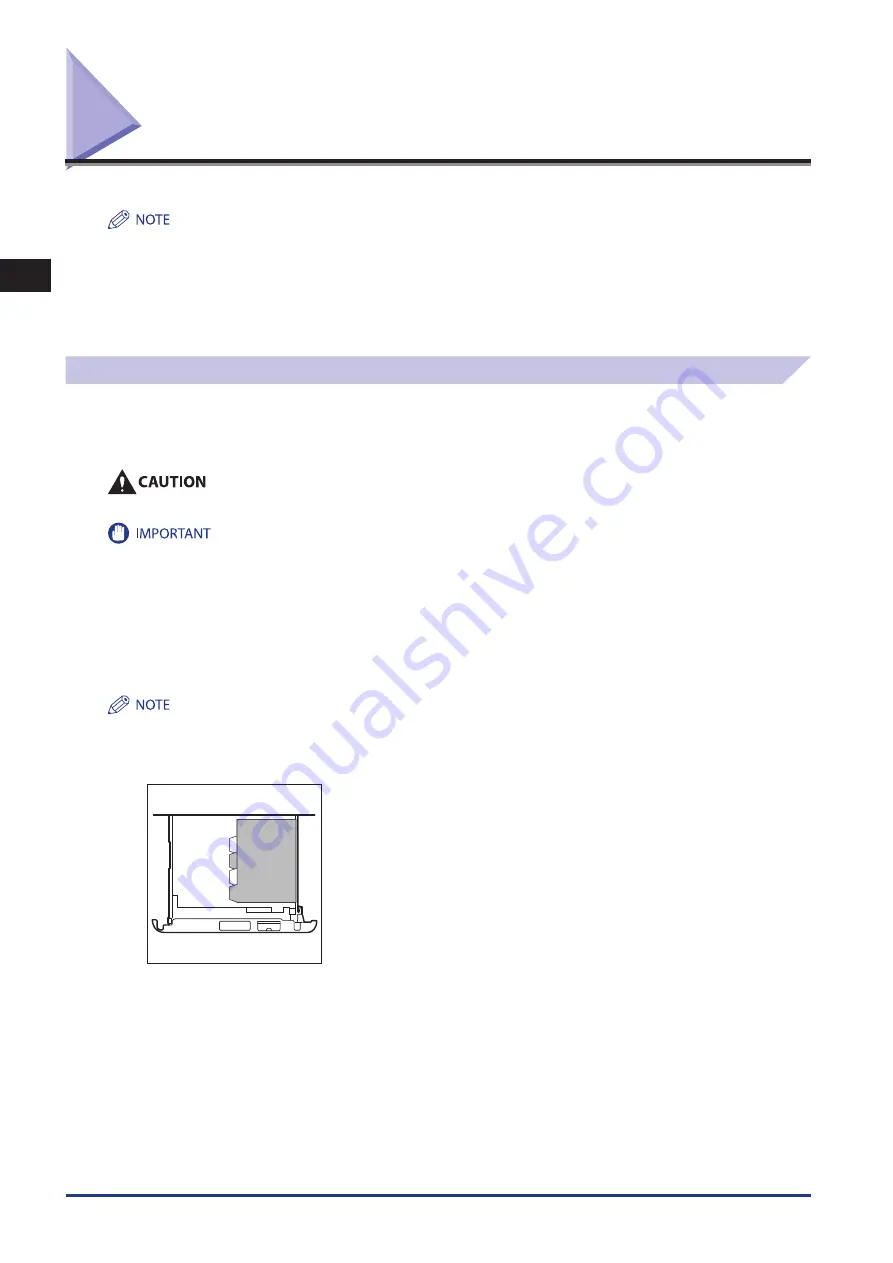
1
Routine Maintenance
Paper Drawers
1-2
Paper Drawers
This section describes how to load paper into the paper drawers.
The following paper sizes can be loaded into Paper Drawers 1, 2, 3, and 4.
Paper Drawer 1: Custom size (139.7 mm × 182 mm to 304.8 mm × 390 mm), A4, A4R, and A5R
Paper Drawer 2: Custom size (139.7 mm × 182 mm to 304.8 mm × 457.2 mm), 305mm × 457mm, A3, A4, A4R, A5R, and envelopes
Paper Drawer 3, 4: Custom size (139.7 mm × 182 mm to 304.8 mm × 457.2 mm), 305mm × 457mm, A3, A4, A4R, and A5R
Envelopes can be loaded into Paper Drawer 2 only if the Envelope Feeder Attachment-D1 is attached.
Paper Drawers 3 and 4 can only be used if the Cassette Feeding Unit-AD1 is attached.
For more information on available paper stock that can be loaded into the paper drawers, see e-Manual > Basic Operations.
Loading Paper
If the selected paper runs out, or the selected paper drawer runs out of paper during printing, a screen prompting you to load
paper appears on the touch panel display.
Follow the procedure below to load paper into the paper drawers.
When loading paper, take care not to cut your hands on the edges of the paper .
A screen prompting you to load paper also appears if the selected paper drawer is not fully inserted into the machine. Make sure that the
paper drawer is properly in place.
Do not load the following types of paper into the paper drawers. Doing so may cause a paper jam.
Severely curled or wrinkled paper
Thin straw paper
Heavy 3 paper 210 to 256g/m
2
Paper which has been printed on using a thermal transfer printer (Do not print on the reverse side of this paper either.)
Fan the stack of paper well before loading it. Paper such as thin paper, recycled paper, pre-punched paper, heavy paper, transparencies,
and tab papers should be fanned particularly well before loading it.
Never place paper or any other items in the empty part of the drawer next to the paper stack. Doing so may cause paper jams.
If a message prompting you to load paper appears during printing, the remaining prints are automatically made after you load the correct
paper. If you select another paper drawer, the remaining prints are made after you press [OK].
To cancel printing, press [Stop].
Tab papers can be loaded in Paper Drawer 2 if optional equipment is attached.
Front
4
3
2
1
Paper Drawer 2 (Face up)
Tab papers loaded in Paper Drawer 2 can be used only when printing from a computer.
•
-
-
-
-
-
•
•
•
-
-
-
-
•
•
•
•
•
•
Содержание IMAGERUNNER ADVANCE C5051
Страница 2: ......
Страница 3: ...imageRUNNER ADVANCE C5051 C5051i C5045 C5045i C5035 C5035i C5030 C5030i Maintenance Guide...
Страница 72: ...1 Routine Maintenance Consumables 1 60...
Страница 155: ...15 3 3 Appendix This section includes the index Index 3 2...
Страница 158: ...3 Appendix 3 4...
Страница 159: ......