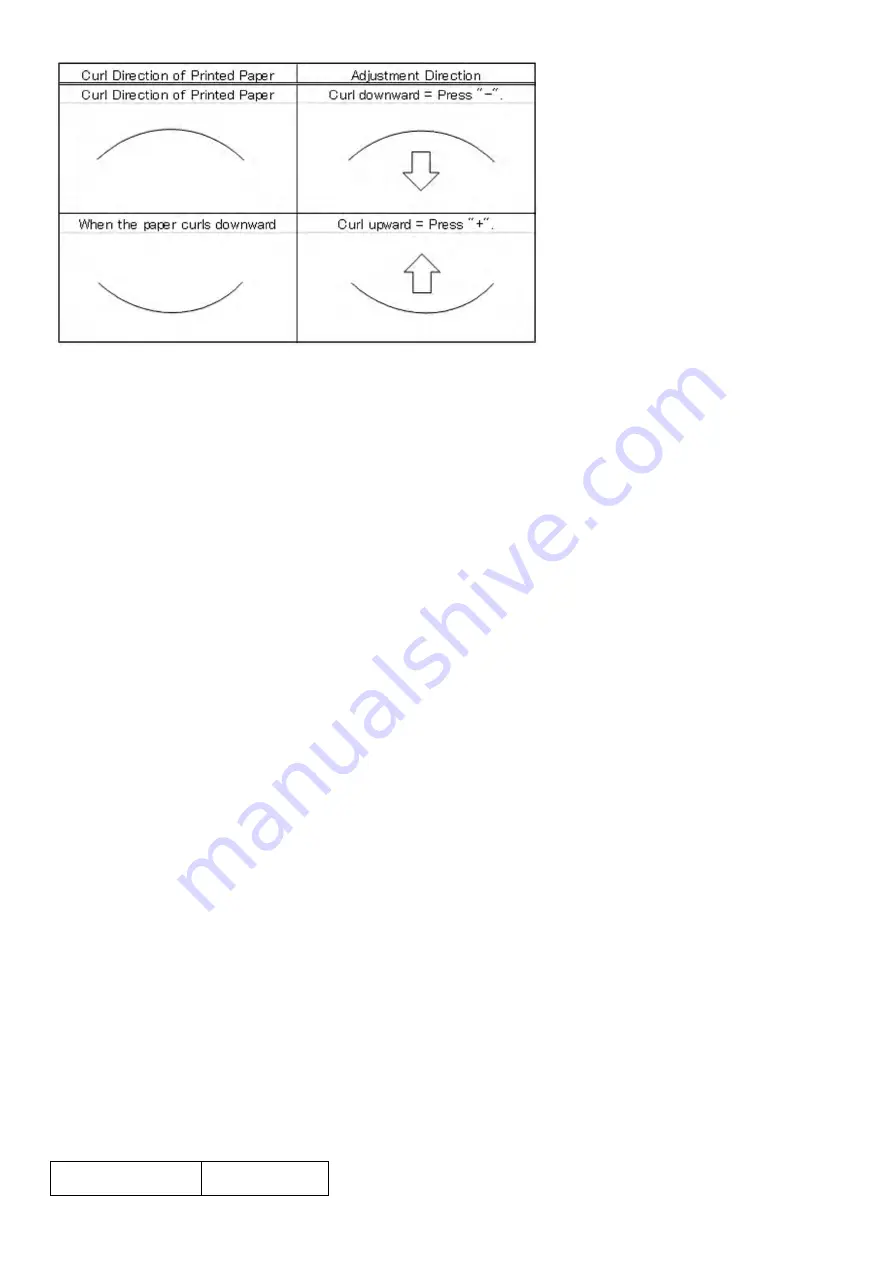
pg. 111
[Reference]
- Curl correction level is constantly adjusted to suit the characteristics of a paper. However, if the paper curl
is not corrected properly, you can manually adjust the curl correction level to accommodate the environment
and the characteristics of the paper, such as moisture in the paper.
- You can change the level of curl correction to suit the characteristics of the paper.
- Paper curl is negated by adjusting the paper in the opposite direction that is curled. Make test copies or
prints on the paper that you have adjusted and check the level of curl correction.
[Caution]
- Note that this feature may affect paper feeding. Since increasing the value to a great extent may cause
paper jams, adjusting the values in small increments is recommended.
- If you adjust the level of curl correction in Paper Type Management Settings in Preferences (from
Settings/Registration), make sure to reset the value in Adjustment/Maintenance (from the Additional
Functions screen) to "0".
- Depending on the environment where the paper is stored, the condition of the paper, such as moisture in
the paper, may differ. If the condition of the paper is different than usual, you can adjust the curl correction
level of each paper source individually for a better result.
- "Correct Curl for Each Paper Drawer" can be adjusted if the finisher is attached.
Symptom
112F Jam Code due to the failed paper detection of the finisher tray (Booklet/Staple Finisher-B1)
Symptom
112F Jam may occur several times resulting in E540-8002/E542-8002 on the finishers with the serial
number listed below or earlier.
-112F: Retry error (The state is recovered by opening and closing the Door, or turning OFF and then ON the
power supply.)
-E540-8002: The dangerous area is reached before the tray 1 paper surface sensor detects paper surface
during the paper surface detection operation.
-E542-8002: The upper limit area is reached before the tray 2 paper surface sensor 1 detects the paper
surface during paper surface detection operation.
Model
Serial Numbers
Содержание imageRUNNER ADVANCE C5000 Series
Страница 1: ...im C mageRU Canon U UNNER U S A In T ADVAN nc ech W NCE C9 hni Wo 9000 Ser cal Work ries l kboo ok ...
Страница 3: ...1 Symptoms Solutions For the imageRUNNER ADVANCE C9075 C7065 Series ...
Страница 49: ...47 b 23 Remove the 2 screws 1 1 stepped screw 2 and 1 hook 3 to detach the hopper unit Bk 4 ...
















































