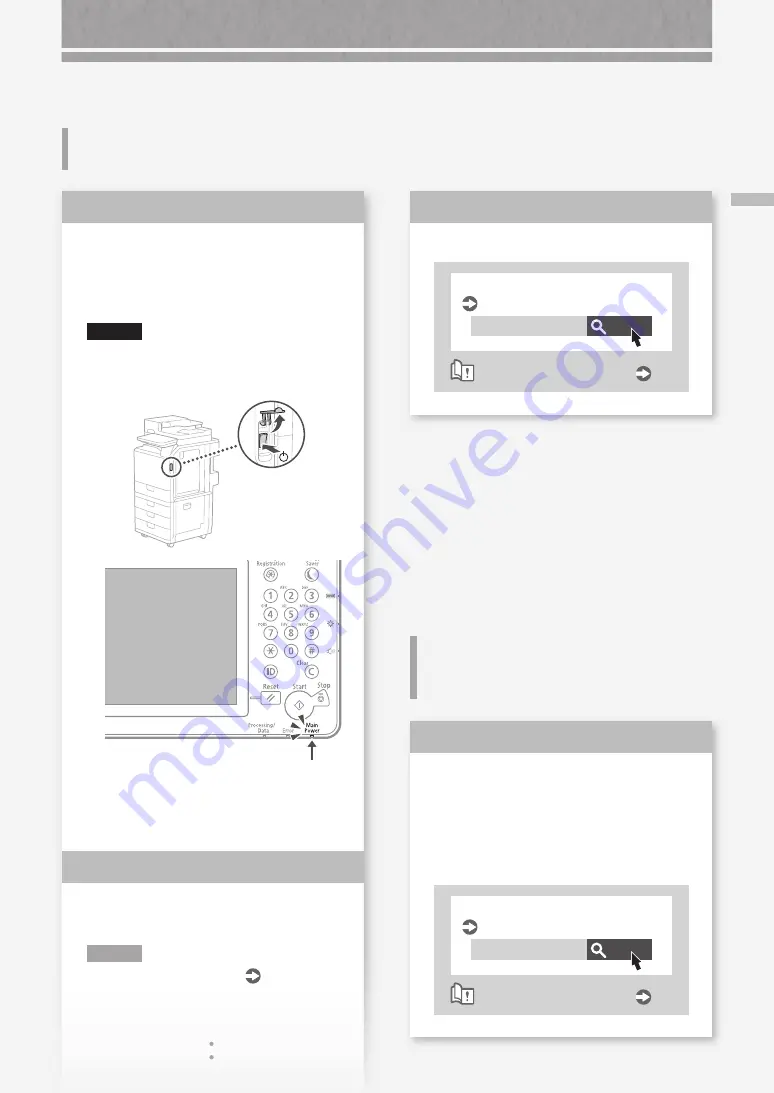
55
El equipo no r
esponde al or
denador / A
par
ec
e la pan
talla de aut
en
ticación (pan
talla de inicio de sesión) y no se puede a
vanzar más
Vuelva a configurar la dirección IP.
Buscar
0YAS-00K
Configuración de la dirección IP
Guía de usuario
Cómo utilizar el número de búsqueda
Solución
3
Reinicie el equipo.
1.
Pulse el interruptor de alimentación principal
para apagar el equipo.
ATENCIÓN
Tenga en cuenta que si apaga el equipo se eliminarán
los datos que están a la espera de ser procesados.
2.
Compruebe si el indicador de alimentación
principal se ha apagado.
3.
Vuelva a pulsar el interruptor de alimentación.
Vuelva a descargarse el controlador
de impresora.
NOTA
Para obtener más información
P.79
Solución
1
Solución
2
El equipo no responde al
ordenador
Aparece la pantalla de autenticación
(pantalla de inicio de sesión) y no se
puede avanzar más
Inicie sesión en el equipo con un ID
de un usuario registrado.
Para seguir operando con el equipo tras
aparecer la pantalla de autenticación (inicio
de sesión), hay que iniciar sesión con un ID
de usuario registrado.
Buscar
0YAS-022
Inicio de sesión en el equipo
Guía de usuario
Cómo utilizar el número de búsqueda
Solución
Содержание imageRUNNER ADVANCE C356iF III
Страница 1: ...What is Your Question FAQ Guide English P 3 Espa ol P 51...
Страница 2: ......
Страница 48: ......
Страница 50: ......
Страница 95: ......






























