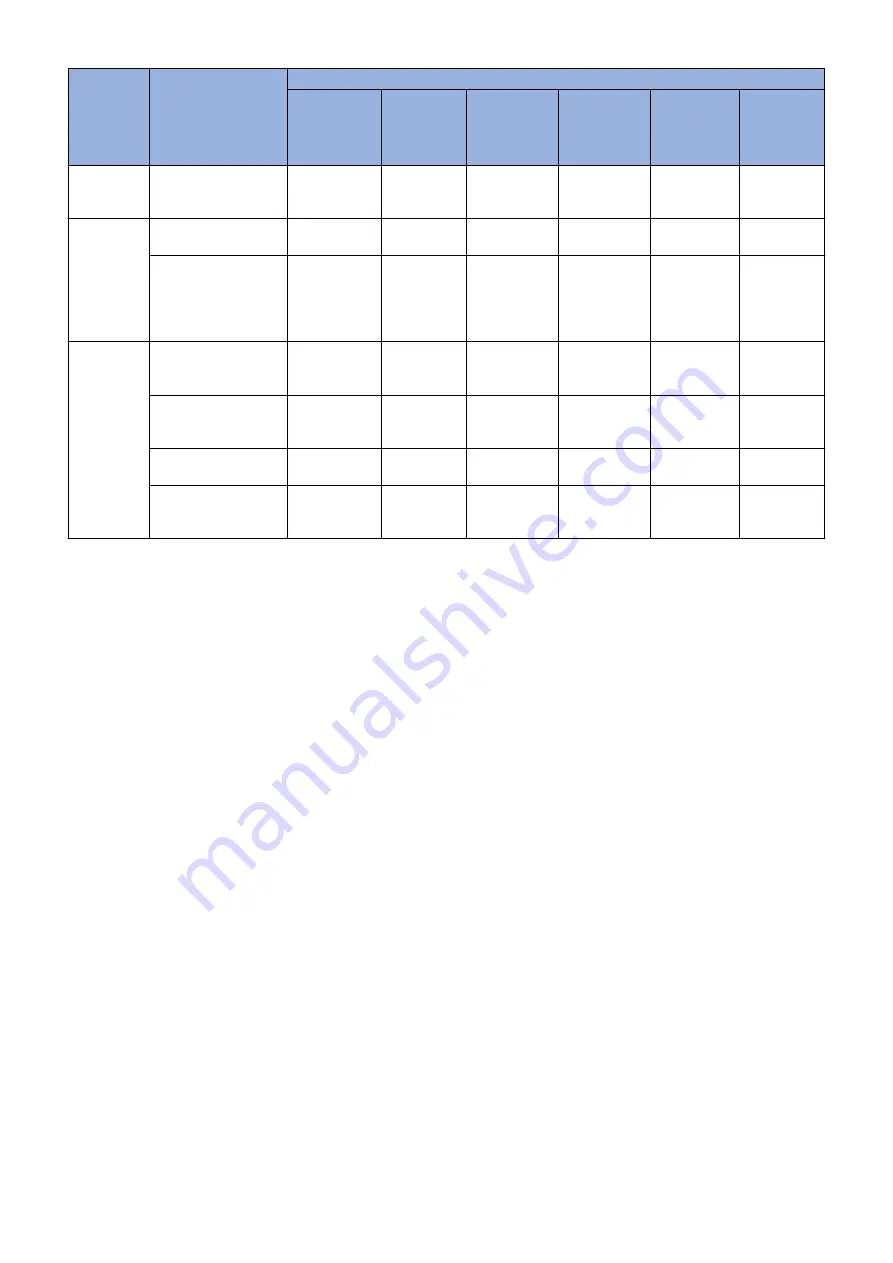
Control
timing
Conditions for exe-
cution
Type of control
Laser power
correction
control
D-half con-
trol
ARCDAT
control
Color dis-
placement
correction
control
Patch Sen-
sor adjust-
ment
PASCAL
control
At job com-
pletion
At last rotation for each
accumulated 1000 im-
ages
Yes
Yes
Yes
-
Yes
-
At parts re-
placement
When replacing the
Drum Unit
Yes
Yes
Yes
Yes
Yes
-
When replacing the De-
veloping Unit (when IN-
ISET-Y/M/C/K/4C is
executed in service
mode)
Yes
Yes
Yes
-
Yes
-
When the
Settings/
Registration
menu is exe-
cuted
When Auto Gradation
Adjustment > Full Ad-
just is executed
Yes
Yes
Yes
-
Yes
Yes
When Auto Gradation
Adjustment > Quick Ad-
just is executed
Yes
Yes
Yes
-
Yes
-
When Correct Shading
is executed
Yes
Yes
Yes
-
-
-
When Auto Correct
Color Mismatch is exe-
cuted
-
-
-
Yes
-
-
● Laser Power Correction (D-max) Control
Purpose
To determine the optimal laser output
Control description
1. The Main Controller PCB forms the patch pattern of the target color on the ITB.
2. The DC Controller measures the patch density using the Registration Patch Sensor Unit (Rear/Front) (UN25/26) and
corrects the laser output for each color to get the target density.
● D-half Control
Purpose
Top determine the optimal image gradation
Control description
1. The Main Controller PCB outputs patch data in each color (Y/M/C/Bk) to the DC Controller PCB.
2. The DC Controller PCB forms a patch pattern of each color (Y/M/C/Bk) on the ITB from this data.
3. The DC Controller measures the patch pattern using the Registration Patch Sensor Unit (Rear/Front) (UN25/26) and
the result is sent to the Main Controller PCB.
4. Based on the data above, the Main Controller PCB executes gradation correction to obtain ideal halftone image.
● ARCDAT Control (Automatic and Reciprocal Color Density Adjustment Technology)
Purpose
To realize the ideal gradation characteristics while reducing downtime
Control description
1. The Main Controller PCB outputs patch data in each color (Y/M/C/Bk) to the DC Controller PCB.
2. The DC Controller PCB forms a patch pattern of each color (Y/M/C/Bk) on the ITB.
2. Technology
79
Содержание imageRUNNER ADVANCE C3330 Series
Страница 1: ...Revision 7 0 imageRUNNER ADVANCE C3330 C3325 C3320 Series Service Manual ...
Страница 18: ...Product Overview 1 Product Lineup 7 Features 11 Specifications 17 Parts Name 26 ...
Страница 278: ...J1335 J1066 J1022 J1146 J1050 J1051 J130 J1052 J1053 J1333 J120 J128 J130 4 Parts Replacement and Cleaning 266 ...
Страница 326: ...CAUTION Check that the color of the seal at the center is black 4 Parts Replacement and Cleaning 314 ...
Страница 359: ...6 Remove the Bottle Drive Unit 1 2 Bosses 2 5 Hooks 3 2 2 3 3 3 2 2 1 3 3 3 3 4 Parts Replacement and Cleaning 347 ...
Страница 399: ...Adjustment 5 Pickup Feed System 388 Document Exposure System 391 Actions after Replacement 393 ...
Страница 518: ...Error Jam Alarm 7 Overview 507 Error Code 511 Jam Code 617 Alarm Code 624 ...
Страница 1020: ...9 Installation 1008 ...
Страница 1022: ...2 Perform steps 3 to 5 in each cassette 9 Installation 1010 ...
Страница 1024: ...5 6 Checking the Contents Cassette Feeding Unit 1x 3x 2x 1x 9 Installation 1012 ...
Страница 1027: ...3 4 NOTE The removed cover will be used in step 6 5 2x 2x 9 Installation 1015 ...
Страница 1046: ...When the Kit Is Not Used 1 2 Close the Cassette 2 When the Kit Is Used 1 9 Installation 1034 ...
Страница 1058: ...3 4 CAUTION Be sure that the Inner 2 way Tray Support Member is installed properly 9 Installation 1046 ...
Страница 1062: ...Installation procedure 1 NOTE The work is the same when the Utility Tray is installed 9 Installation 1050 ...
Страница 1068: ... Removing the Covers 1 2x 2 1x 9 Installation 1056 ...
Страница 1070: ...3 1x 1x 9 Installation 1058 ...
Страница 1080: ...Installation Outline Drawing Installation Procedure 1 Remove the all tapes from this equipment 2 2x 9 Installation 1068 ...
Страница 1081: ...3 CAUTION To avoid damage do not pull the A part of the Utility Tray too much A 4 9 Installation 1069 ...
Страница 1083: ...6 7 TP M4x8 2x 2x 9 Installation 1071 ...
Страница 1084: ...When Installing the USB Keyboard 1 Cap Cover Wire Saddle 9 Installation 1072 ...
Страница 1095: ...9 2x 10 2x 11 Remove the Face Seals from the Reader Right Cover The removed Face Seals will not be used 9 Installation 1083 ...
Страница 1101: ... When Stopping to Use 1 Press Reset key or the Voice Recognition button for more than 3 seconds 9 Installation 1089 ...
Страница 1129: ...9 2x 10 2x 11 9 Installation 1117 ...
Страница 1135: ...Remove the covers 1 ws 2x 2 1x 9 Installation 1123 ...
Страница 1140: ...2 2x 3 Connect the power plug to the outlet 4 Turn ON the power switch 9 Installation 1128 ...
Страница 1155: ...Installation Outline Drawing Installation Procedure Removing the Covers 1 2x 2 1x 9 Installation 1143 ...
Страница 1157: ...3 Connect Power Cable and Signal Cable disconnected in the step 2 to the Encryption Board 2 Connectors 2x 9 Installation 1145 ...
Страница 1167: ...Installation Procedure Removing the Covers 1 2x 2 1x 3 2x Installing the Removable HDD Kit 9 Installation 1155 ...
Страница 1176: ... A 2x Installing the Covers 1 1x 2 2x 9 Installation 1164 ...
Страница 1177: ...3 4 2x Installing the Removable HDD 1 Install the HDD Unit to the HDD Slot 9 Installation 1165 ...
Страница 1182: ...Installation Outline Drawing Installation Procedure Removing the Covers 1 2x 2 1x 9 Installation 1170 ...
Страница 1190: ...14 Install the Cable Guide to the HDD Frame 4 Hooks 1 Boss 9 Installation 1178 ...
Страница 1195: ...23 Secure the Power Cable in place using the Wire Saddle 1x Installing the Covers 1 1x 2 2x 9 Installation 1183 ...
Страница 1196: ...3 4 2x Installing the Removable HDD 1 Install the HDD Unit to the HDD Slot 9 Installation 1184 ...






























