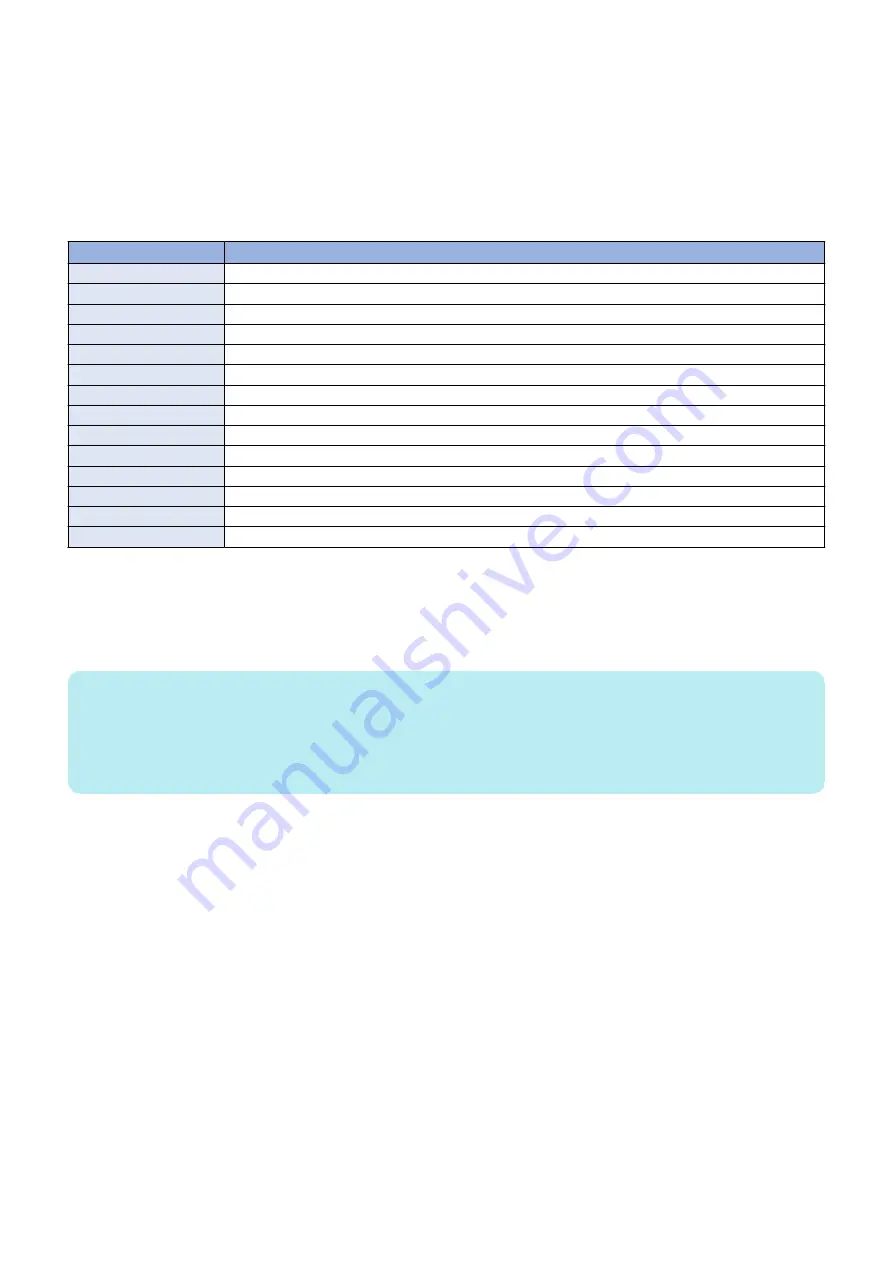
● Automatic Log Settings
Automatic log is collected triggered by "occurrence of an unexpected error", "occurrence of an error code" or "restart of the
machine".
If you want to change the triggers, change the setting in the following service mode.
COPIER > Function > DBG-LOG > LOG-TRIG
However, there is no need to change the setting unless otherwise instructed by the Support Dept. of the sales company.
The events that trigger collection of automatic logs and their setting values are shown below.
List of conditions for automatic saving of logs and setting values
Setting value
Event condition for saving automatic log
101 (Default setting)
When an unexpected error occurs, an error code occurs, or the machine is restarted
111
Only when an unexpected error occurs
121
Only when an error code occurs
131
Only when the machine is restarted
201
When an unexpected error occurs, an error code occurs, the machine is restarted, or an alarm occurs
211
When an unexpected error occurs or an alarm occurs
221
When an error code occurs or an alarm occurs
231
When the machine is restarted or an alarm occurs
291
Only when an alarm occurs
301
When an unexpected error occurs, an error code occurs, the machine is restarted, or a jam occurs
311
When an unexpected error occurs or a jam occurs
321
When an error code occurs or a jam occurs
331
When the machine is restarted or a jam occurs
391
Only when a jam occurs
The procedure for changing the log auto save conditions with LOG-TRIG is indicated below.
1. Press [LOG-TRIG], enter the value for the conditions you want to set, and press [OK].
"ACTIVE!" flashes in the display column, and the log settings in the machine are changed.
2. When [OK!] is displayed in the display column, the work is complete.
If the processing fails, "NG" is displayed. It is not necessary to restart the device.
NOTE:
• A value between 0 and 99999 can be set, but make sure to set the value instructed by the Support Dept. of your sales company.
Operations are not guaranteed when value other than the above is set.
• The displayed setting is not changed simply by changing the setting or pressing [DEFAULT].
It is necessary to exit the DBG-LOG screen once by pressing the [Reset] key, etc. and then display it again, after performing
these operations.
Executing Auto Saving (Reference Example)
An example of executing auto saving using LOG-TRIG is shown below so that you can experience the log collection work.
It is an example of log collection in the event of jam in the Delivery Assembly during copy operation.
1. Connect a USB device to the machine while the machine is ready for operation.
2. Set "301" in the following service mode (Lv.2).
• COPIER > Function > DBG-LOG > LOG-TRIG
3. Make a copy. Open the Delivery Feed Assembly before paper is delivered from the Delivery Assembly to generate a jam.
4. When a jam occurs, confirm "Storing System Information..." is displayed at the bottom of the Control Panel.
● Initial setting of the network packet log collection function
When collecting the network packet logs, configure the initial settings as needed.
Setting the overwrite function
6. Troubleshooting
438
Содержание imageRUNNER ADVANCE C3330 Series
Страница 1: ...Revision 7 0 imageRUNNER ADVANCE C3330 C3325 C3320 Series Service Manual ...
Страница 18: ...Product Overview 1 Product Lineup 7 Features 11 Specifications 17 Parts Name 26 ...
Страница 278: ...J1335 J1066 J1022 J1146 J1050 J1051 J130 J1052 J1053 J1333 J120 J128 J130 4 Parts Replacement and Cleaning 266 ...
Страница 326: ...CAUTION Check that the color of the seal at the center is black 4 Parts Replacement and Cleaning 314 ...
Страница 359: ...6 Remove the Bottle Drive Unit 1 2 Bosses 2 5 Hooks 3 2 2 3 3 3 2 2 1 3 3 3 3 4 Parts Replacement and Cleaning 347 ...
Страница 399: ...Adjustment 5 Pickup Feed System 388 Document Exposure System 391 Actions after Replacement 393 ...
Страница 518: ...Error Jam Alarm 7 Overview 507 Error Code 511 Jam Code 617 Alarm Code 624 ...
Страница 1020: ...9 Installation 1008 ...
Страница 1022: ...2 Perform steps 3 to 5 in each cassette 9 Installation 1010 ...
Страница 1024: ...5 6 Checking the Contents Cassette Feeding Unit 1x 3x 2x 1x 9 Installation 1012 ...
Страница 1027: ...3 4 NOTE The removed cover will be used in step 6 5 2x 2x 9 Installation 1015 ...
Страница 1046: ...When the Kit Is Not Used 1 2 Close the Cassette 2 When the Kit Is Used 1 9 Installation 1034 ...
Страница 1058: ...3 4 CAUTION Be sure that the Inner 2 way Tray Support Member is installed properly 9 Installation 1046 ...
Страница 1062: ...Installation procedure 1 NOTE The work is the same when the Utility Tray is installed 9 Installation 1050 ...
Страница 1068: ... Removing the Covers 1 2x 2 1x 9 Installation 1056 ...
Страница 1070: ...3 1x 1x 9 Installation 1058 ...
Страница 1080: ...Installation Outline Drawing Installation Procedure 1 Remove the all tapes from this equipment 2 2x 9 Installation 1068 ...
Страница 1081: ...3 CAUTION To avoid damage do not pull the A part of the Utility Tray too much A 4 9 Installation 1069 ...
Страница 1083: ...6 7 TP M4x8 2x 2x 9 Installation 1071 ...
Страница 1084: ...When Installing the USB Keyboard 1 Cap Cover Wire Saddle 9 Installation 1072 ...
Страница 1095: ...9 2x 10 2x 11 Remove the Face Seals from the Reader Right Cover The removed Face Seals will not be used 9 Installation 1083 ...
Страница 1101: ... When Stopping to Use 1 Press Reset key or the Voice Recognition button for more than 3 seconds 9 Installation 1089 ...
Страница 1129: ...9 2x 10 2x 11 9 Installation 1117 ...
Страница 1135: ...Remove the covers 1 ws 2x 2 1x 9 Installation 1123 ...
Страница 1140: ...2 2x 3 Connect the power plug to the outlet 4 Turn ON the power switch 9 Installation 1128 ...
Страница 1155: ...Installation Outline Drawing Installation Procedure Removing the Covers 1 2x 2 1x 9 Installation 1143 ...
Страница 1157: ...3 Connect Power Cable and Signal Cable disconnected in the step 2 to the Encryption Board 2 Connectors 2x 9 Installation 1145 ...
Страница 1167: ...Installation Procedure Removing the Covers 1 2x 2 1x 3 2x Installing the Removable HDD Kit 9 Installation 1155 ...
Страница 1176: ... A 2x Installing the Covers 1 1x 2 2x 9 Installation 1164 ...
Страница 1177: ...3 4 2x Installing the Removable HDD 1 Install the HDD Unit to the HDD Slot 9 Installation 1165 ...
Страница 1182: ...Installation Outline Drawing Installation Procedure Removing the Covers 1 2x 2 1x 9 Installation 1170 ...
Страница 1190: ...14 Install the Cable Guide to the HDD Frame 4 Hooks 1 Boss 9 Installation 1178 ...
Страница 1195: ...23 Secure the Power Cable in place using the Wire Saddle 1x Installing the Covers 1 1x 2 2x 9 Installation 1183 ...
Страница 1196: ...3 4 2x Installing the Removable HDD 1 Install the HDD Unit to the HDD Slot 9 Installation 1184 ...






























