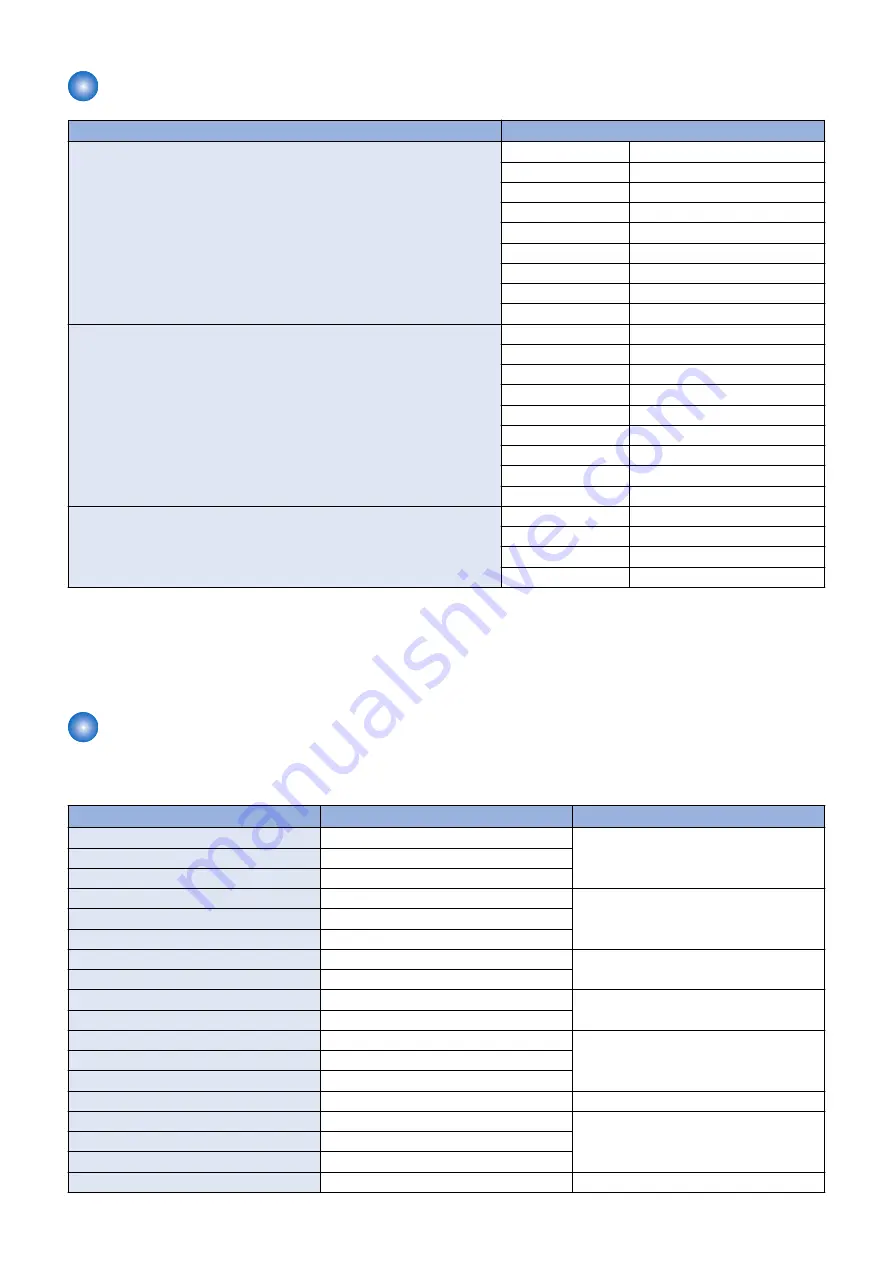
Productivity
Product name
Productivity
imageRUNNER ADVANCE C3330 Series
A3
15 sheets / minute
B4
15 sheets/minute
A4
30 sheets/minute
B5
30 sheets/minute
12" x 18"
7 sheets/minute
11" x 17"
15 sheets/minute
LGL
15 sheets/minute
LTR
30 sheets/minute
EXEC
20 sheets/minute
imageRUNNER ADVANCE C3325 Series
A3
15 sheets/minute
B4
15 sheets/minute
A4
25 sheets/minute
B5
25 sheets/minute
12" x 18"
7 sheets/minute
11" x 17"
15 sheets/minute
LGL
15 sheets/minute
LTR
25 sheets/minute
EXEC
15 sheets/minute
imageRUNNER ADVANCE C3320 Series
A3
15 sheets/minute
B4
15 sheets/minute
A4
20 sheets/minute
B5
20 sheets/minute
* Except when paper is fed from the multi-purpose tray.
The copy speed may vary, depending on the settings for paper type, paper size, and the sending method. When continuously
copying, adjustments for machine temperature or image quality may cause machine operations to pause or become slow.
Paper type
Following shows the types of usable papers.
See the table below for the custom paper size.
Type
Feeding direction (mm)
Width direction (mm)
Custom paper size 0-2
139.7 to 147.9
98.4 to 119.9
Custom paper size 0-3
148 to 215.9
Custom paper size 0-4
216 to 457.2
Custom paper size 1-1
139.7 to 147.9
120 to 129.9
Custom paper size 1-2
148 to 215.9
Custom paper size 1-3
216 to 457.2
Custom paper size 2-1
139.7 to 147.9
130 to 297
Custom paper size 2-2
148 to 181.9
Custom paper size 2-3
182 to 215.9
130 to 139.6
Custom paper size 2-4
216 to 457.2
Custom paper size 3-1
182 to 215.9
139.7 to 209.9
Custom paper size 3-2
216 to 431.8
Custom paper size 3-3
431.9 to 457.2
Custom paper size 5-1
182 to 209.9
210 to 297
Custom paper size 5-2
210 to 215.9
210 to 279.3
Custom paper size 5-3
216 to 279.3
Custom paper size 5-4
279.4 to 431.8
Custom paper size 5-6
431.9 to 457.2
210 to 297
1. Product Overview
19
Содержание imageRUNNER ADVANCE C3330 Series
Страница 1: ...Revision 7 0 imageRUNNER ADVANCE C3330 C3325 C3320 Series Service Manual ...
Страница 18: ...Product Overview 1 Product Lineup 7 Features 11 Specifications 17 Parts Name 26 ...
Страница 278: ...J1335 J1066 J1022 J1146 J1050 J1051 J130 J1052 J1053 J1333 J120 J128 J130 4 Parts Replacement and Cleaning 266 ...
Страница 326: ...CAUTION Check that the color of the seal at the center is black 4 Parts Replacement and Cleaning 314 ...
Страница 359: ...6 Remove the Bottle Drive Unit 1 2 Bosses 2 5 Hooks 3 2 2 3 3 3 2 2 1 3 3 3 3 4 Parts Replacement and Cleaning 347 ...
Страница 399: ...Adjustment 5 Pickup Feed System 388 Document Exposure System 391 Actions after Replacement 393 ...
Страница 518: ...Error Jam Alarm 7 Overview 507 Error Code 511 Jam Code 617 Alarm Code 624 ...
Страница 1020: ...9 Installation 1008 ...
Страница 1022: ...2 Perform steps 3 to 5 in each cassette 9 Installation 1010 ...
Страница 1024: ...5 6 Checking the Contents Cassette Feeding Unit 1x 3x 2x 1x 9 Installation 1012 ...
Страница 1027: ...3 4 NOTE The removed cover will be used in step 6 5 2x 2x 9 Installation 1015 ...
Страница 1046: ...When the Kit Is Not Used 1 2 Close the Cassette 2 When the Kit Is Used 1 9 Installation 1034 ...
Страница 1058: ...3 4 CAUTION Be sure that the Inner 2 way Tray Support Member is installed properly 9 Installation 1046 ...
Страница 1062: ...Installation procedure 1 NOTE The work is the same when the Utility Tray is installed 9 Installation 1050 ...
Страница 1068: ... Removing the Covers 1 2x 2 1x 9 Installation 1056 ...
Страница 1070: ...3 1x 1x 9 Installation 1058 ...
Страница 1080: ...Installation Outline Drawing Installation Procedure 1 Remove the all tapes from this equipment 2 2x 9 Installation 1068 ...
Страница 1081: ...3 CAUTION To avoid damage do not pull the A part of the Utility Tray too much A 4 9 Installation 1069 ...
Страница 1083: ...6 7 TP M4x8 2x 2x 9 Installation 1071 ...
Страница 1084: ...When Installing the USB Keyboard 1 Cap Cover Wire Saddle 9 Installation 1072 ...
Страница 1095: ...9 2x 10 2x 11 Remove the Face Seals from the Reader Right Cover The removed Face Seals will not be used 9 Installation 1083 ...
Страница 1101: ... When Stopping to Use 1 Press Reset key or the Voice Recognition button for more than 3 seconds 9 Installation 1089 ...
Страница 1129: ...9 2x 10 2x 11 9 Installation 1117 ...
Страница 1135: ...Remove the covers 1 ws 2x 2 1x 9 Installation 1123 ...
Страница 1140: ...2 2x 3 Connect the power plug to the outlet 4 Turn ON the power switch 9 Installation 1128 ...
Страница 1155: ...Installation Outline Drawing Installation Procedure Removing the Covers 1 2x 2 1x 9 Installation 1143 ...
Страница 1157: ...3 Connect Power Cable and Signal Cable disconnected in the step 2 to the Encryption Board 2 Connectors 2x 9 Installation 1145 ...
Страница 1167: ...Installation Procedure Removing the Covers 1 2x 2 1x 3 2x Installing the Removable HDD Kit 9 Installation 1155 ...
Страница 1176: ... A 2x Installing the Covers 1 1x 2 2x 9 Installation 1164 ...
Страница 1177: ...3 4 2x Installing the Removable HDD 1 Install the HDD Unit to the HDD Slot 9 Installation 1165 ...
Страница 1182: ...Installation Outline Drawing Installation Procedure Removing the Covers 1 2x 2 1x 9 Installation 1170 ...
Страница 1190: ...14 Install the Cable Guide to the HDD Frame 4 Hooks 1 Boss 9 Installation 1178 ...
Страница 1195: ...23 Secure the Power Cable in place using the Wire Saddle 1x Installing the Covers 1 1x 2 2x 9 Installation 1183 ...
Страница 1196: ...3 4 2x Installing the Removable HDD 1 Install the HDD Unit to the HDD Slot 9 Installation 1184 ...






























