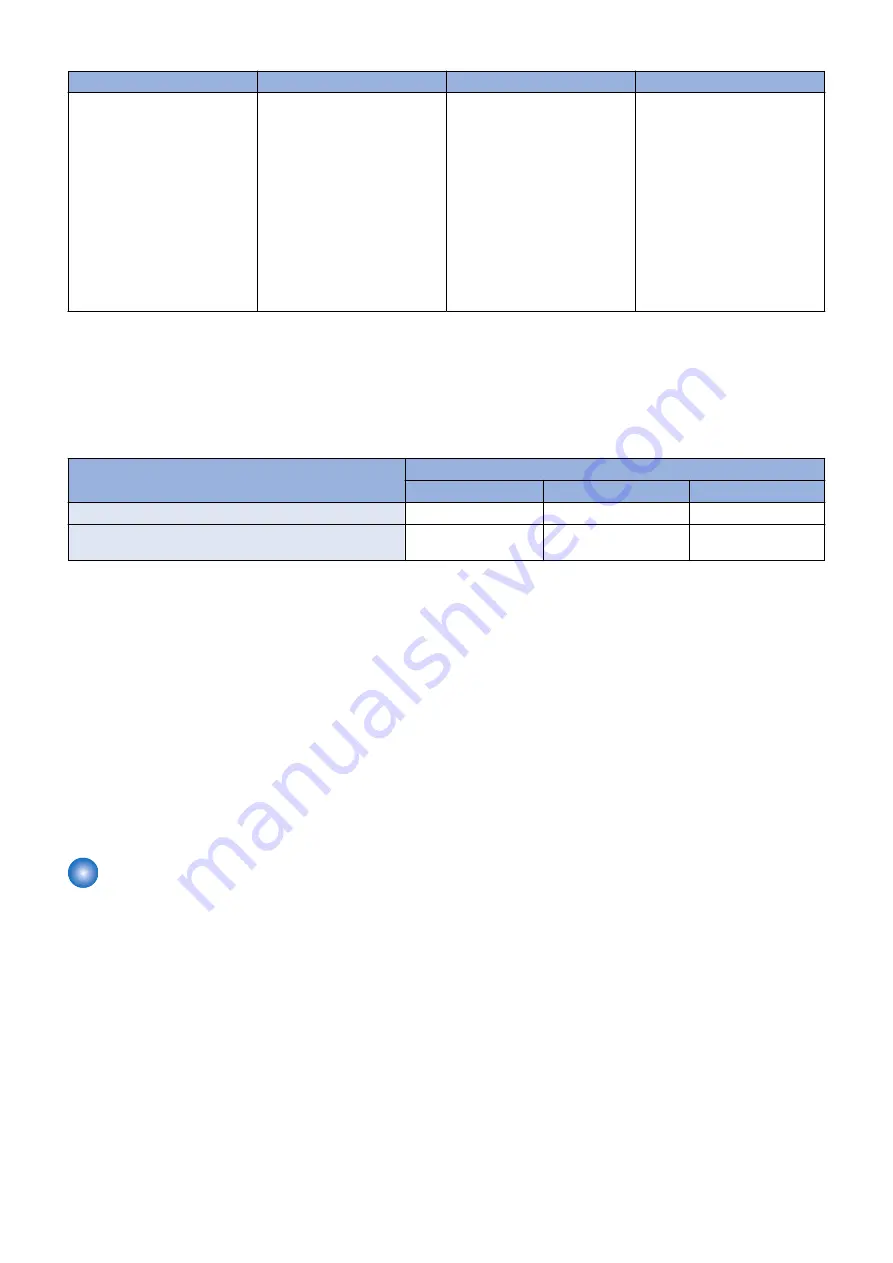
Transmission timing
Detailed procedure
Transmission information
Error occurs
When the service browser is en-
abled from the disabled state
[OFF]
1. Specify the service browser
setting in the service mode
menu.
2. Send browser information
to UGW.
3. Once obtaining OK re-
sponse from UGW, enable
the service browser mode
[ACTIVE].
(To use the setting, it is nec-
essary to turn OFF and then
ON the main power of this
machine)
Service browser mode: [Regis-
ter]
WEB browser option: [ON] or
[OFF] according to the license
status
Retransmission is not per-
formed.
("Disabling [OFF]" continues to
be set.)
No.12
Q: Counter information could not be sent at the scheduled send time due to the power of this machine being turned OFF. Will
the counter information be sent later when the power of this machine is turned ON?
A: Yes. When a scheduled send such as that for counter could not be executed due to the power of this machine being turned
OFF, etc., and the scheduled send time has already passed at power-on, the send is executed immediately.
The following shows data send according to the status of this machine.
Send types
Status of this machine
Power ON
Power OFF
Sleep
Scheduled send
Sent
Not sent
*1
Sent
*2
Immediate send
(Service call log / Alarm log / Jam log)
Sent
-
Sent
*2
*1: Immediately sent if the send time has already passed at power-on.
*2: Sent after recovery from sleep mode.
No.13
Q: What is the number of the network port used by E-RDS?
A: The port number used by E-RDS for communication with UGW is "443".
If this setting is changed, an error occurs during communication with UGW. Therefore this setting should not be changed unless
otherwise instructed.
No.14
Q: After the setting for E-RDS was made, the IP address of the host machine was changed. In that case, is it necessary to execute
COM-TEST again?
A: It is not necessary to execute COM-TEST again because the IP address used by E-RDS is automatically changed. However,
it is necessary to turn OFF and then ON the main power of this machine to reflect the change in the setting of the IP address
Troubleshooting
No.1
Symptom: A communication test (COM-TEST) results NG!
Cause: Initial settings or network conditions is incomplete.
Remedy 1: Check and take actions mentioned below.
1. Check network connections
Is the status indicator LED for the HUB port to which this machine is connected ON?
YES: Proceed to Step 2).
NO: Check that the network cable is properly connected.
2. Confirm loop back address (* In case of IPv4 )
Select Settings/Registration > Preferences > Network > TCP/IP Settings > IPv4 Settings > PING Command, enter "127.0.0.1",
and touch the [Start] button.
Does the screen display "Response from the host."? (See the next figure.)
YES: Proceed to Step 3).
NO: There is a possibility that this machine’s network settings are wrong. Check the details of the IPv4 settings once more.
2. Technology
192
Содержание imageRUNNER ADVANCE C3330 Series
Страница 1: ...Revision 7 0 imageRUNNER ADVANCE C3330 C3325 C3320 Series Service Manual ...
Страница 18: ...Product Overview 1 Product Lineup 7 Features 11 Specifications 17 Parts Name 26 ...
Страница 278: ...J1335 J1066 J1022 J1146 J1050 J1051 J130 J1052 J1053 J1333 J120 J128 J130 4 Parts Replacement and Cleaning 266 ...
Страница 326: ...CAUTION Check that the color of the seal at the center is black 4 Parts Replacement and Cleaning 314 ...
Страница 359: ...6 Remove the Bottle Drive Unit 1 2 Bosses 2 5 Hooks 3 2 2 3 3 3 2 2 1 3 3 3 3 4 Parts Replacement and Cleaning 347 ...
Страница 399: ...Adjustment 5 Pickup Feed System 388 Document Exposure System 391 Actions after Replacement 393 ...
Страница 518: ...Error Jam Alarm 7 Overview 507 Error Code 511 Jam Code 617 Alarm Code 624 ...
Страница 1020: ...9 Installation 1008 ...
Страница 1022: ...2 Perform steps 3 to 5 in each cassette 9 Installation 1010 ...
Страница 1024: ...5 6 Checking the Contents Cassette Feeding Unit 1x 3x 2x 1x 9 Installation 1012 ...
Страница 1027: ...3 4 NOTE The removed cover will be used in step 6 5 2x 2x 9 Installation 1015 ...
Страница 1046: ...When the Kit Is Not Used 1 2 Close the Cassette 2 When the Kit Is Used 1 9 Installation 1034 ...
Страница 1058: ...3 4 CAUTION Be sure that the Inner 2 way Tray Support Member is installed properly 9 Installation 1046 ...
Страница 1062: ...Installation procedure 1 NOTE The work is the same when the Utility Tray is installed 9 Installation 1050 ...
Страница 1068: ... Removing the Covers 1 2x 2 1x 9 Installation 1056 ...
Страница 1070: ...3 1x 1x 9 Installation 1058 ...
Страница 1080: ...Installation Outline Drawing Installation Procedure 1 Remove the all tapes from this equipment 2 2x 9 Installation 1068 ...
Страница 1081: ...3 CAUTION To avoid damage do not pull the A part of the Utility Tray too much A 4 9 Installation 1069 ...
Страница 1083: ...6 7 TP M4x8 2x 2x 9 Installation 1071 ...
Страница 1084: ...When Installing the USB Keyboard 1 Cap Cover Wire Saddle 9 Installation 1072 ...
Страница 1095: ...9 2x 10 2x 11 Remove the Face Seals from the Reader Right Cover The removed Face Seals will not be used 9 Installation 1083 ...
Страница 1101: ... When Stopping to Use 1 Press Reset key or the Voice Recognition button for more than 3 seconds 9 Installation 1089 ...
Страница 1129: ...9 2x 10 2x 11 9 Installation 1117 ...
Страница 1135: ...Remove the covers 1 ws 2x 2 1x 9 Installation 1123 ...
Страница 1140: ...2 2x 3 Connect the power plug to the outlet 4 Turn ON the power switch 9 Installation 1128 ...
Страница 1155: ...Installation Outline Drawing Installation Procedure Removing the Covers 1 2x 2 1x 9 Installation 1143 ...
Страница 1157: ...3 Connect Power Cable and Signal Cable disconnected in the step 2 to the Encryption Board 2 Connectors 2x 9 Installation 1145 ...
Страница 1167: ...Installation Procedure Removing the Covers 1 2x 2 1x 3 2x Installing the Removable HDD Kit 9 Installation 1155 ...
Страница 1176: ... A 2x Installing the Covers 1 1x 2 2x 9 Installation 1164 ...
Страница 1177: ...3 4 2x Installing the Removable HDD 1 Install the HDD Unit to the HDD Slot 9 Installation 1165 ...
Страница 1182: ...Installation Outline Drawing Installation Procedure Removing the Covers 1 2x 2 1x 9 Installation 1170 ...
Страница 1190: ...14 Install the Cable Guide to the HDD Frame 4 Hooks 1 Boss 9 Installation 1178 ...
Страница 1195: ...23 Secure the Power Cable in place using the Wire Saddle 1x Installing the Covers 1 1x 2 2x 9 Installation 1183 ...
Страница 1196: ...3 4 2x Installing the Removable HDD 1 Install the HDD Unit to the HDD Slot 9 Installation 1184 ...






























