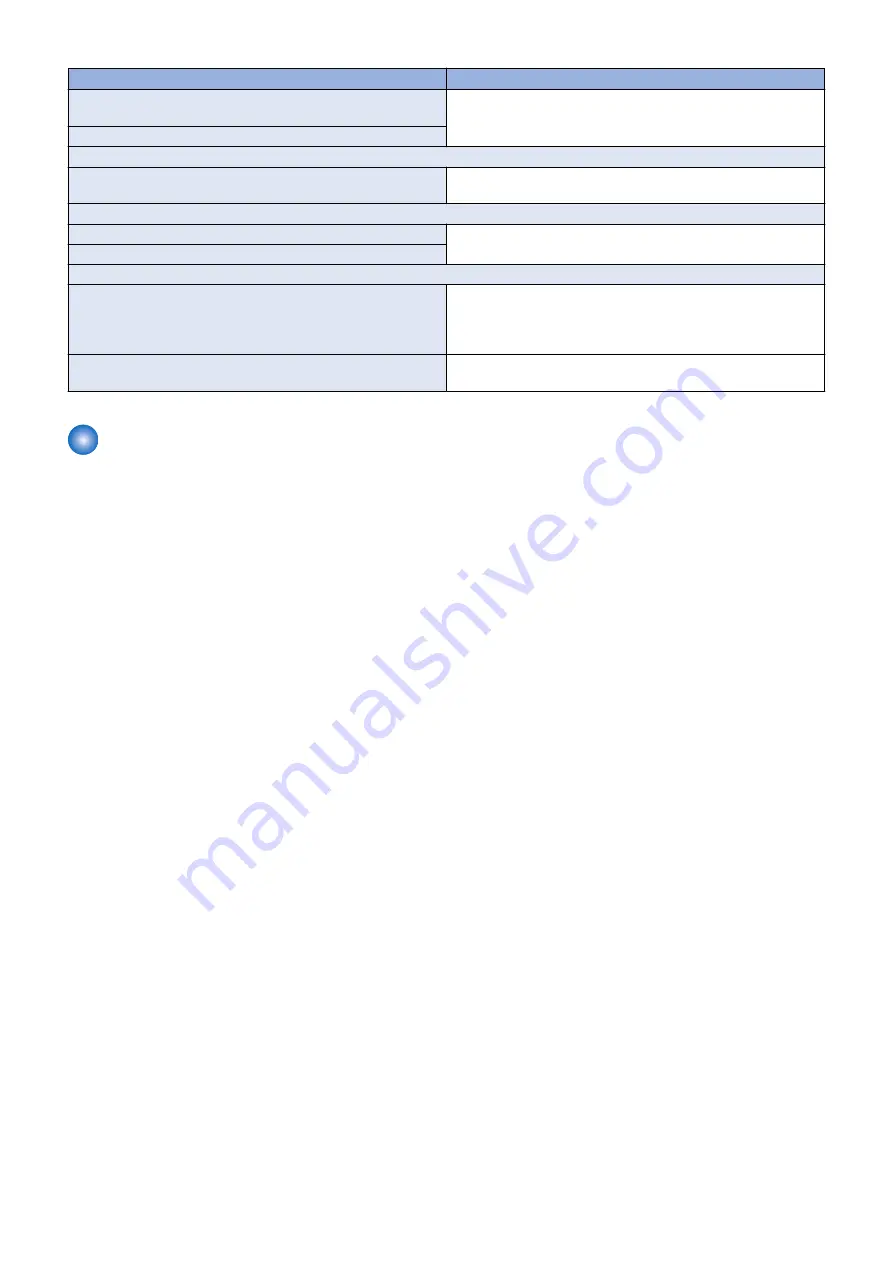
Backup target data
Backup Method
Mail Box Settings (Box Name, PIN, Time Until File Auto Delete,
Print Files Upon Storing from Printer Driver)
Remote UI > Settings/Registration > Management Settings > Data
Management > Back Up or Restore
Image data in Mail Box, Fax Inbox, and Memory RX Inbox
Web browser settings
Web Access setting information
Remote UI > Settings/Registration > Management Settings > Data
Management > Import/Export All
MEAP settings
License files for MEAP applications
Remote UI > Service Management Service
Data saved using MEAP applications
Universal data settings
Audit Log
Remote UI > Settings/Registration > Management Settings > De-
vice Management > Save Audit Log
Audit log that was exported cannot be put back to the device from
which the log was exported.
Key and settings information to be used for encryption when TPM
is ON
Settings/Registration > Management Settings > Data Management
> TPM Settings
Making a Backup of the Data (reference only)
The data items that have been backed up may be restored when the HDD Data Encryption & Mirroring Kit-C Series has been
installed.
These data items are property of the user, and the restoration work must be performed by the system administrator.
The method of restoration is described in the Users Guide. See Table T-1-2/T-1-4 (Data to be backed up) in Points to Note About
Installation of the Installation Procedure.
■ Preparation
Service mode setting values should be imported/exported by service technicians.
Execute import/export of service mode setting values by either of the following methods:
a. When importing/exporting from remote UI
1. Change the setting value of the following service mode to [1] to display "Service Mode Settings" on remote UI.
• Service mode (Level 1) > Copier > Option > USER > SMD-EXPT
[0] : Hide the "Service Mode Settings" (Default)
[1] : Display the "Service Mode Settings"
2. Turn OFF and then ON the power of the host machine.
b. When importing/exporting from service mode
Perform backup of service mode setting values in the USB flash drive.
Perform backup from [BACK UP] in service mode.
For the procedure, refer to the following section of the Service Manual.
ServiceManual > Technology > DCM > DCM > Import/Export by Service Mode (External)
■ Procedure for Import/Export ALL of User Settings
Following data can be batch exported.
• Settings/Registration Basic Information
• Paper Type Management Settings
• Forwarding Settings
• Box Settings
• Department ID Management Settings
• Key Settings
• Certificate/Certificate Revocation List (CRL) Settings
• Main Menu Settings
• Web Access Settings
• Favorite Settings
• Address Book
• Authentication User Management
• Personal Setting Information
• Quick Menu Settings
• MEAP Application Setting Information
9. Installation
1137
Содержание imageRUNNER ADVANCE C3330 Series
Страница 1: ...Revision 7 0 imageRUNNER ADVANCE C3330 C3325 C3320 Series Service Manual ...
Страница 18: ...Product Overview 1 Product Lineup 7 Features 11 Specifications 17 Parts Name 26 ...
Страница 278: ...J1335 J1066 J1022 J1146 J1050 J1051 J130 J1052 J1053 J1333 J120 J128 J130 4 Parts Replacement and Cleaning 266 ...
Страница 326: ...CAUTION Check that the color of the seal at the center is black 4 Parts Replacement and Cleaning 314 ...
Страница 359: ...6 Remove the Bottle Drive Unit 1 2 Bosses 2 5 Hooks 3 2 2 3 3 3 2 2 1 3 3 3 3 4 Parts Replacement and Cleaning 347 ...
Страница 399: ...Adjustment 5 Pickup Feed System 388 Document Exposure System 391 Actions after Replacement 393 ...
Страница 518: ...Error Jam Alarm 7 Overview 507 Error Code 511 Jam Code 617 Alarm Code 624 ...
Страница 1020: ...9 Installation 1008 ...
Страница 1022: ...2 Perform steps 3 to 5 in each cassette 9 Installation 1010 ...
Страница 1024: ...5 6 Checking the Contents Cassette Feeding Unit 1x 3x 2x 1x 9 Installation 1012 ...
Страница 1027: ...3 4 NOTE The removed cover will be used in step 6 5 2x 2x 9 Installation 1015 ...
Страница 1046: ...When the Kit Is Not Used 1 2 Close the Cassette 2 When the Kit Is Used 1 9 Installation 1034 ...
Страница 1058: ...3 4 CAUTION Be sure that the Inner 2 way Tray Support Member is installed properly 9 Installation 1046 ...
Страница 1062: ...Installation procedure 1 NOTE The work is the same when the Utility Tray is installed 9 Installation 1050 ...
Страница 1068: ... Removing the Covers 1 2x 2 1x 9 Installation 1056 ...
Страница 1070: ...3 1x 1x 9 Installation 1058 ...
Страница 1080: ...Installation Outline Drawing Installation Procedure 1 Remove the all tapes from this equipment 2 2x 9 Installation 1068 ...
Страница 1081: ...3 CAUTION To avoid damage do not pull the A part of the Utility Tray too much A 4 9 Installation 1069 ...
Страница 1083: ...6 7 TP M4x8 2x 2x 9 Installation 1071 ...
Страница 1084: ...When Installing the USB Keyboard 1 Cap Cover Wire Saddle 9 Installation 1072 ...
Страница 1095: ...9 2x 10 2x 11 Remove the Face Seals from the Reader Right Cover The removed Face Seals will not be used 9 Installation 1083 ...
Страница 1101: ... When Stopping to Use 1 Press Reset key or the Voice Recognition button for more than 3 seconds 9 Installation 1089 ...
Страница 1129: ...9 2x 10 2x 11 9 Installation 1117 ...
Страница 1135: ...Remove the covers 1 ws 2x 2 1x 9 Installation 1123 ...
Страница 1140: ...2 2x 3 Connect the power plug to the outlet 4 Turn ON the power switch 9 Installation 1128 ...
Страница 1155: ...Installation Outline Drawing Installation Procedure Removing the Covers 1 2x 2 1x 9 Installation 1143 ...
Страница 1157: ...3 Connect Power Cable and Signal Cable disconnected in the step 2 to the Encryption Board 2 Connectors 2x 9 Installation 1145 ...
Страница 1167: ...Installation Procedure Removing the Covers 1 2x 2 1x 3 2x Installing the Removable HDD Kit 9 Installation 1155 ...
Страница 1176: ... A 2x Installing the Covers 1 1x 2 2x 9 Installation 1164 ...
Страница 1177: ...3 4 2x Installing the Removable HDD 1 Install the HDD Unit to the HDD Slot 9 Installation 1165 ...
Страница 1182: ...Installation Outline Drawing Installation Procedure Removing the Covers 1 2x 2 1x 9 Installation 1170 ...
Страница 1190: ...14 Install the Cable Guide to the HDD Frame 4 Hooks 1 Boss 9 Installation 1178 ...
Страница 1195: ...23 Secure the Power Cable in place using the Wire Saddle 1x Installing the Covers 1 1x 2 2x 9 Installation 1183 ...
Страница 1196: ...3 4 2x Installing the Removable HDD 1 Install the HDD Unit to the HDD Slot 9 Installation 1184 ...






























