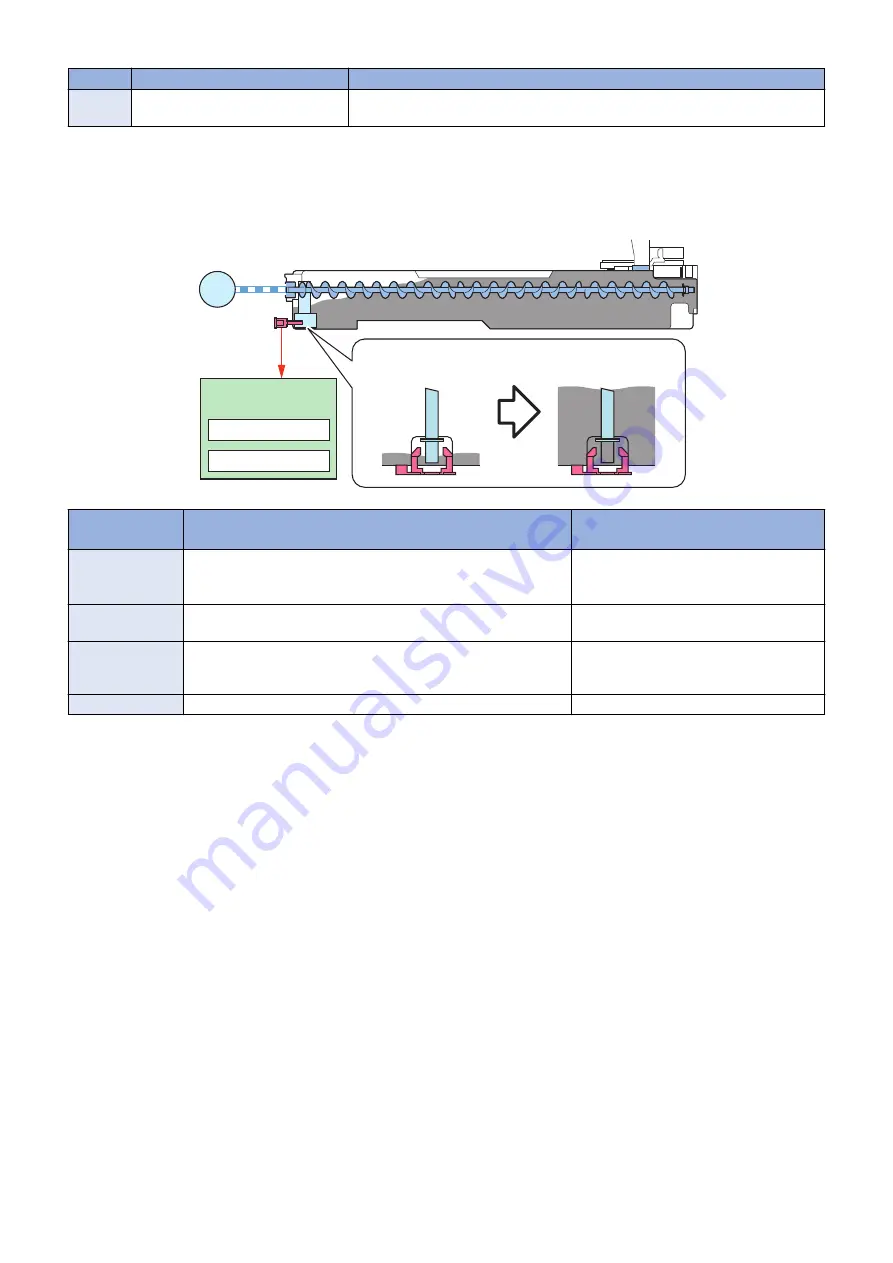
No.
Parts name
Role
SW01
Waste Toner Container Detection
Switch
Waste Toner Container detection
● Waste Toner Container Full Level Detection
Purpose
Toner level accumulated in the Waste Toner Container is detected.
UN04
M17
Video count
Number of sheets
[ Toner low : SensorON ]
[ Waste Toner Container
preparation warning
: Sensor OFF ]
DC Controller PCB
UN30
Waste Toner Sensor
Registration Motor
Detection de-
scription
Prior delivery alarm/Waste Toner Container preparation
warning *1
Waste Toner Container full
Detection timing
When paper equivalent to approximately 3000 counts has been fed
since the Waste Toner Sensor PCB (UN30) output result changed
from ON to OFF
*2*3
When paper equivalent to approximately
2200 counts has been fed since the prepa-
ration warning
*3
Detected to (loca-
tion)
Waste Toner Sensor PCB (UN30) + video count, or the number of
sheets fed
Video count value, or the number of sheets
fed
Message
(Operation of the
host machine)
The waste toner is nearly full. (Replacement not yet needed.)
Replace the waste toner container. (Host
machine is stopped.)
Alarm Codes
11-0010
11-0001
*1: The Waste Toner Container preparation warning message can be set to be displayed or hidden using COPIER > OPTION >
DSPLY-SW > WT-WARN.
*2: The timing to display the preparation warning can be changed using COPIER > OPTION > CUSTOM > EXT-TBOX (the timing
to notify that the Waste Toner Container is full is also changed at the same time).
*3: The number of printed sheets differs according to the usage environment/usage conditions.
Related error code
• E013-0001: Waste Toner Feed Motor error
Related alarm codes
• 11-0001: Waste Toner Container full
• 11-0010: Display of Waste Toner Box preparation warning
Related service mode
• Display/hide the Waste Toner Container preparation message
COPIER > OPTION > DSPLY-SW > WT-WARN
• Setting of the Waste Toner Container preparation warning timing
COPIER > OPTION > CUSTOM > EXT-TBOX
● Detection of Completion of Waste Toner Replacement
Detection timing
If the Waste Toner Container is replaced after opening and closing the Cassette 1 while "preparation warning" or "full" is detected,
the Waste Toner Sensor PCB (UN30) detects that there is no waste toner.
This determines that replacement of the Waste Toner Container is complete.
2. Technology
93
Содержание imageRUNNER ADVANCE C3330 Series
Страница 1: ...Revision 7 0 imageRUNNER ADVANCE C3330 C3325 C3320 Series Service Manual ...
Страница 18: ...Product Overview 1 Product Lineup 7 Features 11 Specifications 17 Parts Name 26 ...
Страница 278: ...J1335 J1066 J1022 J1146 J1050 J1051 J130 J1052 J1053 J1333 J120 J128 J130 4 Parts Replacement and Cleaning 266 ...
Страница 326: ...CAUTION Check that the color of the seal at the center is black 4 Parts Replacement and Cleaning 314 ...
Страница 359: ...6 Remove the Bottle Drive Unit 1 2 Bosses 2 5 Hooks 3 2 2 3 3 3 2 2 1 3 3 3 3 4 Parts Replacement and Cleaning 347 ...
Страница 399: ...Adjustment 5 Pickup Feed System 388 Document Exposure System 391 Actions after Replacement 393 ...
Страница 518: ...Error Jam Alarm 7 Overview 507 Error Code 511 Jam Code 617 Alarm Code 624 ...
Страница 1020: ...9 Installation 1008 ...
Страница 1022: ...2 Perform steps 3 to 5 in each cassette 9 Installation 1010 ...
Страница 1024: ...5 6 Checking the Contents Cassette Feeding Unit 1x 3x 2x 1x 9 Installation 1012 ...
Страница 1027: ...3 4 NOTE The removed cover will be used in step 6 5 2x 2x 9 Installation 1015 ...
Страница 1046: ...When the Kit Is Not Used 1 2 Close the Cassette 2 When the Kit Is Used 1 9 Installation 1034 ...
Страница 1058: ...3 4 CAUTION Be sure that the Inner 2 way Tray Support Member is installed properly 9 Installation 1046 ...
Страница 1062: ...Installation procedure 1 NOTE The work is the same when the Utility Tray is installed 9 Installation 1050 ...
Страница 1068: ... Removing the Covers 1 2x 2 1x 9 Installation 1056 ...
Страница 1070: ...3 1x 1x 9 Installation 1058 ...
Страница 1080: ...Installation Outline Drawing Installation Procedure 1 Remove the all tapes from this equipment 2 2x 9 Installation 1068 ...
Страница 1081: ...3 CAUTION To avoid damage do not pull the A part of the Utility Tray too much A 4 9 Installation 1069 ...
Страница 1083: ...6 7 TP M4x8 2x 2x 9 Installation 1071 ...
Страница 1084: ...When Installing the USB Keyboard 1 Cap Cover Wire Saddle 9 Installation 1072 ...
Страница 1095: ...9 2x 10 2x 11 Remove the Face Seals from the Reader Right Cover The removed Face Seals will not be used 9 Installation 1083 ...
Страница 1101: ... When Stopping to Use 1 Press Reset key or the Voice Recognition button for more than 3 seconds 9 Installation 1089 ...
Страница 1129: ...9 2x 10 2x 11 9 Installation 1117 ...
Страница 1135: ...Remove the covers 1 ws 2x 2 1x 9 Installation 1123 ...
Страница 1140: ...2 2x 3 Connect the power plug to the outlet 4 Turn ON the power switch 9 Installation 1128 ...
Страница 1155: ...Installation Outline Drawing Installation Procedure Removing the Covers 1 2x 2 1x 9 Installation 1143 ...
Страница 1157: ...3 Connect Power Cable and Signal Cable disconnected in the step 2 to the Encryption Board 2 Connectors 2x 9 Installation 1145 ...
Страница 1167: ...Installation Procedure Removing the Covers 1 2x 2 1x 3 2x Installing the Removable HDD Kit 9 Installation 1155 ...
Страница 1176: ... A 2x Installing the Covers 1 1x 2 2x 9 Installation 1164 ...
Страница 1177: ...3 4 2x Installing the Removable HDD 1 Install the HDD Unit to the HDD Slot 9 Installation 1165 ...
Страница 1182: ...Installation Outline Drawing Installation Procedure Removing the Covers 1 2x 2 1x 9 Installation 1170 ...
Страница 1190: ...14 Install the Cable Guide to the HDD Frame 4 Hooks 1 Boss 9 Installation 1178 ...
Страница 1195: ...23 Secure the Power Cable in place using the Wire Saddle 1x Installing the Covers 1 1x 2 2x 9 Installation 1183 ...
Страница 1196: ...3 4 2x Installing the Removable HDD 1 Install the HDD Unit to the HDD Slot 9 Installation 1184 ...






























