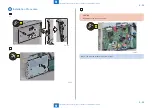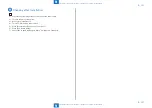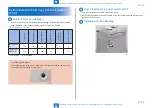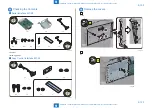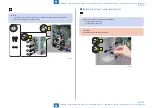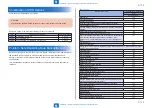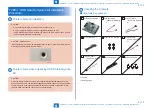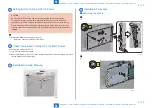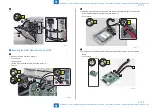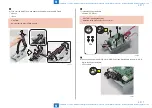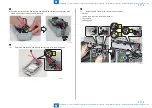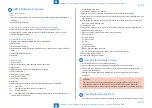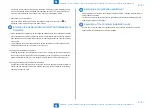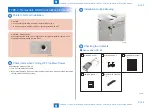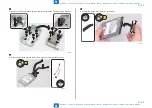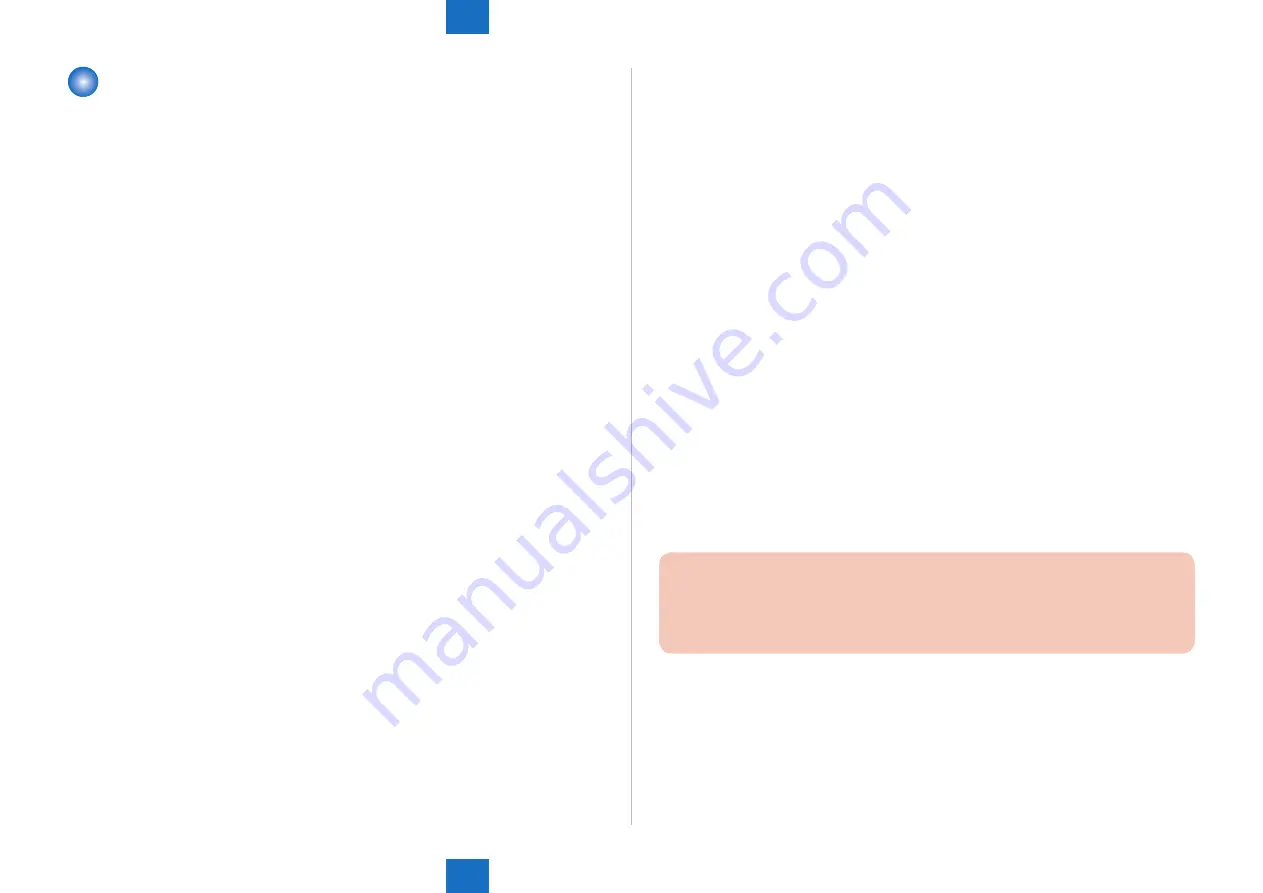
9
9
9-110
9-110
Installation > Points to Note Regarding Data Backup/Export > Making a Backup of the Data (reference only) > Procedure for Import/Export ALL of User Settings
Installation > Points to Note Regarding Data Backup/Export > Making a Backup of the Data (reference only) > Procedure for Import/Export ALL of User Settings
Making a Backup of the Data (reference only)
The data items that have been backed up may be restored when the HDD Data Encryption &
Mirroring Kit-C Series has been installed.
These data items are property of the user, and the restoration work must be performed by the
system administrator.
The method of restoration is described in the Users Guide. See Table T-1-2/T-1-4 (Data to be
backed up) in Points to Note About Installation of the Installation Procedure.
■
Preparation
Service mode setting values should be imported/exported by service technicians.
Execute import/export of service mode setting values by either of the following methods:
a. When importing/exporting from remote UI
1) Change the setting value of the following service mode to [1] to display "Service Mode
Settings" on remote UI.
• Service mode (Level 1) > Copier > Option > USER > SMD-EXPT
[0] : Hide the "Service Mode Settings" (Default)
[1] : Display the "Service Mode Settings"
2) Turn OFF and then ON the power of the host machine.
b. When importing/exporting from service mode
Perform backup of service mode setting values in the USB flash drive.
Perform backup from [BACK UP] in service mode.
For the procedure, refer to the following section of the Service Manual.
ServiceManual > Technology > DCM > DCM > Import/Export by Service Mode (External)
(Refer to p. 2-163)
■
Procedure for Import/Export ALL of User Settings
Following data can be batch exported.
• Settings/Registration Basic Information
• Paper Type Management Settings
• Forwarding Settings
• Box Settings
• Department ID Management Settings
• Key Settings
• Certificate/Certificate Revocation List (CRL) Settings
• Main Menu Settings
• Web Access Settings
• Favorite Settings
• Address Book
• Authentication User Management
• Personal Setting Information
• Quick Menu Settings
• MEAP Application Setting Information
1) Access the URL given below, and then access Remote UI.
http://[IP address of the device]/
Enter the user name and password, select the login destination.
2) Select [Settings/Registration] > [Management Settings] > [Data Management] > [Import/
Export ALL] > [Export].
3) Select the items to export (Select All).
CAUTION:
When exporting only specific items, this may cause setting information relating to
multiple items to lose its relations and cause setting details to be switched. In this case,
export all related items simultaneously.
4) Enter the password into [Encryption Password] and click on [Start Exporting].
5) Click [Check Status].
6) Check the result of the batch export, and click [Start Downloading].
Содержание imageRUNNER ADVANCE C3325 Series
Страница 16: ...1 1 Product Overview Product Overview Product Lineup Features Specifications Parts Name ...
Страница 324: ...5 5 Adjustment Adjustment Pickup Feed System Document Exposure System Actions after Replacement ...
Страница 427: ...7 7 Error Jam Alarm Error Jam Alarm Overview Error Code Jam Code Alarm Code ...
Страница 552: ...8 8 Service Mode Service Mode Overview COPIER FEEDER SORTER BOARD ...
Страница 935: ... Service Tools General Circuit Diagram Backup Data Detail of HDD partition Soft counter specifications Removal Appendix ...
Страница 937: ...III III Appendix Service Tools Special Tools Appendix Service Tools Special Tools Solvents and Oils None ...