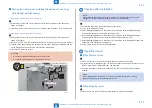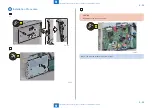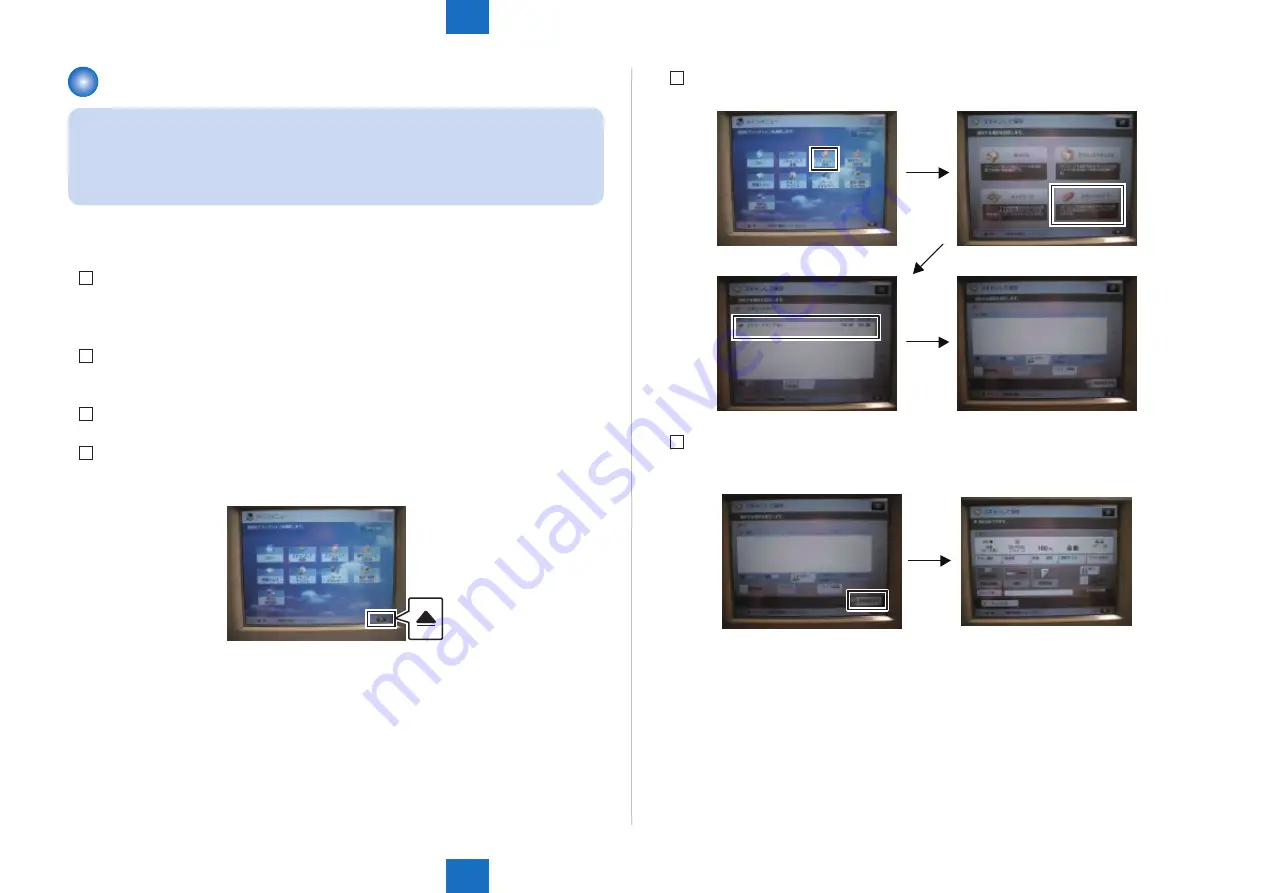
9
9
9-84
9-84
Installation > USB Device Port-E4 > Operation Check > Writing Check
Installation > USB Device Port-E4 > Operation Check > Writing Check
Operation Check
NOTE:
• Connect the memory media to the USB Port, and perform the operation check.
• When [System Manager Information Settings] is set, it is required to log in as a system
manager in accordance with instructions from the user administrator.
■
Writing Check
1) Check that “Memory Media” is set to ON in [Settings/Registration] > [Preferences] > [Display
Settings] > [Store Location Display Settings]. When it is set to OFF, set it to ON, and
execute [Settings/Registration] > [Apply Set. Chng.] according to the display.
2) Set [Settings/Registration] > [Function Settings] > [Store/Access Files] > [Memory Media
Settings] > [Use Scan/Print Functions] to ON.
3) Execute [Settings/Registration] > [Apply Set. Chng.] according to the display.
4) Mount the Memory Media to the Multimedia Card Reader/Writer. (Check that the Mount
Mark is indicated in the bottom right.)
F-9-205
5) Make the following selection:[Scan and Store] > [Memory Media] > [Memory Media (A)]
6) Set originals to DADF (or Copyboard Cover), and press the [Scan] button. Then, press the
Start button on the Control Panel.
F-9-206
F-9-207
Содержание imageRUNNER ADVANCE C3325 Series
Страница 16: ...1 1 Product Overview Product Overview Product Lineup Features Specifications Parts Name ...
Страница 324: ...5 5 Adjustment Adjustment Pickup Feed System Document Exposure System Actions after Replacement ...
Страница 427: ...7 7 Error Jam Alarm Error Jam Alarm Overview Error Code Jam Code Alarm Code ...
Страница 552: ...8 8 Service Mode Service Mode Overview COPIER FEEDER SORTER BOARD ...
Страница 935: ... Service Tools General Circuit Diagram Backup Data Detail of HDD partition Soft counter specifications Removal Appendix ...
Страница 937: ...III III Appendix Service Tools Special Tools Appendix Service Tools Special Tools Solvents and Oils None ...