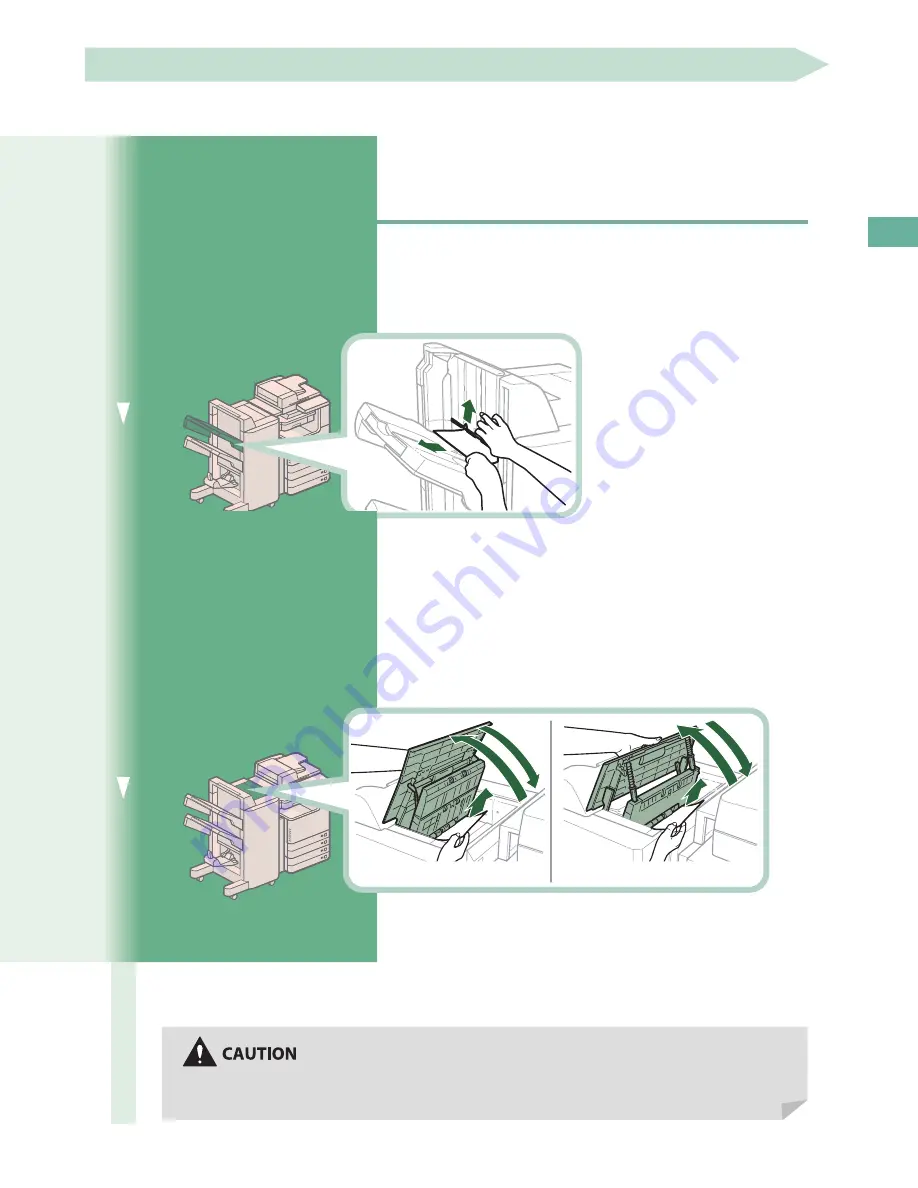
123
Troubleshooting
Staple Finisher-M1/Booklet Finisher-M1 (Optional)
Check the location of the paper jam, and follow the procedure described below, while referring to the directions that
appear on the touch panel display, to remove the jammed paper.
The Staple Finisher-M1, Booklet Finisher-M1, and Buffer Pass Unit-K1 are optional products.
Inside the Top Cover of the Finisher
1
Remove any jammed paper in the output part .
1
2
1.■ Lift■up■the■output■slot.
2.■ Remove■any■jammed■paper■
that■is■visible.
If■you■cannot■see■any■paper,■
check■whether■there■is■any■
jammed■paper■in■the■output■
area.
If a paper jam occurs when you are printing in the Staple mode, do not remove the output sheets that are
waiting to be stapled. (Printing and stapling resume after you clear the paper jam.)
2
Open the top cover of the finisher, and remove any jammed paper .
*1
*2
1
2
3
1
2
3
*1 Booklet Finisher-M1
*2 Staple Finisher-M1
1.■ Open■the■top■cover■of■the■finisher.
2.■ Remove■any■jammed■paper.
3.■ Close■the■top■cover■of■the■finisher.
When closing the cover, be careful not to get your fingers caught, as this may result in personal
injury .
Содержание imageRUNNER ADVANCE C2225
Страница 8: ...8 MEMO ...
Страница 22: ...22 MEMO ...
Страница 31: ...31 Flow of Basic Operations ...
Страница 45: ...45 Flow of Basic Operations ...
Страница 55: ...55 Flow of Basic Operations ...
Страница 60: ...60 MEMO ...
Страница 179: ......






























