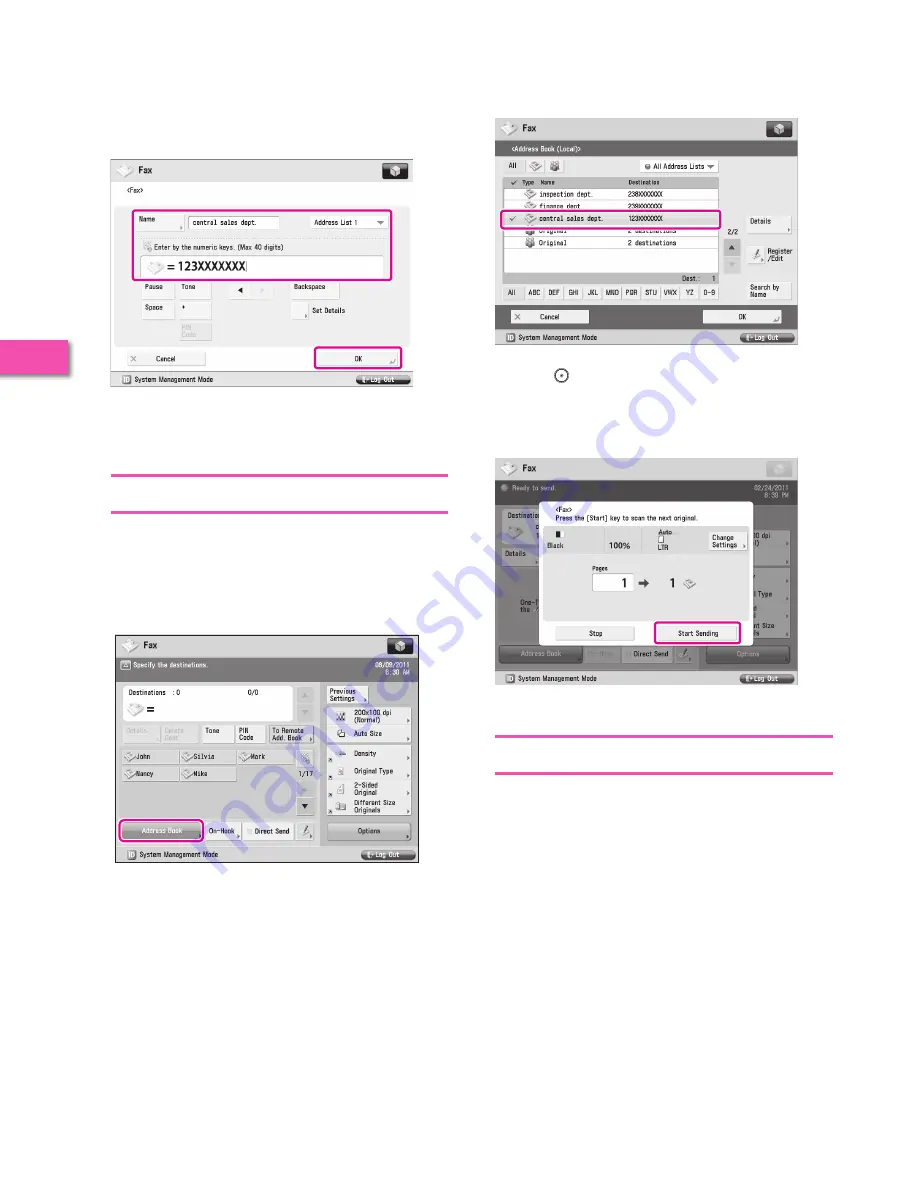
44
Star
ting t
o U
se the
V
arious F
unc
tions of the M
achine
2
6
Specify the following settings
→
press [OK].
In this example, the following settings are specified:
[Name]: central sales dept.
Fax Number: 123XXXXXXX
7
Press
[OK]
→
[Close].
8
Press
[OK].
Sending Faxes
Send a fax to the destination registered in “Storing New
Addresses,” on p. 43.
1
Place your originals.
2
Press [Address Book].
3
Select [central sales dept.].
4
Press (Start).
If the <Original Size> screen is displayed, specify the size of the
original
→
press [OK].
5
Press [Start Sending].
The fax is sent.
Receiving Faxes
For information on the following functions for receiving the fax
documents, see e-Manual.
Memory Lock Mode
You can set to store received fax documents in the
Memory RX Inbox without printing them. For more
information on the settings, see e-Manual > Fax >
Sending/Receiving a Fax > Setting the Memory Lock
Mode.
Forwarding Received Fax Documents
You can set to forward received fax documents
automatically to a registered destination, such as
a personal computer. For more information on the
settings, see e-Manual > Settings/Registration > Function
Settings > Receive/Forward > Common Settings >
Storing Forwarding Settings.






























