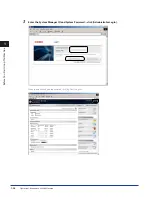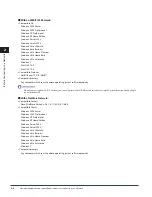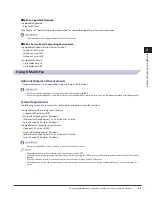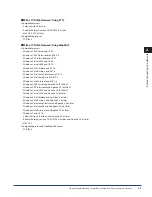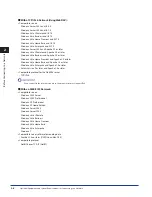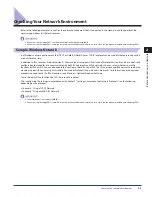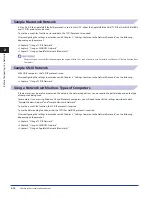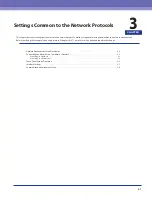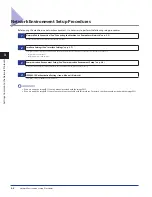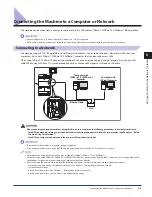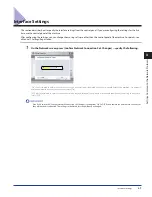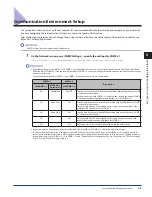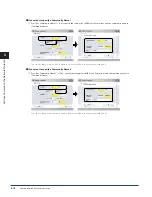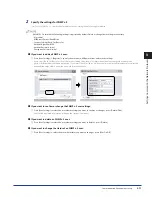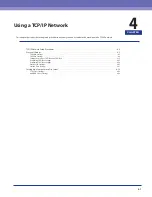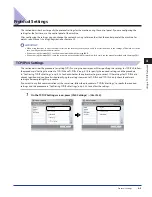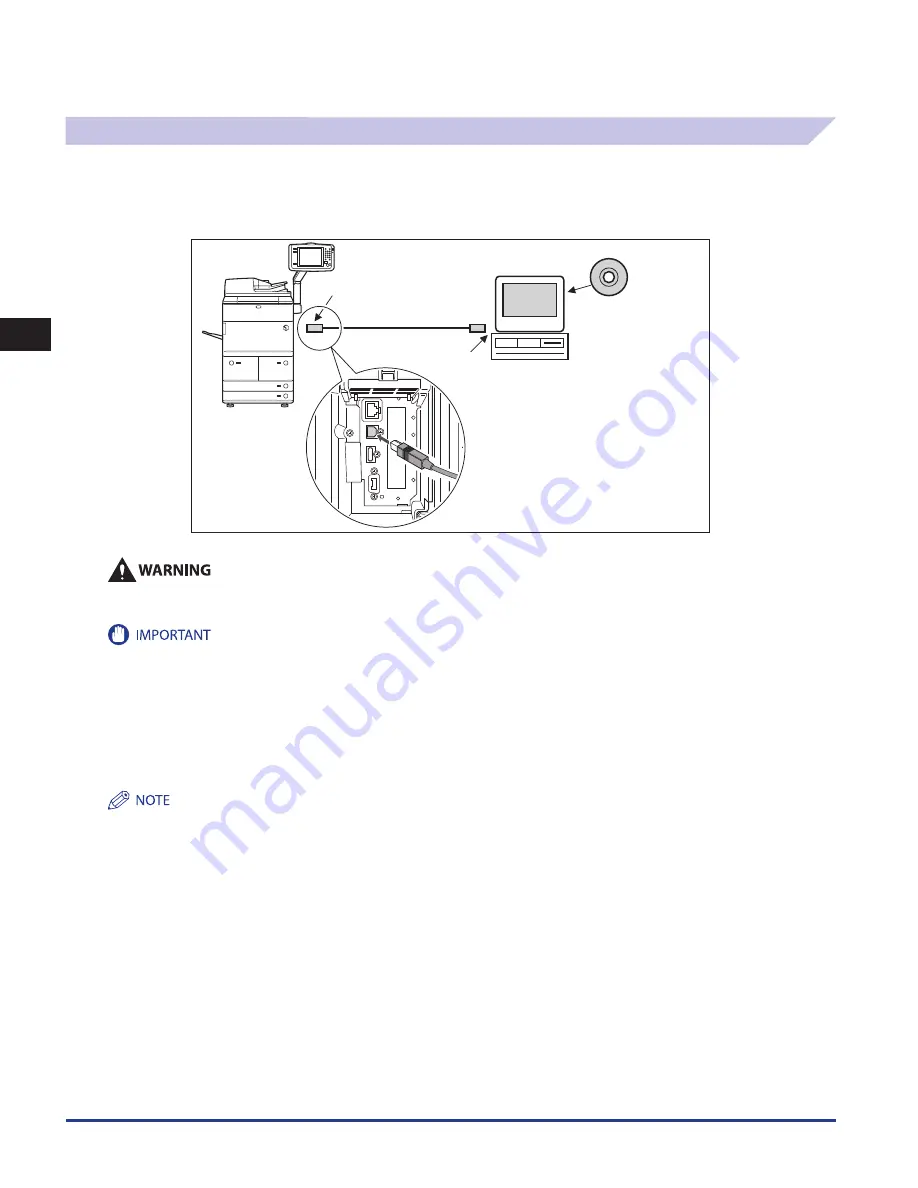
Connecting the Machine to a Computer or Network
3-4
3
Settings Common to the Network Protocols
Connecting to a USB Interface
You can connect the machine to a computer with a USB port via a USB cable. The machine is USB 2.0 Hi-Speed compatible. The
drivers, and utility that matches the operating system on your computer will be installed. For more information on installing the
driver through a USB connection, see Chapter 13, “Before Printing from Computers.” For information on installing a utility, see the
manuals provided with the utility.
USB Port
USB Cable
USB Connector
Driver
Software
If you connect or disconnect the USB cable while the machine's main power switch is ON, do not touch the metal parts around the
connector, as this may result in electrical shock .
Do not connect or disconnect the USB cable in the following situations, as it may cause your computer or the machine to operate poorly:
When installing the driver
When the computer is booting up
When printing
If you disconnect the USB cable with the computer or machine's main power switch ON, always wait at least five seconds before reconnecting
the cable. Immediately reconnecting the cable may cause your computer or machine to operate poorly.
When the machine is connected to a computer via the USB cable, you will not be able to use some of the utilities.
If you connect the machine to a computer via a USB cable, confirm that [Use USB Device] (in the USB Settings screen) is set to 'On'. (See e-
Manual > Security.)
If you connect the machine to a Macintosh via a USB cable, the Macintosh, if shut down, may start up when the machine starts up or returns
from the Sleep mode. If this happens, disconnect the USB cable (the use of a USB hub between the machine and the Macintosh may solve this
problem).
If the machine is connected to a computer with a USB cable, you can print a document from your computer using the printer driver.
You cannot specify a computer connected to the machine through a USB connection as a destination for Send jobs or forwarded jobs. Also,
with that computer, you cannot use the Remote UI and the Network Scan function.
The appropriate USB interface differs depending on the operating system of the connected computer as follows. For more information, consult
your local authorized Canon dealer.
Windows 2000/XP/Server 2003/Server 2008/Vista/7: USB 2.0 Hi-Speed/USB Full-Speed (USB 1.1 equivalent)
Mac OS 8/9/X (10.3.2 or earlier): USB Full-Speed (USB 1.1 equivalent)
Mac OS X (10.3.3 or later): USB 2.0 Hi-Speed/USB Full-Speed (USB 1.1 equivalent)
•
-
-
-
•
•
•
•
•
•
•
-
-
-
Содержание imageRUNNER ADVANCE 8105
Страница 2: ......
Страница 3: ...imageRUNNER ADVANCE 8105 8095 8085 Getting Started...
Страница 19: ...xvii Copying Printing data scanned from an original followed by finishing options such as stapling...
Страница 38: ...xxxvi...
Страница 86: ...Communication Environment Setup 3 14 3 Settings Common to the Network Protocols...
Страница 126: ...Setting Up a Computer as a File Server 4 40 4 Using a TCP IP Network...
Страница 132: ...Protocol Settings 5 6 5 Using a NetWare Network Windows...
Страница 148: ...Protocol Settings 7 4 7 Using an AppleTalk Network Macintosh...
Страница 190: ...Managing by Using the Remote UI 11 10 11 Managing the Register Update Software Function...
Страница 198: ...Advanced Box Open to Public Settings 12 8 12 Before Using the Advanced Box...
Страница 208: ...Other Software Programs 13 10 13 Before Printing from Computers...
Страница 214: ...Settings Required Prior to Remote Scanning 14 6 14 Before Using the Remote Scan Function...
Страница 241: ...Specifications 15 27 15 Appendix...
Страница 242: ...Specifications 15 28 15 Appendix...
Страница 254: ...Index 15 40 15 Appendix...
Страница 255: ......