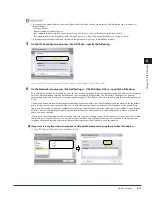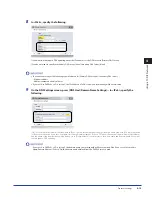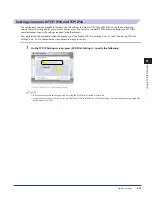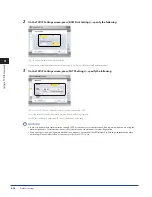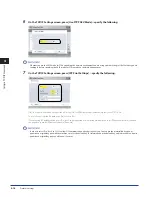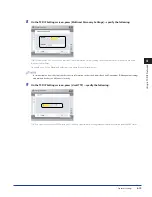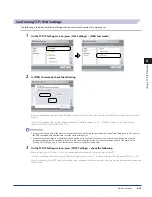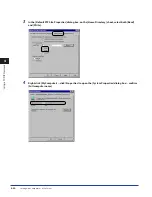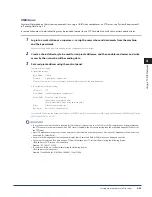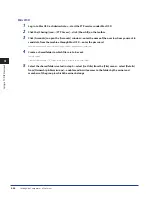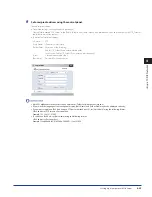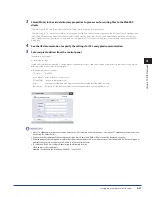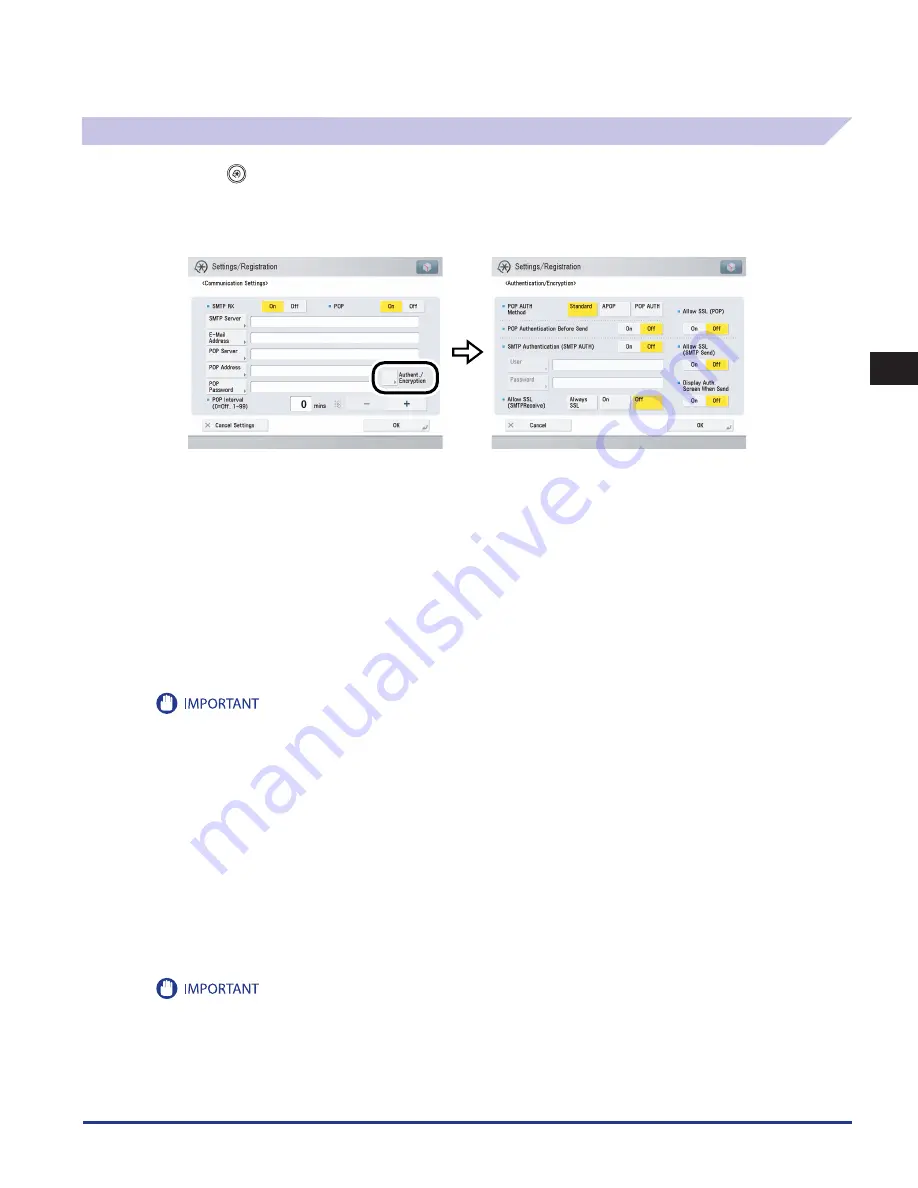
Protocol Settings
4-25
4
Using a TCP/IP Network
E-Mail/I-Fax Settings
1
Press
(Settings/Registration)
→
[Function Settings]
→
[Send]
→
[E-Mail/I-Fax Settings]
→
[Communication Settings] .
2
Specify the mail server for receiving e-mail/I-faxes .
The machine supports both the SMTP and POP3 functions.
The machine can receive I-fax images and communication error notices only.
If you want to receive e-mail/I-faxes using the machine's own SMTP receiving function:
Register the host name of the machine with the DNS server
→
specify the following.
Press [On] for <SMTP RX>
→
press [Off ] for <POP>.
In [E-Mail Address], enter the e-mail address your machine will use. You can specify any user name (the part of the address located in
front of the @ symbol). Enter the host name after the "@" symbol in the e-mail address.
If you select [Always SSL] for <Allow SSL (SMTP Receive)>, reception of only data encrypted using SSL is allowed and communications
from the host not using SSL are rejected.
If you select [On] for <Allow SSL (SMTP Receive)>, depending on the request from the host, reception of data encrypted using SSL is
allowed only when there is a request from the host.
Even if you select [On] for <Allow SSL (SMTP Receive)>, the data will not be encrypted if the SMTP host does not support encryption.
In order to select [Always SSL] or [On] for <Allow SSL (SMTP Receive)> to allow SSL transmission, it is necessary to generate a key pair in
advance. For instructions on how to generate a key pair, see e-Manual > Security.
If you want to receive e-mail/I-faxes using a POP server:
Press [On] for <POP>
→
press [Off] for<SMTP RX>.
In [E-Mail Address], enter the e-mail address your machine will use.
In [POP Server], enter the IP address or name of the POP server using the keyboard on the touch panel display.
In [POP Address], enter the login name for access to the POP server.
In [POP Password], enter the password for access to the POP server.
Set <POP Interval> to the interval you want the POP server to check for incoming e-mail. If the interval is set to '0', the POP server is not
checked automatically. For instructions on how to manually check the POP server, see e-Manual > Scan and Send.
Select the authentication method supported by the POP server from [Standard], [APOP], or [POP AUTH] for <POP AUTH Method>.
If you want to send encrypted data, press [On] for <Allow SSL (POP)>.
If you set more than '10 min' for <POP Interval>, the machine will not enter a complete Sleep mode.
If the POP server does not support SSL encryption, data is not encrypted when [On] is selected for <Allow SSL (POP)>.
In order to select [On] for <Allow SSL (POP)> to allow SSL transmission, it is necessary to generate a key pair in advance. For instructions
on how to generate a key pair, see e-Manual > Security.
●
☐
•
•
●
☐
•
•
•
Содержание imageRUNNER ADVANCE 8105
Страница 2: ......
Страница 3: ...imageRUNNER ADVANCE 8105 8095 8085 Getting Started...
Страница 19: ...xvii Copying Printing data scanned from an original followed by finishing options such as stapling...
Страница 38: ...xxxvi...
Страница 86: ...Communication Environment Setup 3 14 3 Settings Common to the Network Protocols...
Страница 126: ...Setting Up a Computer as a File Server 4 40 4 Using a TCP IP Network...
Страница 132: ...Protocol Settings 5 6 5 Using a NetWare Network Windows...
Страница 148: ...Protocol Settings 7 4 7 Using an AppleTalk Network Macintosh...
Страница 190: ...Managing by Using the Remote UI 11 10 11 Managing the Register Update Software Function...
Страница 198: ...Advanced Box Open to Public Settings 12 8 12 Before Using the Advanced Box...
Страница 208: ...Other Software Programs 13 10 13 Before Printing from Computers...
Страница 214: ...Settings Required Prior to Remote Scanning 14 6 14 Before Using the Remote Scan Function...
Страница 241: ...Specifications 15 27 15 Appendix...
Страница 242: ...Specifications 15 28 15 Appendix...
Страница 254: ...Index 15 40 15 Appendix...
Страница 255: ......