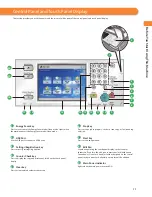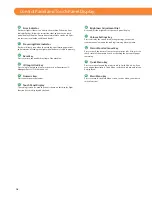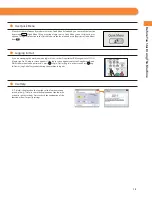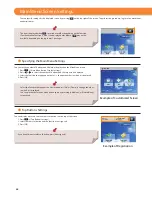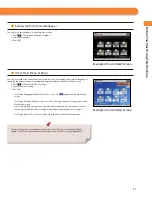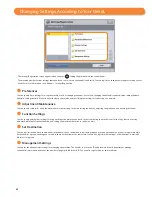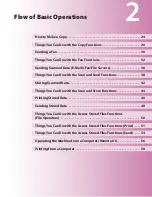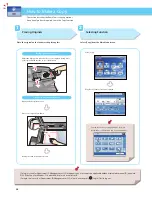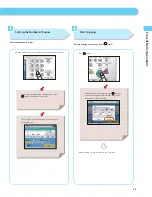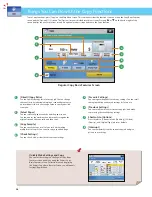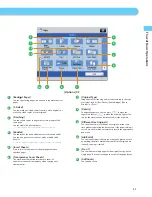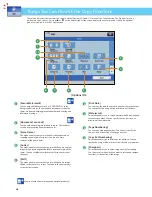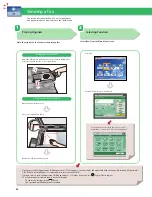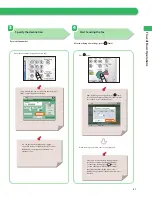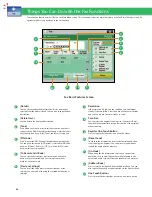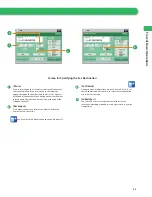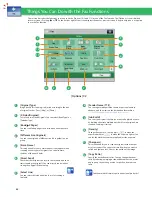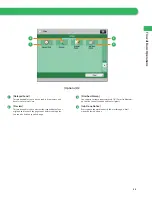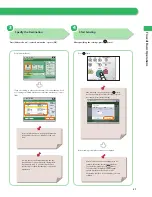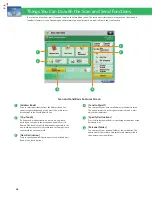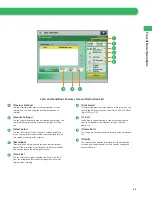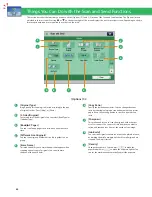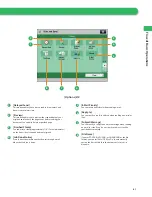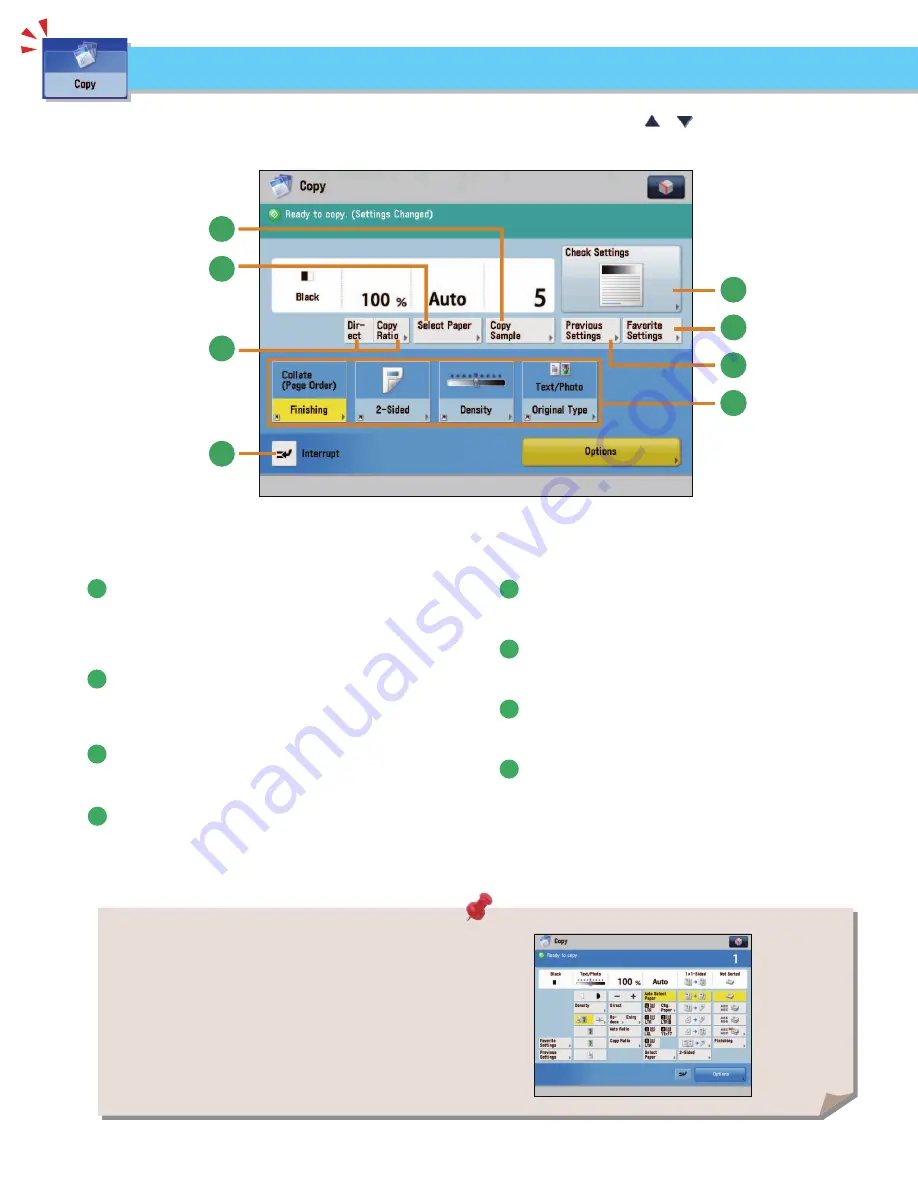
26
1
8
3
4
2
5
7
6
8
Regular Copy Basic Features Screen
To use Copy functions, press [Copy] on the Main Menu screen. This section describes the functions you can use on the Copy Basic Features
screen and the [Options] (1/3) screen. The [Options] screen is divided into three screens. Pressing
or
on the bottom right of the
screen displays the next or previous screen. An optional product is required to use the Copy function.
Things You Can Do with the Copy Functions
Quickly Make Settings and Copy
You can set the settings on the Regular Copy Basic
Features screen quickly by using the Express Copy
Basic Features screen. For instructions on displaying
the Express Copy Basic Features Screen, see e-Manual >
Settings/Registration.
1
[Direct]/[Copy Ratio]
You can specify the copy ratio for a copy job. You can change
the zoom ratio by reducing/enlarging a scanned document to
a preset paper size, or by entering a value to specify a desired
scan ratio.
2
[Select Paper]
You can select the paper size/type and the paper source.
You can also set the machine to automatically recognize the
original size and the copy ratio, and then copy.
3
[Copy Sample]
You can check the copy result of one set before making
multiple sets of copies. You can also copy a specifi ed page.
4
[Check Settings]
You can check, edit, or clear the current copy settings.
5
[Favorite Settings]
You can register frequently used copy settings. You can recall
the registered frequently used settings for future use.
6
[Previous Settings]
You can recall the three most recent copy jobs, and make
copies using the recalled copy settings.
7
Shortcuts to [Options]
Press to select a [Options] mode. [Finishing], [2-Sided],
[Density], and [Original Type] are set as default.
8
[Interrupt]
You can temporarily stop the current copy job and give
priority to a rush copy.
Содержание imageRunner Advance 6275
Страница 8: ...8 MEMO ...
Страница 60: ...60 MEMO ...
Страница 151: ...151 Troubleshooting 3 Open the top cover of the finisher 4 Open the delivery guide 5 Remove any jammed paper ...
Страница 213: ......