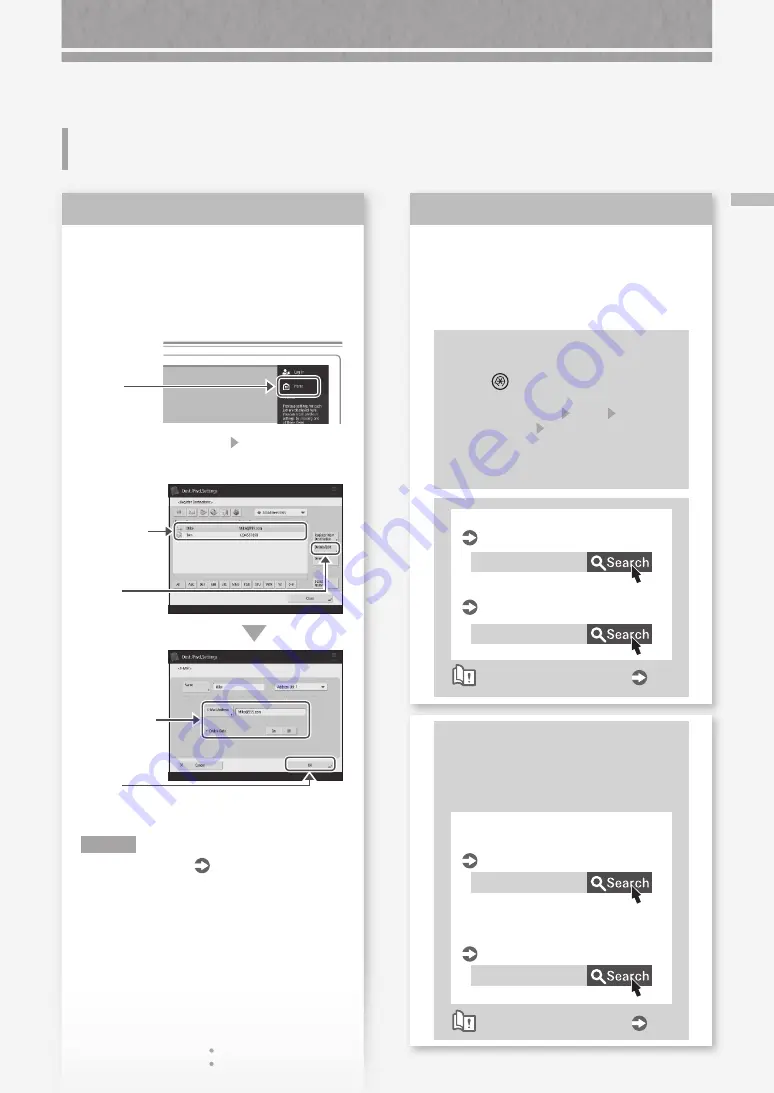
23
Sc
an
ne
d D
oc
um
en
ts C
an
no
t B
e E
-M
ail
ed
Scanned Documents Cannot Be
E-Mailed
Check the information of the
destination.
If any update has been done, change the
information registered to the address book/one-
touch buttons.
1.
Press
2.
Press [Dest./Fwd. Settings] [Register
Destinations] on the touch panel display.
Example: Address book
4.
Press
3.
Select the
destination.
5.
Change the
registered
information.
6.
Press
N O T E
For more information
"Editing the address
book/one-touch buttons" on the right
Solution
1
If e-mailing of documents is
not possible at all, make correct
communication settings for the SMTP/
DNS server. For the setting procedures,
see the User's Guide.
To specify the port number for SMTP
TX/POP RX
1.
Press
2.
On the touch panel display, press
[Function Settings] [Send] [E-Mail/
I-Fax Settings] [Specify Port Number for
SMTP TX/POP RX].
3.
Specify the port number.
4.
Press [OK].
0YAS-017
0YAS-00X
Setting E-mail/I-Fax Communication
User's Guide
Making DNS Settings
User's Guide
How to use the search number
P.43
Solution
2
When the information registered to
the address book/one-touch buttons
includes errors.
Edit the information to correct the errors,
and re-register the correct information.
0YAS-038
0YAS-03A
Editing the Registered Destinations
in the Address Book
User's Guide
Editing the Registered Destinations
in One-Touch Buttons
User's Guide
How to use the search number
P.43
Содержание imageRUNNER ADVANCE 525 I
Страница 33: ...33 Main Unit Power switch P 5 Multi purpose tray P 8 Tray extension Paper guides Paper guides Paper drawer P 6 ...
Страница 40: ......
Страница 41: ......
Страница 42: ......






























