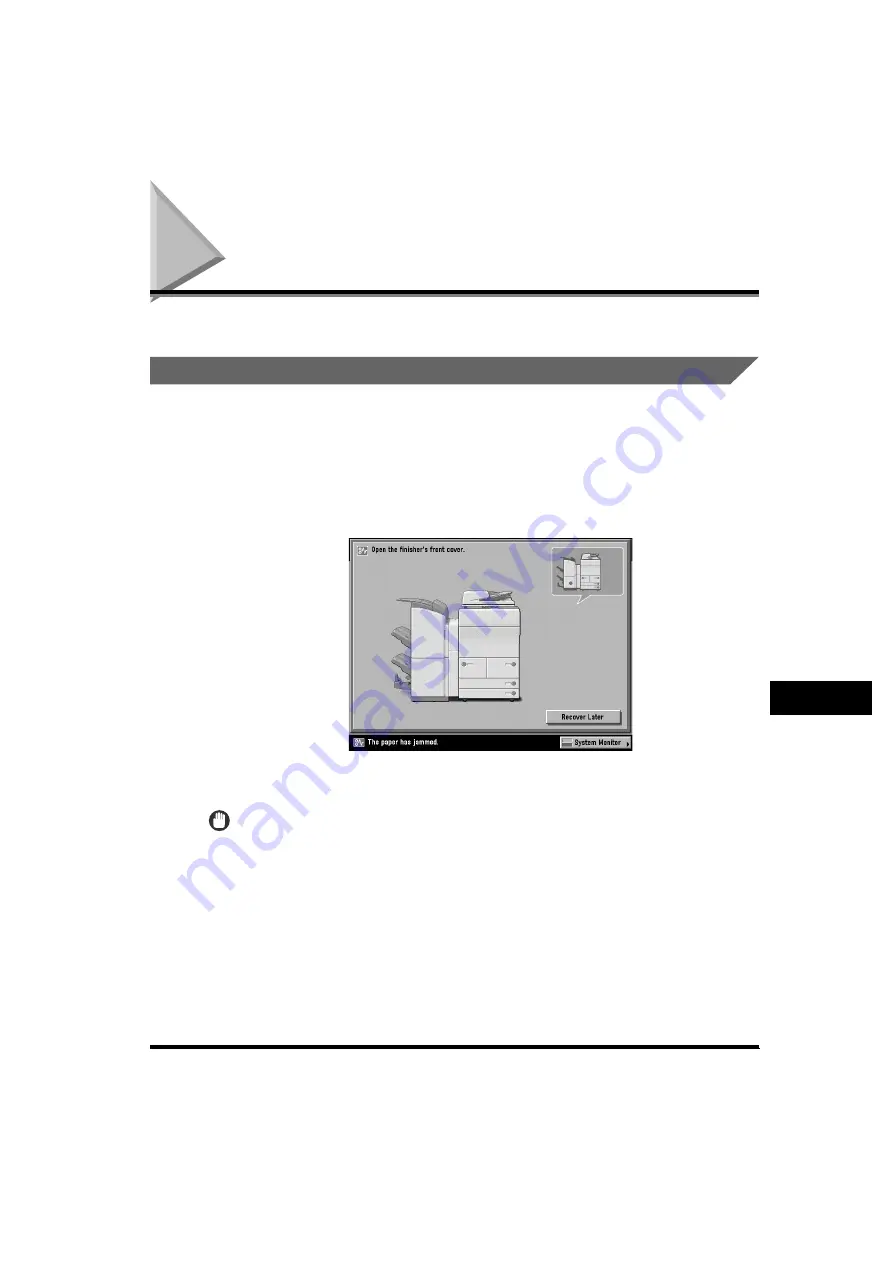
Clearing Paper Jams
9-3
9
T
roub
le
shoo
ti
ng
Clearing Paper Jams
If a paper jam occurs, the following screens appear on the touch panel display.
Screens Indicating the Locations of Paper Jams
The screen indicating the location of the paper jam and instructions on how to clear
the paper jam appear on the touch panel display. This screen repeatedly appears
on the touch panel display until the paper jam is entirely cleared.
■
Example of a Screen Indicating the Location of the Paper Jam
The location of the paper jam is indicated by a red circle in the upper right corner of the
screen.
If you press [Recover Later], you can continue operations, such as setting modes and
scanning originals, even if the jammed paper is not removed immediately.
IMPORTANT
•
If a paper jam occurs in the feeder, you cannot continue operating the machine. Follow
the directions on the touch panel display to clear the paper jam. (See "Feeder," on
p. 9-9.)
•
If a MEAP application screen is displayed, a message appears in the Job/Print monitor
area. Press [System Monitor]
➞
follow the procedures that appear on the touch panel
display to help you remove the jammed paper.
Содержание imageRUNNER 6570
Страница 2: ......
Страница 3: ...imageRUNNER 6570 5570 5070 Reference Guide 0 Ot ...
Страница 19: ...xvii Printing data scanned from an original followed by finishing options such as stapling Copying ...
Страница 126: ...Available Paper Stock 2 54 2 Basic Operations ...
Страница 168: ...Card Reader C1 3 42 3 Optional Equipment ...
Страница 320: ...Department ID Management 7 12 7 System Manager Settings 3 Press Register Dept ID Password 4 Press Register ...
Страница 377: ...MEAP Settings 7 69 7 System Manager Settings 4 Press Yes To cancel printing press No ...
Страница 592: ...Index 10 32 10 Appendix ...
Страница 599: ......






























