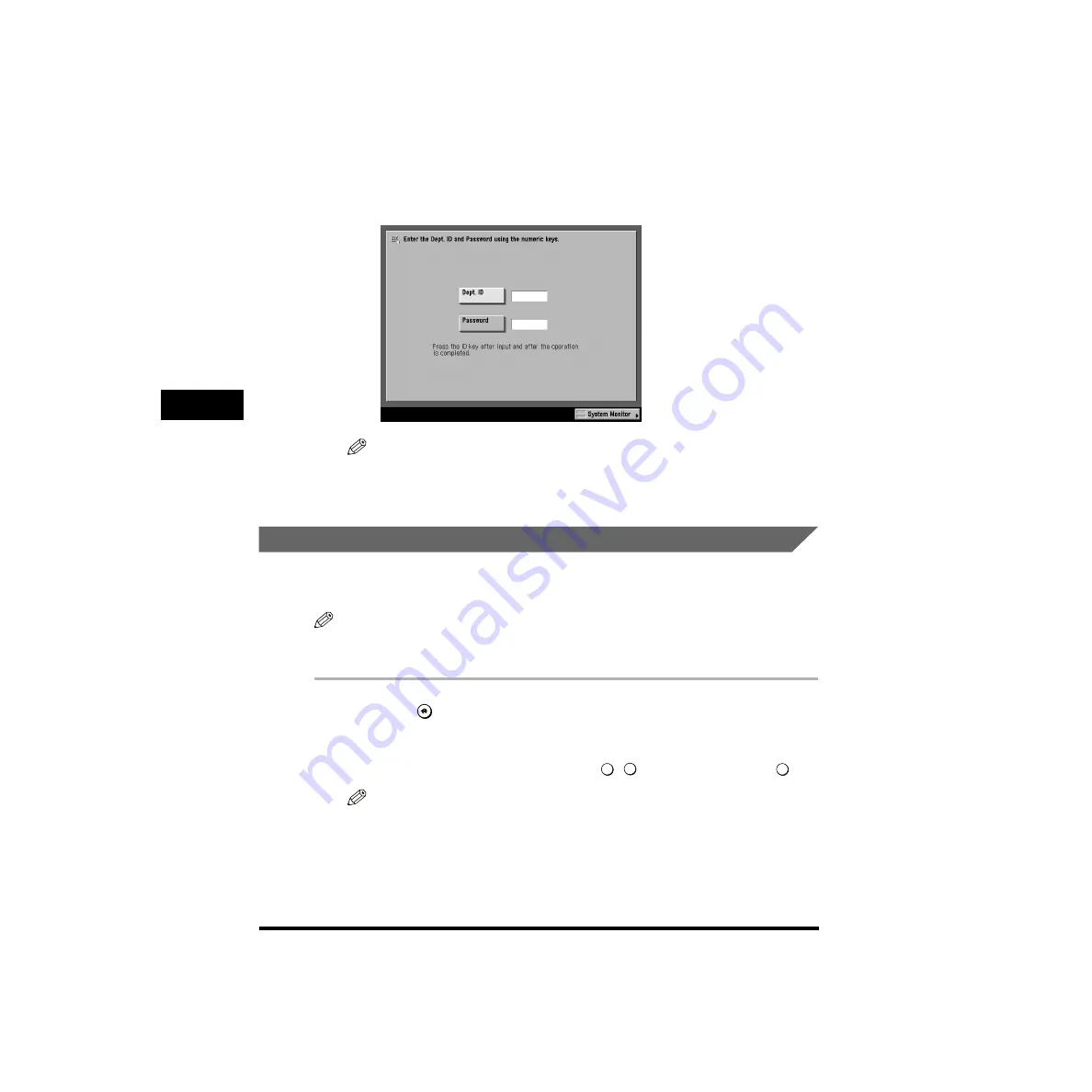
Setting Department ID Management (Dept. ID Management)
4-18
System Manager Settings
4
7
Press [Done] repeatedly until the Basic Features screen
appears.
If the screen below appears, enter the Department ID and password.
NOTE
For instructions on how to enter the Department ID and password, see “Entering
the Department ID and Password,” on p. 1-48.
Erasing the Department ID and Password
The following instructions describe how to erase a Department ID and password
that you have stored.
NOTE
You cannot erase a Department ID if the Department ID is managed by the optional Card
Reader-C1.
1
Press
(Additional Functions)
➞
[System Settings]
➞
[Dept.
ID Management].
If the System Manager ID and Password have already been set, enter the System
Manager ID and System Password using
-
(numeric keys)
➞
press
(ID).
NOTE
If the desired setting is not displayed, press [
▼
] or [
▲
] to scroll to the desired
setting.
0
9
ID
Содержание imageRUNNER 6020 Series
Страница 2: ......
Страница 3: ...imageRUNNER 6020i 5020i 6020 5020 Reference Guide ...
Страница 140: ...Priority Printing 2 32 2 Checking Job and Device Status 4 Press Done The display returns to the Basic Features screen ...
Страница 224: ...Report Settings 3 80 3 Customizing Settings ...
Страница 236: ...Setting Department ID Management Dept ID Management 4 12 System Manager Settings 4 7 Press OK 8 Press Limit Functions ...
Страница 340: ...LDAP Server Settings 4 116 System Manager Settings 4 ...
Страница 484: ...Card Reader C1 7 62 Optional Equipment 7 ...
Страница 512: ...Index 8 28 8 Appendix ...
Страница 520: ... viii ...
Страница 522: ... x ...
Страница 523: ......






























