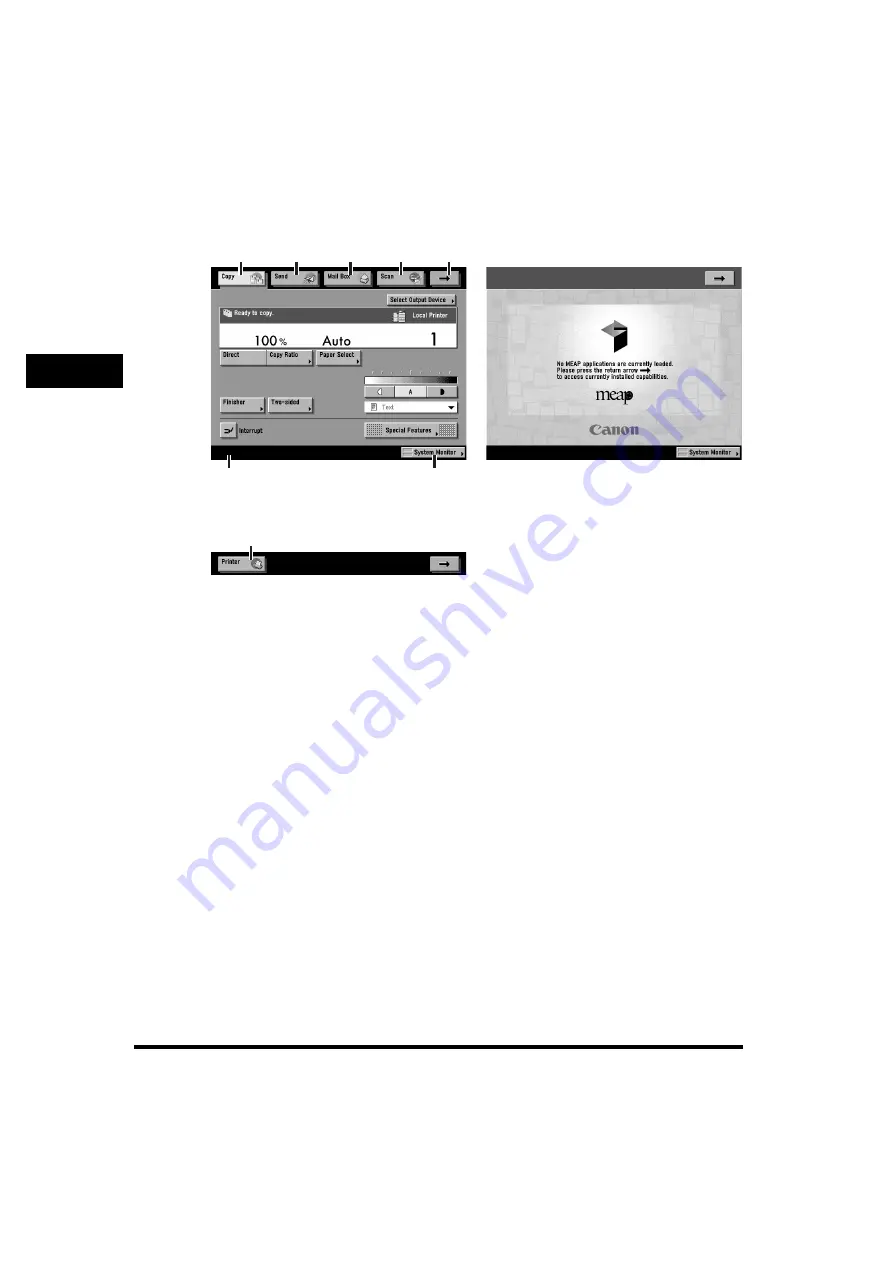
Overview of the imageRUNNER 6570/5570/5070
2-8
2
Basi
c O
per
at
io
ns
■
Keys Displayed on the Touch Panel Display
The Copy Basic Features screen is shown as an example below.
a
Copy
Press this key to access the machine's copying
functions. (See Chapter 1, "Introduction to
Copying," and Chapter 9, "Using the Express
Copy Basic Features Screen," in the
Copying
Guide
.)
b
Send
Press this key to access the machine's sending
and facsimile functions if the optional Universal
Send Kit is activated and the optional Super G3
FAX Board is installed. (See Chapter 1,
"Introduction to Sending and Fax Functions," in
the
Sending and Facsimile Guide
.)
c
Mail Box
Press this key to access the machine's mailbox
functions. (See Chapter 1, "Introduction to the
Mail Box Function," in the
Mail Box Guide
.)
d
Scan
Press this key to use the Network Scan function.
(See the
Network ScanGear User's Guide
.)
e
➞
Press this key to gain access to hidden function
keys. The function keys are displayed on three
screens. You can also customize the order of the
function keys in Function Order Settings in
Common Settings (from the Additional Functions
screen). (See "Function Key Order," on p. 4-29.)
f
System Monitor
Press this key to change, check, or cancel jobs,
and to check or print the job log. (See Chapter 5,
"Checking Job and Device Status.")
g
Job/Print Status Display Area
The progress of jobs and copy operations, and
the status of devices and consumables are
displayed here.
h
Printer
Press this key to access the machine's printing
functions.
Page 1 of the Basic Features Screen
(Group A)
MEAP Application Screen
a
b
c
d
f
e
g
Page 2 of the Basic Features Screen
(Group B)
h
Содержание imageRUNNER 5070
Страница 2: ......
Страница 3: ...imageRUNNER 6570 5570 5070 Reference Guide 0 Ot ...
Страница 19: ...xvii Printing data scanned from an original followed by finishing options such as stapling Copying ...
Страница 126: ...Available Paper Stock 2 54 2 Basic Operations ...
Страница 168: ...Card Reader C1 3 42 3 Optional Equipment ...
Страница 320: ...Department ID Management 7 12 7 System Manager Settings 3 Press Register Dept ID Password 4 Press Register ...
Страница 377: ...MEAP Settings 7 69 7 System Manager Settings 4 Press Yes To cancel printing press No ...
Страница 592: ...Index 10 32 10 Appendix ...
Страница 599: ......






























