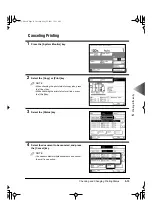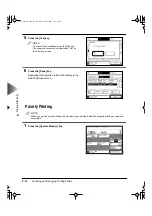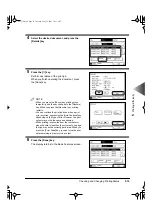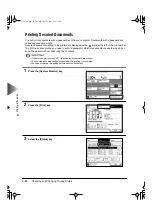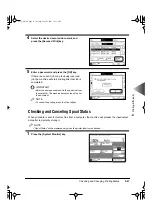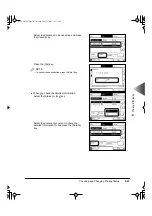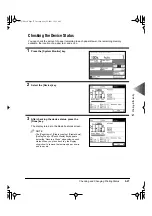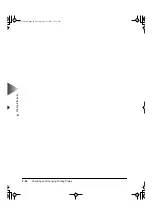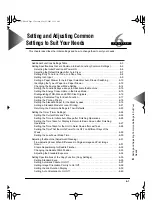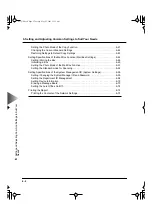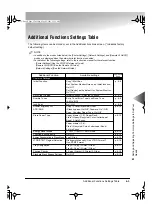Checking and Changing Printing Status
5-27
5
Pr
inting Ef
fi
ciently
Checking the Device Status
You can check the amount of paper remaining in each paper drawer, the remaining memory
available, the location of a paper jam, and so on.
1
Press the [System Monitor] key.
2
Select the [Device] key.
3
After checking the device status, press the
[Done] key.
The display returns to the Basic Features screen.
NOTE
• The [Paper Jams], [Staple Loading], [Staple Jams],
[Adding Toner] or [Punch Waste] key appears
below the “Recovery Steps”, depending on each
status. When you press each key, the display
shows how to remove the jammed paper, how to
add toner, etc.
Device Sta-
tus
E82_US.book Page 27 Tuesday, May 22, 2001 12:11 AM
Содержание ImageRunner 5000 Series
Страница 1: ......
Страница 2: ...imageRUNNER 5000 Series User s Guide Series E82_US book Page 1 Tuesday May 22 2001 12 11 AM ...
Страница 51: ...E82_US book Page 50 Tuesday May 22 2001 12 11 AM ...
Страница 197: ...3 Useful Copy Functions Making Sharp Contrast Copies Sharpness 3 70 E82_US book Page 70 Tuesday May 22 2001 12 11 AM ...
Страница 293: ...E82_US book Page 96 Tuesday May 22 2001 12 11 AM ...
Страница 321: ...5 Printing Efficiently Checking and Changing Printing Status 5 28 E82_US book Page 28 Tuesday May 22 2001 12 11 AM ...
Страница 411: ...E82_US book Page 14 Tuesday May 22 2001 12 11 AM ...
Страница 485: ...E82_US book Page 36 Tuesday May 22 2001 12 11 AM ...
Страница 515: ...E82_US book Page 22 Tuesday May 22 2001 12 11 AM ...
Страница 521: ...E82_US book Page vi Tuesday May 22 2001 12 11 AM ...
Страница 523: ......