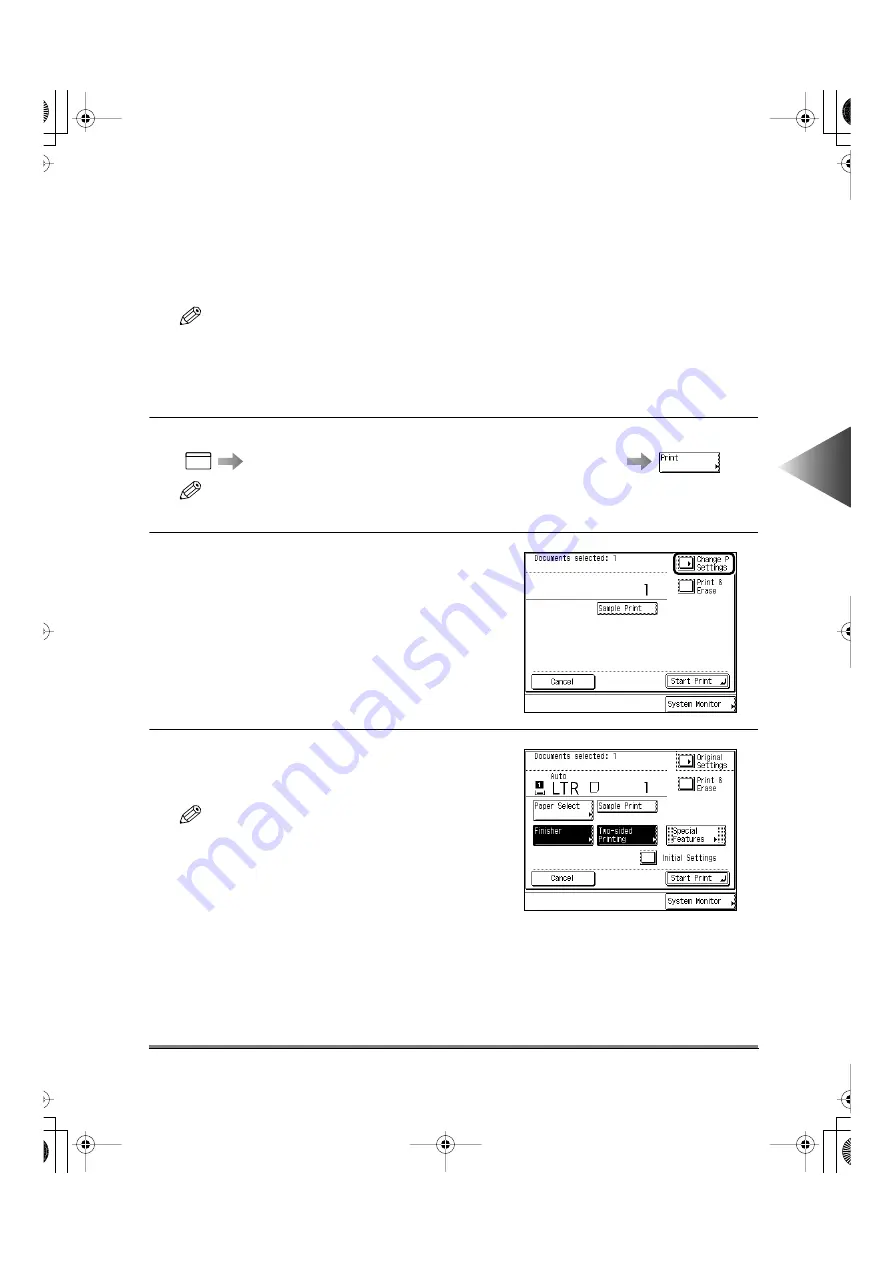
Printing a Document Stored, in a Box after Changing the Settings
4-77
4
Using the Mail Bo
x Functions
Storing/ Recalling Often Used Print Setting in Memory
(Mode Memory)
You can store any possible combination of the Print settings, up to nine settings, in a memory key,
and name that key. It is useful when you want to store the settings used frequently.
NOTE
• The printing modes in memory will not be erased even if you turn the power OFF.
• The printing modes you can store in memory key is The number of printouts, Two-sided Print, Finisher,
Booklet, Cover/Job Separator, Sample Print, Merge Documents, and Delete After Printing.
■
Storing Print Settings
1
Specify the desired document following procedure below.
Select the desired box number, then the desired document
NOTE
• When you select a box set with a password, enter the password after selecting the box.
2
Press the [Change P Settings] key.
3
Program the print settings that you want to
store in the Change Print Setting screen or
Special Features screen.
NOTE
• In the display on the right, the Finisher and
Two-sided Printing modes are set.
MAIL BOX
Mode Memory
E82_US.book Page 77 Tuesday, May 22, 2001 12:11 AM
Содержание ImageRunner 5000 Series
Страница 1: ......
Страница 2: ...imageRUNNER 5000 Series User s Guide Series E82_US book Page 1 Tuesday May 22 2001 12 11 AM ...
Страница 51: ...E82_US book Page 50 Tuesday May 22 2001 12 11 AM ...
Страница 197: ...3 Useful Copy Functions Making Sharp Contrast Copies Sharpness 3 70 E82_US book Page 70 Tuesday May 22 2001 12 11 AM ...
Страница 293: ...E82_US book Page 96 Tuesday May 22 2001 12 11 AM ...
Страница 321: ...5 Printing Efficiently Checking and Changing Printing Status 5 28 E82_US book Page 28 Tuesday May 22 2001 12 11 AM ...
Страница 411: ...E82_US book Page 14 Tuesday May 22 2001 12 11 AM ...
Страница 485: ...E82_US book Page 36 Tuesday May 22 2001 12 11 AM ...
Страница 515: ...E82_US book Page 22 Tuesday May 22 2001 12 11 AM ...
Страница 521: ...E82_US book Page vi Tuesday May 22 2001 12 11 AM ...
Страница 523: ......






























