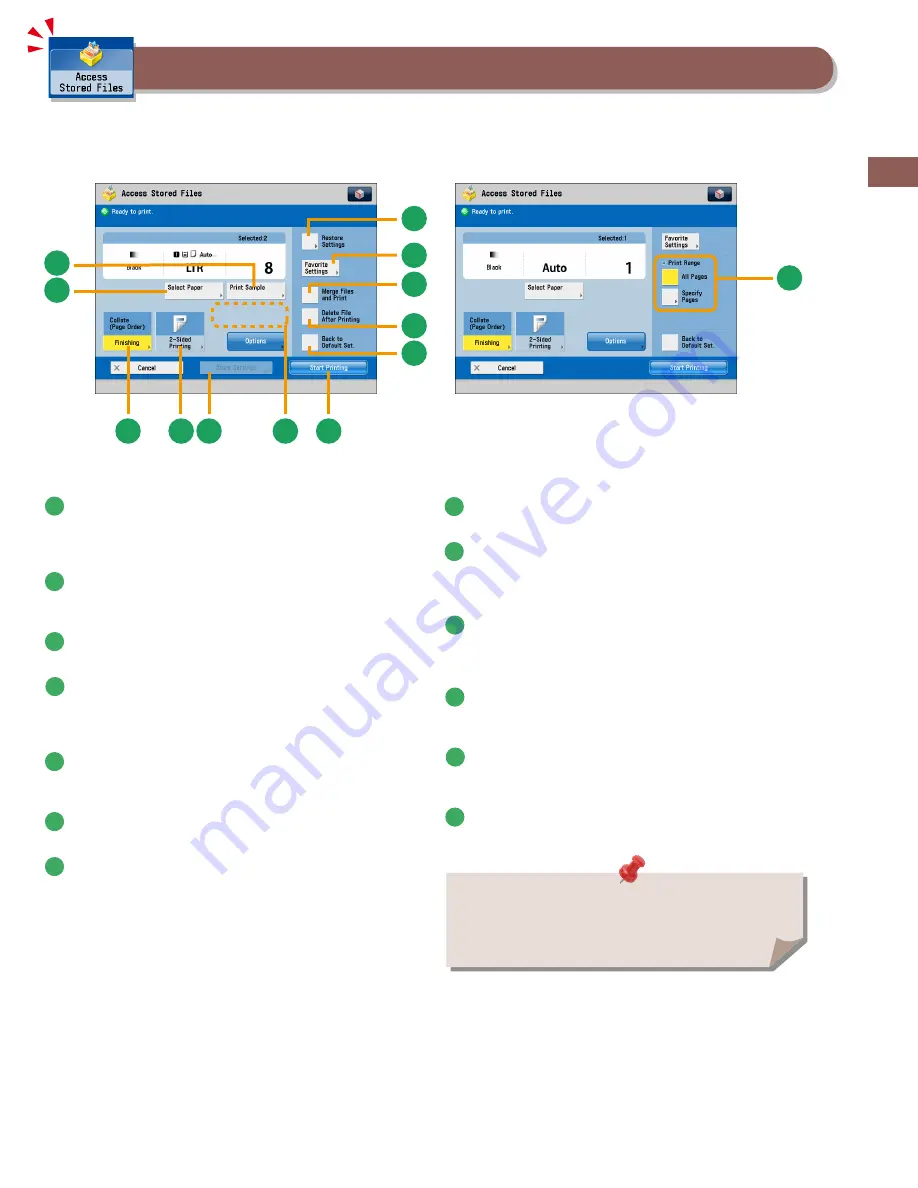
49
Flo
w
■of
■B
asic
■O
per
ations
This section describes the functions on the Print Settings screen that you can use when printing stored files. If you select the file
that you want to print from the list of stored files and press [Print], the following screen is displayed. To print a PDF file, optional
products are required.
Things You Can Do with the Access Stored Files Functions (Print)
1
2
3
6
4
7
10
8
9
5
11
12
13
Print Settings Screen
1
[Select■Paper]
You can select the paper size/type and the paper source. You
can also set the machine to automatically select the paper size
to match the size of the stored original.
2
[Print■Sample]
You can check the print result of one set before making
multiple sets of prints. You can also print a specified page.
3
[Restore■Settings]/[Change■Print■Settings]
You can change or restore the print settings.
4
[Favorite■Settings]
This mode enables you to register frequently used print
settings. You can recall the registered frequently used settings
for future use.
5
[Merge■Files■and■Print]
Press to merge multiple files and print as one file. This key is
displayed only when multiple files are selected.
6
[Delete■File■After■Printing]
Press to have a file automatically deleted after it is printed.
7
[Back■to■Default■Set.]
Press to cancel all settings.
8
[Start■Printing]
Press to start printing.
9
[Change■No.■of■Copies]
Press to set the number of prints when multiple files are
selected.
* Displayed only when print settings have not been changed.
10
[Store■Settings]
Press to store the print settings.
* Displayed only when using the Mail Box. Cannot be used when
multiple files are selected.
11
[2-Sided■Printing]
This mode enables you to print successive pages of a stored
file on both sides of a sheet of paper.
12
[Finishing]
You can collate prints in page order or into groups of the same
page. You can staple the printed sheets.
13
Print■Range
You can set the print range using [All Pages] or [Specify Pages].
The available functions may differ depending on the storage
location.
Содержание ImageRunner 4051
Страница 8: ...8 MEMO ...
Страница 58: ...58 MEMO ...
Страница 100: ...100 MEMO ...
Страница 178: ...178 Q A ...
Страница 179: ......






























