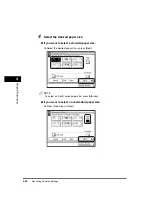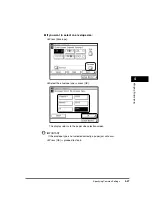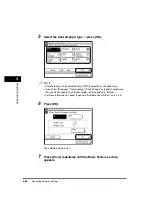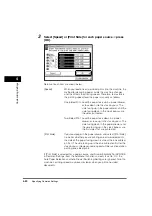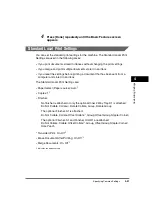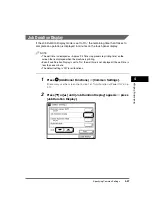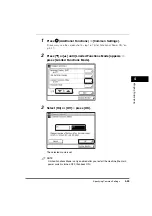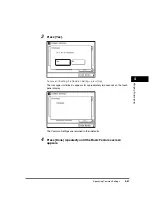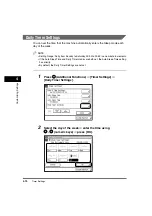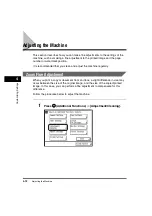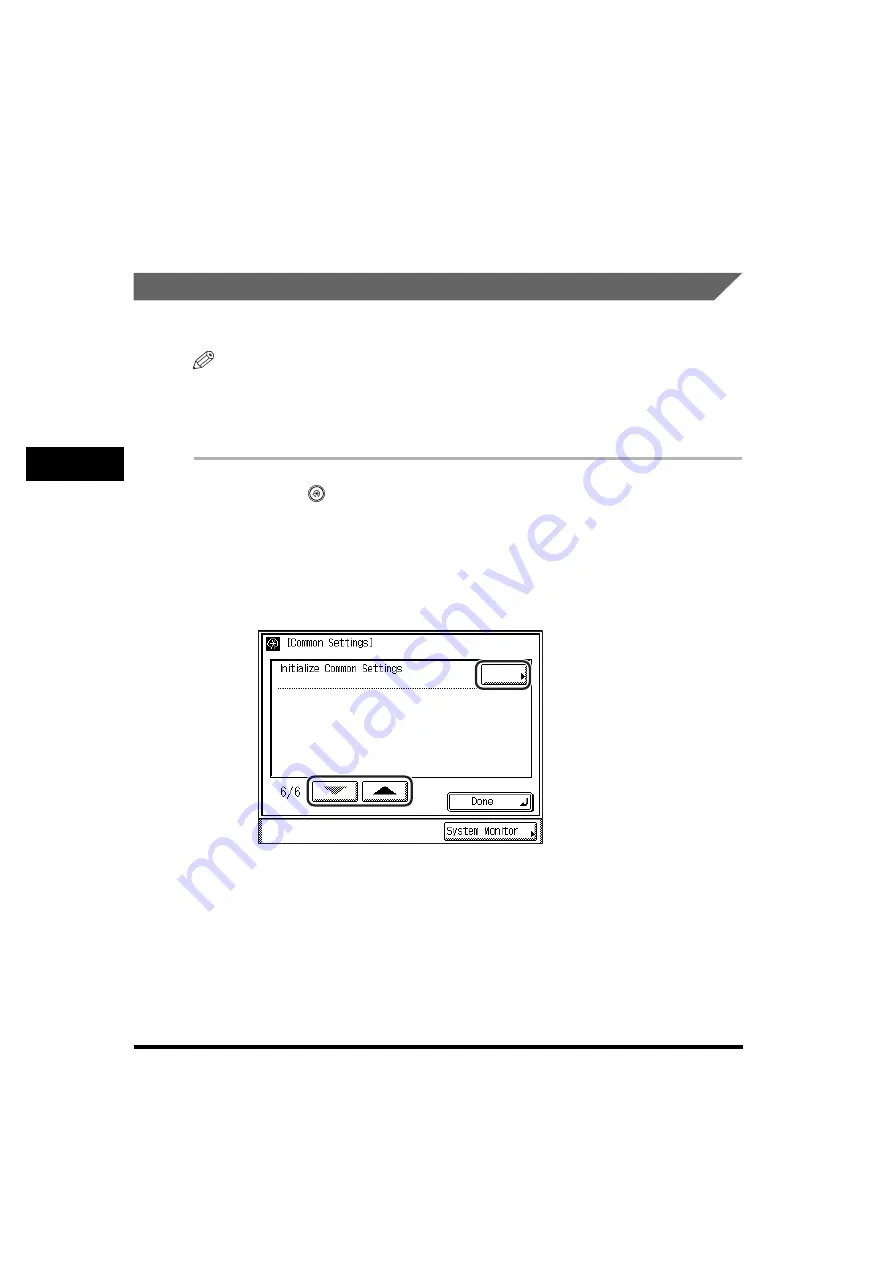
Specifying Common Settings
4-60
4
Customizin
g Se
ttin
gs
4
Press [Done] repeatedly until the Basic Features screen
appears.
Returning the Common Settings to Their Defaults
You can restore all of the Common Settings to their defaults (initial settings).
NOTE
If you set Language Switch to 'On', and then return the Common Settings to their default
settings, Language Switch is turned 'Off', but the language shown on the touch panel
display remains unchanged. (See "Changing the Language Shown on the Touch Panel
Display," on p. 4-54.)
1
Press
(Additional
Functions)
➞
[Common Settings].
If necessary, see the screen shot in step 1 of "Initial Function at Power ON," on
p. 4-17.
2
Press [
▼
] or [
▲
] until [Initialize Common Settings] appears
➞
press [Initialize Common Settings].
Содержание imageRUNNER 3530
Страница 2: ...0 ...
Страница 3: ...imageRUNNER 3530 2830 2230 Reference Guide 0 ...
Страница 16: ...xiv Printing data scanned from an original followed by finishing options such as stapling Copying ...
Страница 158: ...4 2 4 Customizing Settings 4 Customizing Settings Exposure Recalibration 4 74 Automatic Feeder Cleaning 4 75 ...
Страница 219: ...Timer Settings 4 63 4 Customizing Settings 1 Press Additional Functions Timer Settings 2 Press Date Time Settings ...
Страница 234: ...Adjusting the Machine 4 78 4 Customizing Settings ...
Страница 252: ...Printing Secured Documents 5 18 5 Checking Job and Device Status ...
Страница 261: ...Department ID Management 6 9 6 System Manager Settings 3 Press Register ID Password 4 Press Register ...
Страница 300: ...License Registration 6 48 6 System Manager Settings ...
Страница 352: ...Consumables 7 52 7 Routine Maintenance ...
Страница 430: ...If the Power Does Not Turn ON 8 78 8 Troubleshooting ...
Страница 450: ...Index 9 20 9 Appendix ...
Страница 458: ...System Management of the imageRUNNER 3530 2830 2230 VIII ...
Страница 459: ...0 ...