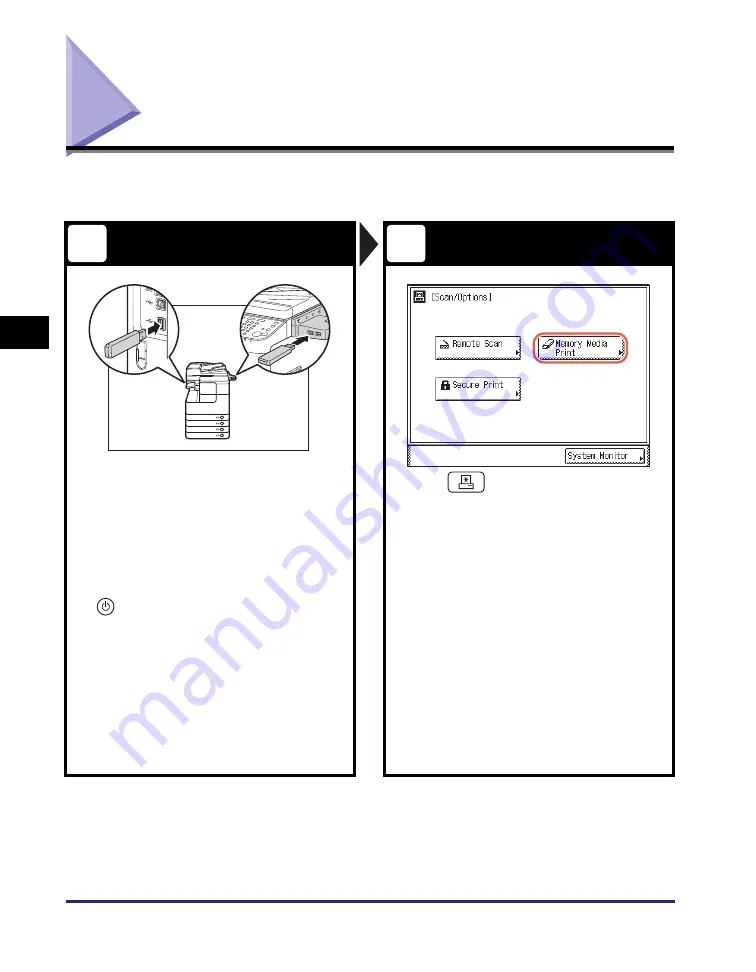
Printing from a USB Memory Media Device (Media Print)
4-6
Usin
g th
e Basic
F
unct
ion
s
4
Printing from a USB Memory Media Device
(Media Print)
This section describes the basic operation procedure for printing JPEG or TIFF files
stored in the USB memory media device directly connected to the machine.
Prepare
Display the Memory Media Print Screen
Insert the USB memory media device
containing the file you want to print into
the USB port on the left or right side of
the machine.*
•
When a screen indicating the USB memory
media device has been inserted appears,
press [Done] and proceed to the next step.
•
If the machine is in the Sleep mode, press
(Power).
•
Enter your ID and password or insert the
control card if the screen prompts you to do so.
(See “How to Log in to the Machine,” on p. 4-2.)
* The USB ports on the right side of the machine are
optional (USB Application 3-Port Interface Kit-A1).
The left side USB port is not available when the
above option is attached.
✝
Some USB memory media devices are not
compatible with the machine. For more information,
see Chapter 2, “Printing from USB Memory Media
(Media Print),” in the
Printer Guide
.
Press
(SCAN/OPTIONS)
to
display the Scan/Options screen
➞
press [Memory Media Print].
1
2






























