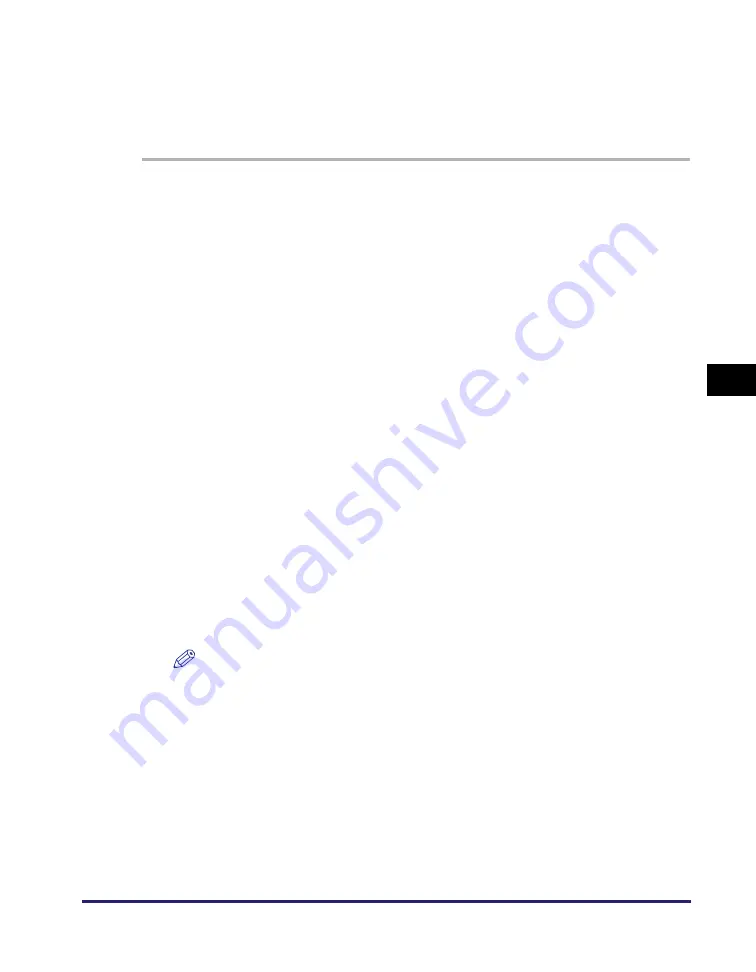
Setting File Server (File Sharing)
5-23
Se
tt
in
g up Comp
ut
er
s
to
Use
Pr
in
t
a
nd Sen
d
Fun
c
ti
o
n
s
5
Setting Shared Folder without Access Restriction (Windows 2000/XP/
Server 2003)
This section describes the procedure for granting FULL Control permission to the
“Everyone” account so that any user can access the shared folder.
1
Create a new
s
hared folder in any drive.
It is recommended to create the folder in a place where users can find it easily, such
as the first level in C drive.
Ex.: C:\share
2
Ri
g
ht-click the created folder.
3
S
elect [
S
harin
g
] ([
S
harin
g
and
S
ecurity...] for Window
s
S
erver
2003 and Window
s
XP) to open the [<Folder name> Propertie
s
]
dialo
g
box.
4
Enable file
s
harin
g
.
●
If you are u
s
in
g
Window
s
2000/
S
erver 2003:
❑
Select [Share this folder].
●
If you are u
s
in
g
Window
s
XP:
❑
Click [If you understand the security risks but want to share files without running the
wizard, click here.].
❑
In the [Enable File Sharing] dialog box, select the [Just enable file sharing] check
box, and then click [OK].
NOTE
The procedure above is necessary only when you open the dialog box for the
first time. If you are opening the dialog box for the second or subsequent time,
proceed to the next step.
5
S
et acce
ss
permi
ss
ion.
●
If you are u
s
in
g
Window
s
2000/
S
erver 2003:
❑
Click the [Permissions] button to open the [Permissions for <Folder Name>].
❑
Under [Group or user names], select [Everyone] to grant
➞
select the [Full Control]
box under [Allow] if not selected.






























