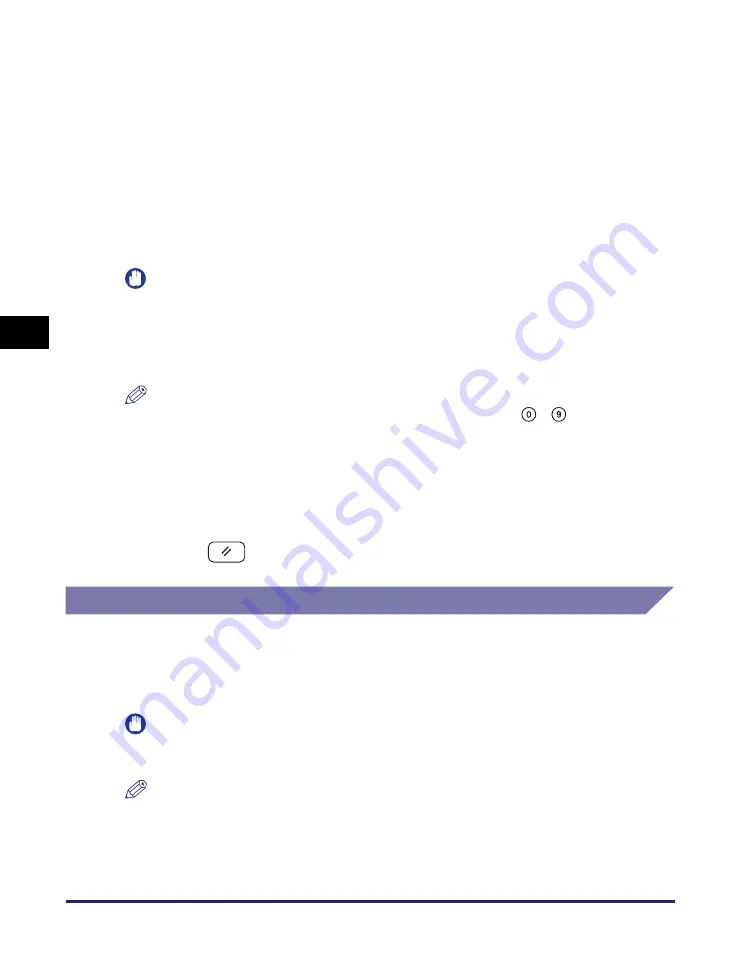
Specifying Communications Settings
4-4
Set
ti
ng t
h
e
Se
nd Fu
nctio
n
4
<Divided TX over Max.Data Size>:
<Default Subject>:
Press [Subject]
➞
enter the default subject
➞
press [OK].
You can enter up to 40 characters for the default subject.
IMPORTANT
•
Be sure to set the maximum data size for sending to a value that does not exceed the
maximum data size allowed by the mail server.
•
If the Language Switch setting is set to ‘On’, some characters are restricted and
cannot be entered. To enter all characters, set the Language Switch setting to ‘Off’.
(See Chapter 3, “Configuring the Machine’s Basic Settings,” in the
Reference Guide
.)
NOTE
•
You can also enter values for Maximum TX Data Size using
-
(numeric keys).
•
For instructions on how to enter characters using the on-screen keyboard, see
Chapter 2, “Basic Operations,” in the
Reference Guide
.
4
Confirm the
s
ettin
gs
you
s
pecified
➞
pre
ss
[OK].
5
Pre
ss
(Re
s
et) to return to the top
s
creen.
Fax Settings
Setting Sending/Receiving Start Speed
This section describes how to set the send and receive start speeds. This is useful
when there is difficulty initiating the sending and receiving of a document.
IMPORTANT
This setting is available only when the optional Super G3 Fax Board-AG1 is attached
to the machine.
NOTE
The default setting is ‘33600 bps’ for both the Send Start Speed and Receive Start
Speed.
[On]: When the data size of the document exceeds the size set in <Maximum TX Data
Size>, the document is sent as separate files. If the data size of a single page
document exceeds the maximum data size for sending, the send job is handled
as an error and the document cannot be sent.
[Off]: When the data size of the document exceeds the size set in <Maximum TX Data
Size>, the document is not sent.






























