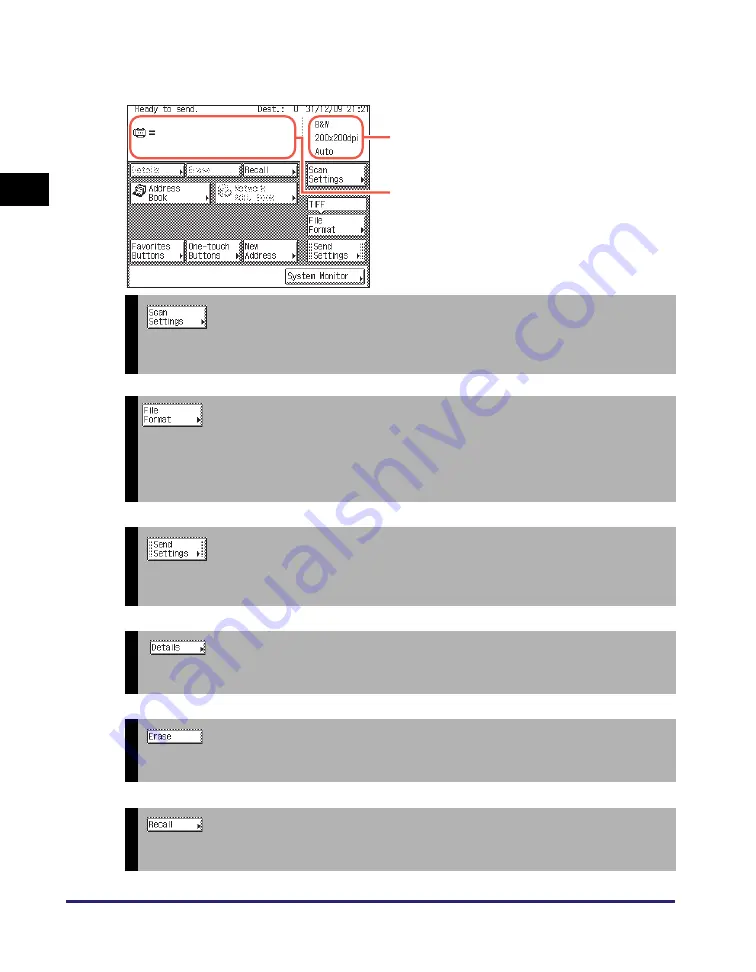
Overview of Send and Fax Functions
1-6
In
tr
odu
ct
ion
to
Se
nd an
d F
a
x
Fu
nct
ions
1
The names and functions of the keys on the top screen (Send) are described
below.
➞
S
Press to configure the scan settings for the document you are sending. You can set the document type (color or
black & white, document size, two-sided original, and different size originals), resolution, density, and image quality.
➞
S
Press to select the file format of the document you are going to send (<B&W>: TIFF, PDF, and PDF (OCR)*;
<Color>: JPEG, PDF, PDF (Compact), PDF (OCR)*, and PDF (OCR)*). This gives you the freedom to
send documents in a manner that is suited to the purpose of the document, as well as the recipient’s document
handling environment.
*Available only when the optional OCR function is activated.
➞
S
Press to set the send settings. You can specify various settings, such as setting the time to send a document and
entering a subject for an e-mail or an I-fax.
➞
S
Press to check or change the destination information selected from the destination list.
➞
S
Press to delete the destination displayed in the destination list.
➞
S
Press to recall previously set send jobs, including the destinations, scan settings, and send settings.
Di
s
play
s
a li
s
t of de
s
tination
s
.
Di
s
play
s
the current
s
can
s
ettin
gs
.
Содержание imageRUNNER 2545i
Страница 2: ...imageRUNNER 2545i 2545 2535i 2535 2530i 2530 2525i 2525 2520i 2520 Sending and Facsimile Guide ...
Страница 137: ...Address Book 4 30 Specifying Destinations Easily and Quickly 4 4 Press Reset to return to the top screen ...
Страница 175: ...LDAP Server 4 68 Specifying Destinations Easily and Quickly 4 ...
Страница 257: ...Reception Related Items 7 44 Customizing the Machine s Settings 7 ...
Страница 299: ...Self diagnostic Display 9 24 Troubleshooting 9 ...
Страница 319: ...Index 10 20 Appendix 10 U User s Data List 8 8 ...
Страница 320: ...Index 10 21 10 ...
















































