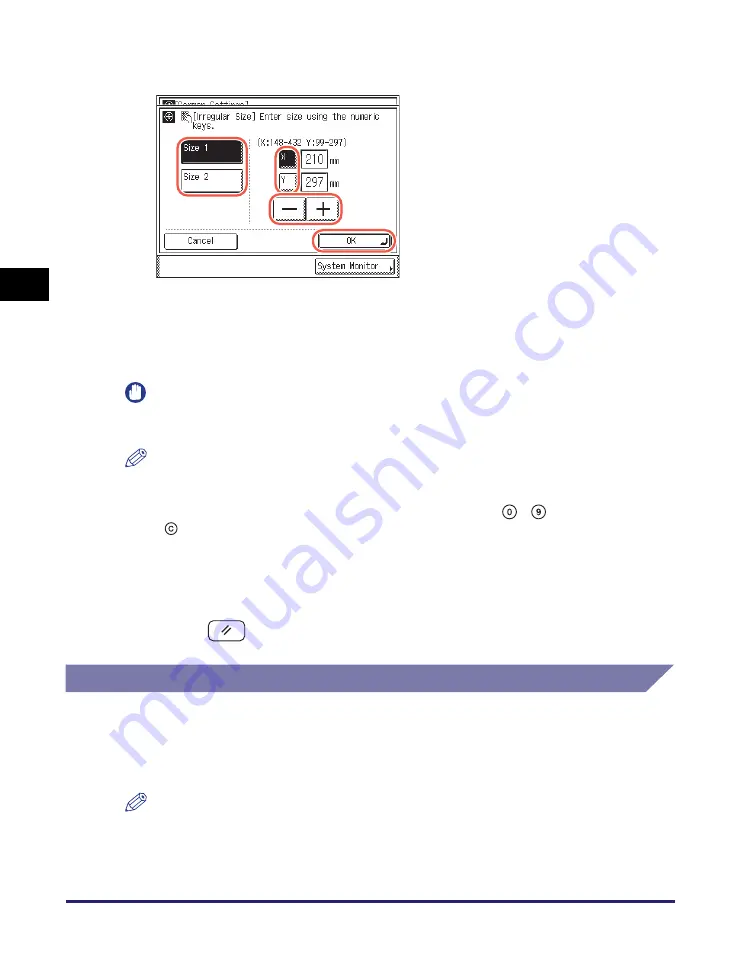
Specifying Common Settings
3-22
Co
nf
igur
in
g t
he Ma
ch
ine
’s
Ba
sic Set
tin
gs
3
3
Specify the desired nonstandard paper size:
IMPORTANT
Make sure that the paper size setting is correct. If the paper size loaded on the stack
bypass and the paper size setting do not match, a paper jam may occur.
NOTE
•
If you make a mistake when entering numbers, press [C] (Clear)
➞
enter the correct
numbers.
•
When entering numbers in millimeters, you can also use
-
(numeric keys) and
(Clear) on the control panel.
•
To enter values in inches, press [Inch]. (See “Entering Values in Inches,” on p. 3-7.)
•
When entering the length in inches, an underbar (_) must be entered between integer
and fraction.
4
Press
(Reset) to return to the top screen.
Selecting the Paper Feed Method
You can set whether the printing speed is the priority for your job, or whether to print
on a specific side of the paper. This setting is useful when you want to make one- or
two-sided prints on preprinted paper (paper which has logos or patterns already
printed on it) without turning over the paper loaded in a paper source.
NOTE
The default settings are ‘Speed’ for all paper sources.
❑
Press [Size 1] or [Size 2].
You can register two kinds of
nonstandard paper sizes.
❑
Press [X]
➞
enter the length along the
horizontal axis of the paper using [-] or
[+].
The horizontal length can be set
between 148 mm and 432 mm.
❑
Press [Y]
➞
enter the length along the
vertical axis of the paper using [-] or [+].
The vertical length can be set between
99 mm and 297 mm.
❑
Press [OK].
Repeat this step to register or edit another
size of nonstandard paper.
Содержание imageRUNNER 2545i
Страница 2: ...imageRUNNER 2545i 2545 2535i 2535 2530i 2530 2525i 2525 2520i 2520 Reference Guide...
Страница 25: ...Parts and Their Functions 1 10 Introduction to imageRUNNER 2545 Series 1...
Страница 167: ...Consumables 5 44 Routine Maintenance 5...
Страница 235: ...Service Call Message 6 68 Troubleshooting 6...
Страница 263: ...Index 7 28 Appendix 7...






























