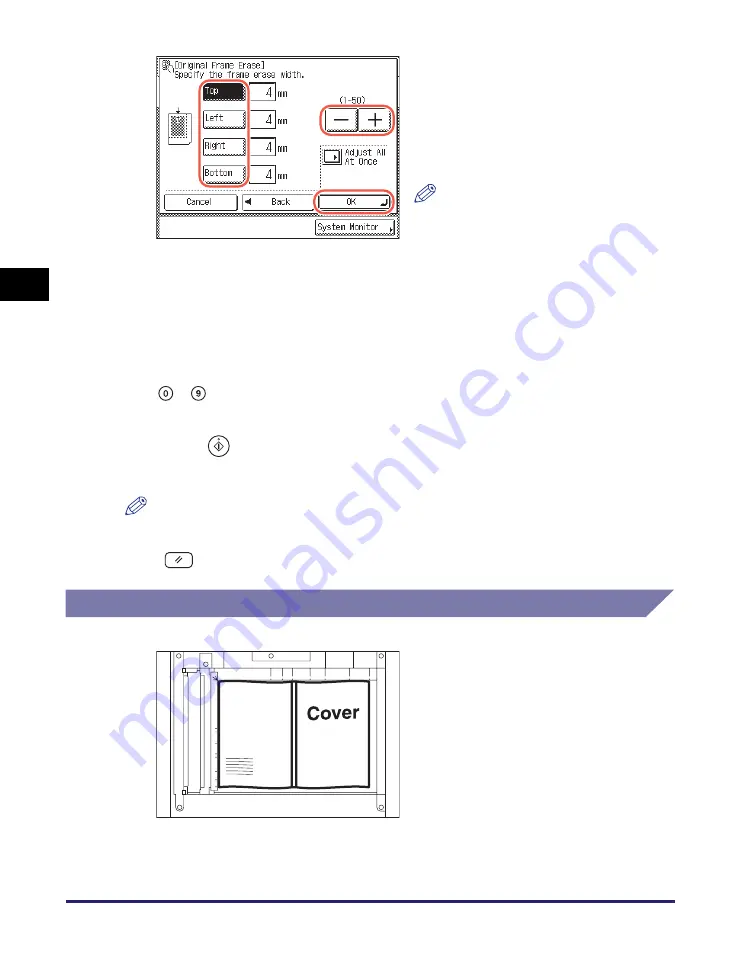
Erasing Shadows/Frame Lines (Frame Erase)
3-16
Ad
v
anced
Co
p
y
ing
F
e
at
ur
es
3
5
Press [Done].
The display returns to the top screen.
6
Enter the desired copy quantity (from 1 to 999) usin
g
-
(numeric keys).
7
Press
(Start).
Copying starts.
NOTE
•
To cancel this setting, press [Special Features]
➞
[Frame Erase]
➞
[Cancel].
•
To cancel all settings and return the machine to the Standard Settings, press
(Reset).
Book Frame Erase
❑
Select the side to set the erase width
➞
press [-] or [+] to set their respective
frame erase widths
➞
press [OK].
[Top], [Left], [Right], and [Bottom] on the
display refer to the positions of your
originals when you place them on the
platen glass or in the feeder.
NOTE
To return to the screen for setting the
same width for all four borders, press
[Adjust All At Once].
1
Place your ori
g
inal on the platen
g
lass
➞
press [Special Features]
➞
[Frame Erase].
For help, see step 1 in “Original Frame
Erase,” on p. 3-14.
Содержание imageRUNNER 2545i
Страница 2: ...imageRUNNER 2545i 2545 2535i 2535 2530i 2530 2525i 2525 2520i 2520 Copying Guide...
Страница 11: ...x...
Страница 29: ...Checking Changing Canceling Selected Settings 1 18 Introduction to Copy Function 1...
Страница 63: ...Finishing 2 34 Basic Copying Features 2...
Страница 113: ...Index 5 6 Appendix 5...






























