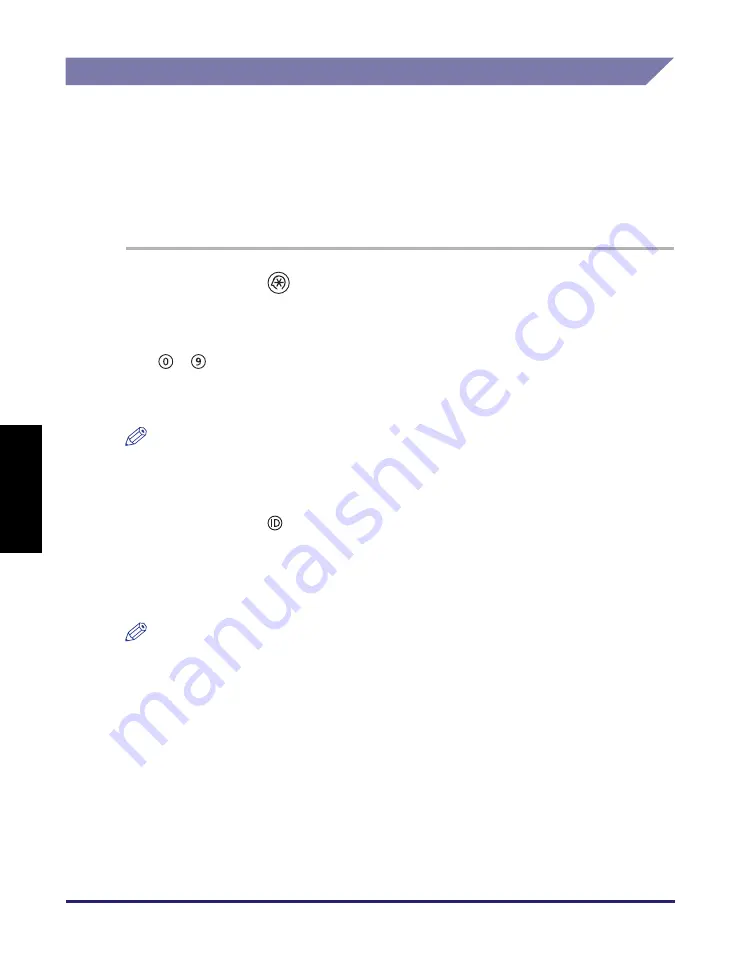
Verwalten des Systems mit der uniFLOW-Integration
DE-7
Deutsc
h
Zurücksetzen der IP-Adresse des Systems
Wenn die Meldung <Wird eingestellt... Warten. Schaltet sich der Bildschirm nach
einer gewissen Zeit nicht aus, Systemmanager benachrichtigen.> dauerhaft im
Touch Panel angezeigt wird, nachdem das System eingeschaltet wurde, ist
möglicherweise die IP-Adresse des Systems nicht ordnungsgemäß eingerichtet.
Stellen Sie die Kommunikation zwischen dem System und dem uniFLOW-Server
wieder her, indem Sie die IP-Adresse des Systems wie unten beschrieben
zurücksetzen.
1
Betätigen Sie
(Zusatzfunktionen).
2
Geben Sie die Systemmanager-ID und das Systempasswort mit
-
(Zahlentasten) ein.
❑
Betätigen Sie [ID Systemmanager]
➞
geben Sie die Systemmanager-ID ein.
❑
Betätigen Sie [Systempasswort]
➞
geben Sie das Systempasswort ein.
HINWEIS
Die Systemmanager-ID und das Systempasswort sind beide standardmäßig auf
‚7654321‘ eingerichtet.
3
Betätigen Sie
(Log In/Out) auf dem Bedienfeld des Systems.
4
Überprüfen Sie die IP-Adresse des Systems und setzen Sie sie auf
[Netzwerkeinstellungen].
HINWEIS
Legen Sie die IP-Adresse des Systems abhängig von der verwendeten
Netzwerkumgebung fest.
5
Starten Sie das System neu.
Schalten Sie das System aus, warten Sie mindestens 10 Sekunden und schalten Sie
es wieder ein.
Содержание imageRUNNER 2545i
Страница 52: ...Deutsch imageRUNNER 2545i 2545 2535i 2535 2530i 2530 2525i 2525 2520i 2520 uniFLOW Secure Printing CMFP...
Страница 77: ...Ausdrucken von Dokumenten bei der Anmeldung Login und Dokumentfreigabe DE 20 Deutsch...
Страница 129: ...No imprimir documentos hasta que se inicie sesi n funci n de inicio de sesi n y publicaci n de documentos ES 20 Espa ol...
















































