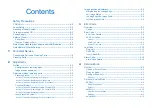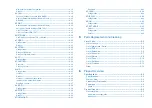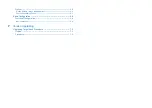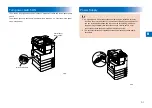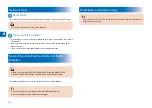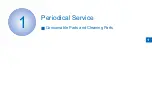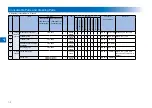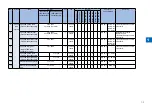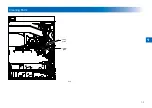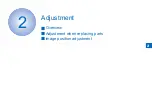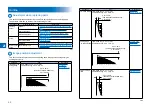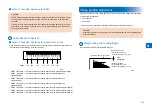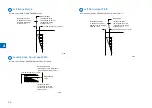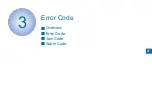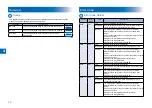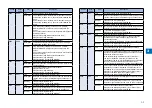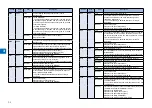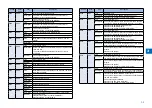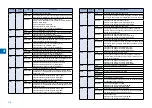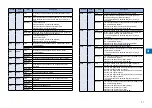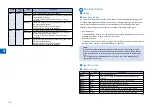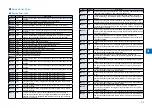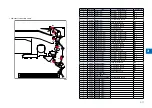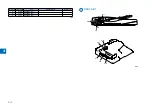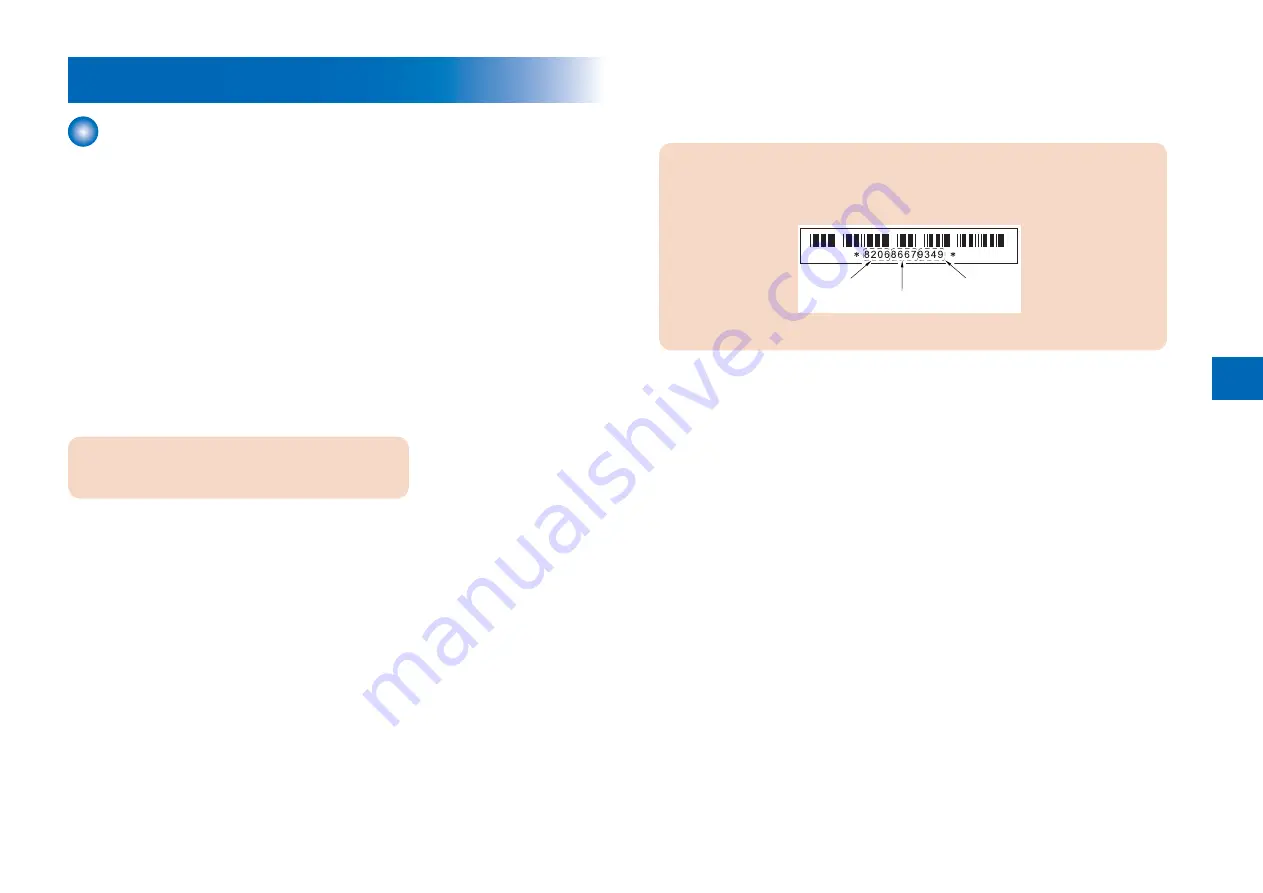
2-3
2
Adjustment when replacing parts
Scanning System
Action to Take after Replacing the CIS Unit
After replacing the CIS unit, make the following adjustments:
CIS white level automatic adjustment
1) Enter the service mode.
SCAN > READER > FUNCTION > CCD > CCD-ADJ
2) Click the [OK] button.
When this step is complete, the contact sensor output is adjusted and parameters are set
automatically.
3) After completion of automatic adjustment, “OK” is displayed.
DF white level adjustment (platen board cover scan/stream reading
scan)
CAUTION:
Make this adjustment when the DADF is installed.
1) Place a sheet of paper that the user usually uses on the platen glass, enter the service
mode, and then select SCAN > READER > FUNCTION > CCD > DFWLVL1.
Read the white level in the BOOK mode. (Check the transparency of the glass for BOOK
mode.)
2) Place a sheet of paper that the user usually uses on the DF, enter the service mode, and
then select SCAN > READER > FUNCTION > CCD > DF-WLVL2.
Read the white level in the DF mode (stream reading). (Check the transparency of the
glass for stream reading.)(Read both sides of the chart.)
3) Place a sheet of paper that the user usually uses on the platen glass, enter the service
mode, and then select SCAN > READER > FUNCTION > CCD > DFWLVL3.
Read the white level in the BOOK mode. (Check the transparency of the glass for BOOK
mode.)
4) Place a sheet of paper that the user usually uses on the DF, enter the service mode, and
then select SCAN > READER > FUNCTION > CCD > DF-WLVL4.
Read the white level in the DF mode (stream reading). (Check the transparency of the
■
●
●
glass for stream reading.)(Read both sides of the chart.)
Action to Take after Replacing the Platen Glass
CAUTION:
Be sure to make the white plate data adjustment before ADF white level
adjustment.
W-PLT-X
W-PLT-Y
W-PLT-Z
F-2-1
F-2-1
1.Enter the value indicated on the platen glass in the following service mode:
SCAN > READER > ADJUST > CCD > W-PLT-X/Y/Z (Input of standard white plate data)
2.Enter the service mode, and then select the following:
SCAN > READER > FUNCTION > CCD > DF-WLVL1/2/3/4 (DF white level adjustment)
1) Place a sheet of paper that the user usually uses on the platen glass, enter the
service mode, and then select SCAN > READER > FUNCTION > CCD > DFWLVL1.
Read the white level in the BOOK mode. (Check the transparency of the glass for
BOOK mode.)
2) Place a sheet of paper that the user usually uses on the DF, enter the service mode,
and then select SCAN > READER > FUNCTION > CCD > DF-WLVL2.
Read the white level in the DF mode (stream reading). (Check the transparency of the
glass for stream reading.)(Read both sides of the chart.)
3) Place a sheet of paper that the user usually uses on the platen glass, enter the
service mode, and then select SCAN > READER > FUNCTION > CCD > DFWLVL3.
Read the white level in the BOOK mode. (Check the transparency of the glass for
BOOK mode.)
4) Place a sheet of paper that the user usually uses on the DF, enter the service mode,
and then select SCAN > READER > FUNCTION > CCD > DF-WLVL4.
Read the white level in the DF mode (stream reading). (Check the transparency of the
glass for stream reading.)(Read both sides of the chart.)
■
Содержание IMAGERUNNER 2530
Страница 9: ...1 1 Periodical Service Consumable Parts and Cleaning Parts ...
Страница 13: ...1 5 1 Cleaning Parts Fixing guide Transfer guide F 1 2 F 1 2 ...
Страница 14: ...2 2 Adjustment Overview Adjustment when replacing parts image position adjustment ...
Страница 20: ...3 3 Error Code Overview Error Code Jam Code Alarm Code ...
Страница 34: ...4 4 Service Mode Overview Details of Service Mode ...
Страница 85: ...5 5 Parts Replacement and Cleaning List of Parts ...
Страница 98: ...6 6 Product Overview Specifications Product lineups Basic Configuration ...
Страница 106: ...7 7 Version Upgrading Upgrading Targets and Procedure ...