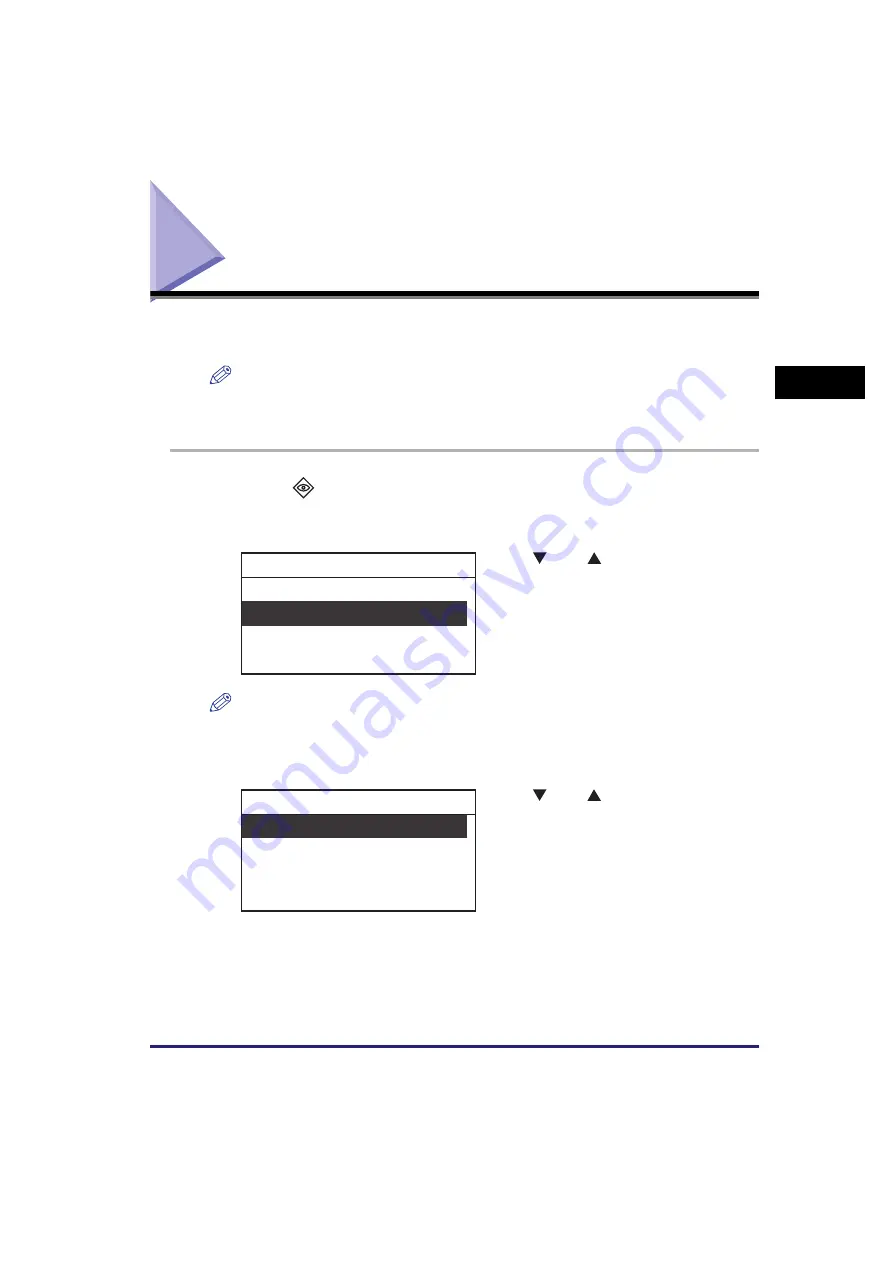
Checking Job Status and Log
2-37
Bas
ic O
p
er
at
ion
s
2
Checking Job Status and Log
When you press the System Monitor key, the System Monitor screen appears. You
can check the status and log of copy and print jobs from this display.
NOTE
You can also check the device status for the machine maintenance, and the network
information from the System Monitor screen. For more information on the machine
maintenance, see “Routine Maintenance,” on p. 6-1.
1
Press
(System Monitor).
The System Monitor screen appears on the LCD display.
NOTE
•
You can also select <Device> or <Network Information>.
•
If you select <Device>
➞
<Available Memory>, you can check the percentage of memory
that is currently available.
2
Use [
] or [
] to select <Copy>
or <Print>
➞
press [OK].
If you select <Copy>, the Copy Status/Log
screen appears.
If you select <Print>, the Print Status/Log
screen appears.
3
Use [
] or [
] to select <Status>
or <Log>
➞
press [OK].
If you select <Status>, the Status screen
appears.
If you select <Log>, the Log screen appears.
Device
Copy
Network Information
Check System Status
Status
Log
Copy Status/Log
Содержание imageRUNNER 2320
Страница 2: ......
Страница 3: ...imageRUNNER 2320 2318 Reference Guide ...
Страница 32: ...xxx ...
Страница 52: ...System Settings 1 20 Before You Start Using This Machine 1 ...
Страница 138: ...Printing the User s Data List 3 44 Useful Functions and Settings 3 ...
Страница 176: ...Accepting Jobs through the USB Interface Port 4 38 System Manager Settings 4 ...
Страница 188: ...Cassette Feeding Module J1 K1 5 12 Optional Equipment 5 ...
Страница 228: ...Consumables 6 40 Routine Maintenance 6 ...
Страница 273: ...Sample Reports 8 7 Appendix 8 Sample Reports Department ID List User s Data List ...
Страница 290: ...Index 8 24 Appendix 8 ...
Страница 291: ......






























