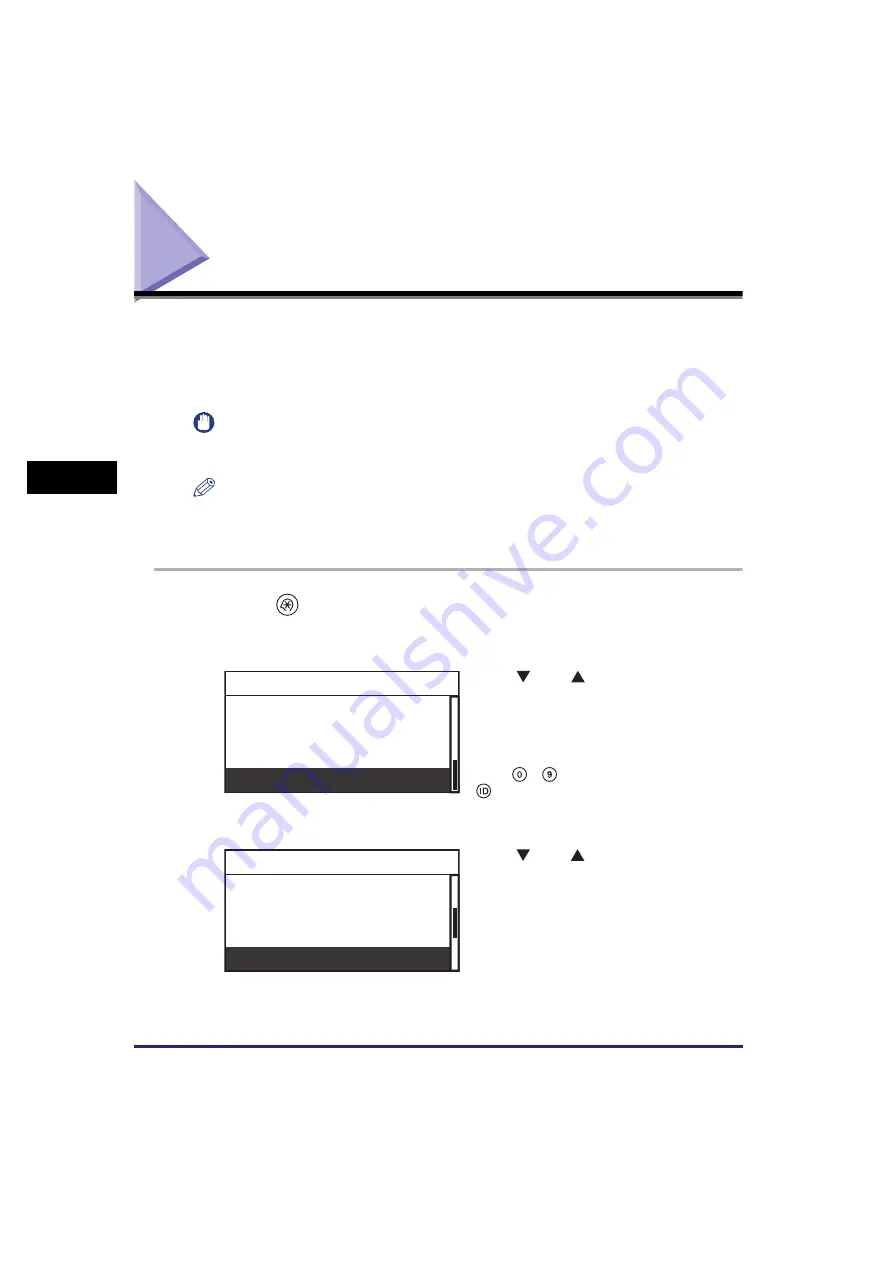
Remote UI
4-32
Syst
em
Ma
na
ger
Se
tt
in
gs
4
Remote UI
If the network connection is available, you can set whether to enable the Remote UI
(User Interface) to operate the machine and change settings via the network.
Once the Ethernet interface port is configured properly, the machine can be
controlled and set up through the Remote UI.
IMPORTANT
The Remote UI is available only when the optional Network Kit is attached to the
machine.
NOTE
•
For more information on the Remote UI, see the
Remote UI Guide
.
•
For instructions on configuring the Ethernet port, see the
Network Guide
.
•
The default setting is ‘On’.
1
Press
(Additional
Functions).
The Additional Functions menu appears.
2
Use [
] or [
] to select <System
Settings>
➞
press [OK].
If the System Manager ID and System
Password have already been set, enter the
System Manager ID and System Password
using
-
(numeric
keys)
➞
press
(ID).
The System Settings menu appears.
3
Use [
] or [
] to select <Remote
UI On/Off>
➞
press [OK].
The Remote UI On/Off menu appears.
Timer Settings
Adjustment/Cleaning
Report Settings
System Settings
Additional Functions
Dept. ID Management
User ID Management
Network Settings
Remote UI On/Off
System Settings
Содержание imageRUNNER 2320
Страница 2: ......
Страница 3: ...imageRUNNER 2320 2318 Reference Guide ...
Страница 32: ...xxx ...
Страница 52: ...System Settings 1 20 Before You Start Using This Machine 1 ...
Страница 138: ...Printing the User s Data List 3 44 Useful Functions and Settings 3 ...
Страница 176: ...Accepting Jobs through the USB Interface Port 4 38 System Manager Settings 4 ...
Страница 188: ...Cassette Feeding Module J1 K1 5 12 Optional Equipment 5 ...
Страница 228: ...Consumables 6 40 Routine Maintenance 6 ...
Страница 273: ...Sample Reports 8 7 Appendix 8 Sample Reports Department ID List User s Data List ...
Страница 290: ...Index 8 24 Appendix 8 ...
Страница 291: ......
















































