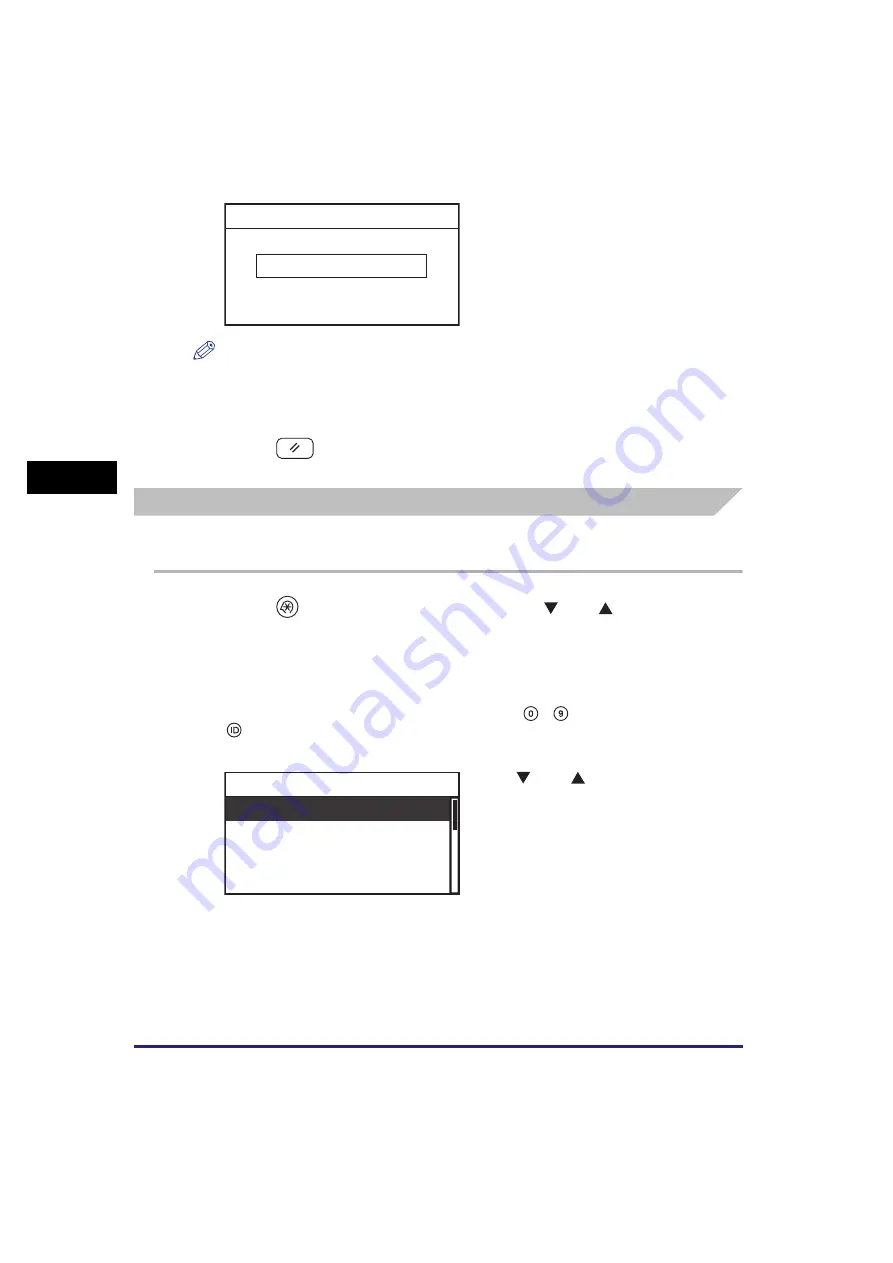
Specifying the System Manager Settings
4-4
Syst
em
Ma
na
ger
Se
tt
in
gs
4
NOTE
If you have entered a number different from the one set in step 6, you must set the
password over again. Repeat steps 6 and 7 until the screen returns to the System
Manager Set. menu.
8
Press
(Reset) to return to the Standby display.
Setting the System Manager’s Name
Follow the procedure below to set the System Manager’s name.
1
Press
(Additional
Functions)
➞
use [
] or [
] to select
<System Settings>
➞
press [OK].
For help, see the screen shots in step 2 of “Setting System Manager ID and System
Password,” on p. 4-2.
If the System Manager ID and System Password have already been set, enter the
System Manager ID and System Password using
-
(numeric keys)
➞
press
(ID).
The System Settings menu appears.
7
If the screen on the left appears,
enter the System Password again
to confirm
➞
press [OK].
The System Password is stored, and the
screen returns to the System Manager Set.
menu.
2
Use [
] or [
] to select <System
Manager Set.>
➞
press [OK].
The System Manager Set. menu appears.
_
Password (Confirm)
System Manager Set.
Device Info Settings
Dept. ID Management
User ID Management
System Settings
Содержание imageRUNNER 2320
Страница 2: ......
Страница 3: ...imageRUNNER 2320 2318 Reference Guide ...
Страница 32: ...xxx ...
Страница 52: ...System Settings 1 20 Before You Start Using This Machine 1 ...
Страница 138: ...Printing the User s Data List 3 44 Useful Functions and Settings 3 ...
Страница 176: ...Accepting Jobs through the USB Interface Port 4 38 System Manager Settings 4 ...
Страница 188: ...Cassette Feeding Module J1 K1 5 12 Optional Equipment 5 ...
Страница 228: ...Consumables 6 40 Routine Maintenance 6 ...
Страница 273: ...Sample Reports 8 7 Appendix 8 Sample Reports Department ID List User s Data List ...
Страница 290: ...Index 8 24 Appendix 8 ...
Страница 291: ......






























