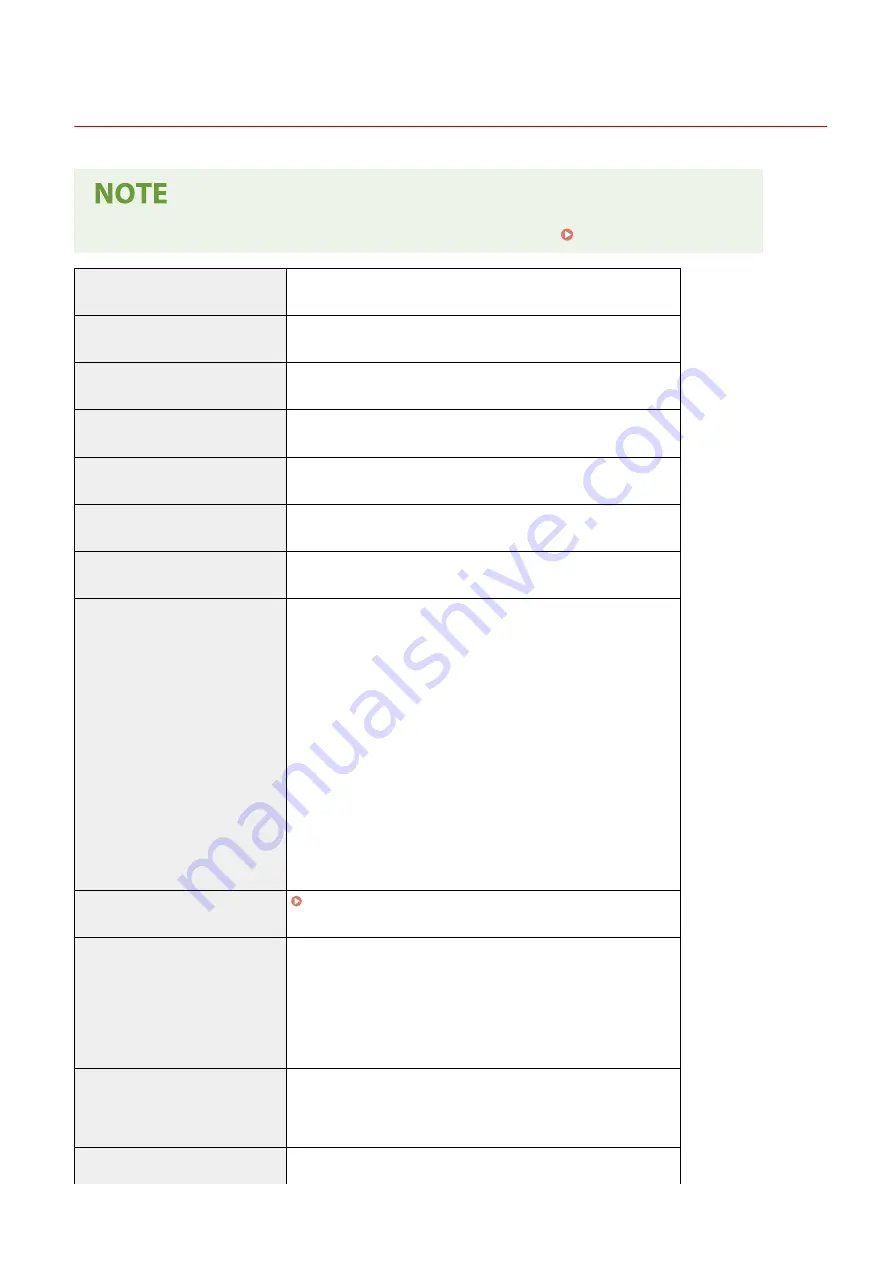
Main Unit
3EEJ-04X
●
For information on paper sizes and types for each paper source, see " Available Paper(P. 194) ."
Name
Canon imageRUNNER 2206
Type
Desktop
Color Supported
Black and White
Resolution for Reading
600 dpi x 600 dpi
Resolution for Writing
600 dpi x 600 dpi
Number of Tones
256
Acceptable Originals
Up to 297.0 mm x 431.8 mm
Copy Size/Copy Paper
Paper Sizes
●
Max (Paper drawer) : 11" x 17"
●
Min (Paper drawer) : A5R
●
Max (Multi-purpose tray): 297.0 mm x 431.8 mm
●
Min (Multi-purpose tray): 95.0 mm x 148.0 mm
Margin
●
TOP: 3.0 mm ± 1.5 mm
●
Left: 3.0 mm ± 2.0 mm
Paper Weight
●
Paper drawer: 64 g/m² to 90 g/m²
●
Multi-purpose tray: 64 g/m² to 128 g/m²
Paper Type
Warm-Up Time
*1
After Powering ON
13 seconds
Returning from the Sleep mode
4.3 seconds
First Copy Time
(A4)
7.4 seconds
Copy Speed
*2
22 sheets/minute
Appendix
191
Содержание imageRUNNER 2206
Страница 1: ...imageRUNNER 2206 User s Guide USRMA 3373 01 2018 11 en Copyright CANON INC 2018 ...
Страница 31: ... You can use only the paper printed with this machine Basic Operations 27 ...
Страница 34: ...Basic Operations 30 ...
Страница 58: ...LINKS Basic Copy Operations P 44 Copying 54 ...
Страница 61: ...Basic Copy Operations P 44 Copying 57 ...
Страница 76: ...Canceling Prints P 68 Using the Machine as a Printer 72 ...
Страница 107: ... Menu Timer Settings Auto Shutdown Time Set the Auto Shutdown time Apply Setting Menu List 103 ...
Страница 124: ...Troubleshooting 120 ...
Страница 150: ...Specifying Paper Size and Type P 34 Available Paper P 194 Troubleshooting 146 ...
Страница 152: ...Loading Paper P 20 Check whether mixed sizes and types of paper are loaded together Troubleshooting 148 ...
Страница 162: ... After cleaning is completed and the message Finished appears press to return to the Home screen Maintenance 158 ...
Страница 186: ...Third Party Software 3EEJ 03Y For information related to third party software click the following icon s Appendix 182 ...
Страница 215: ...3 In the Ports tab make sure that the Enable bidirectional support check box is selected Appendix 211 ...
Страница 232: ... 12 JPEG this software is based in part on the work of the Independent JPEG Group ...






























