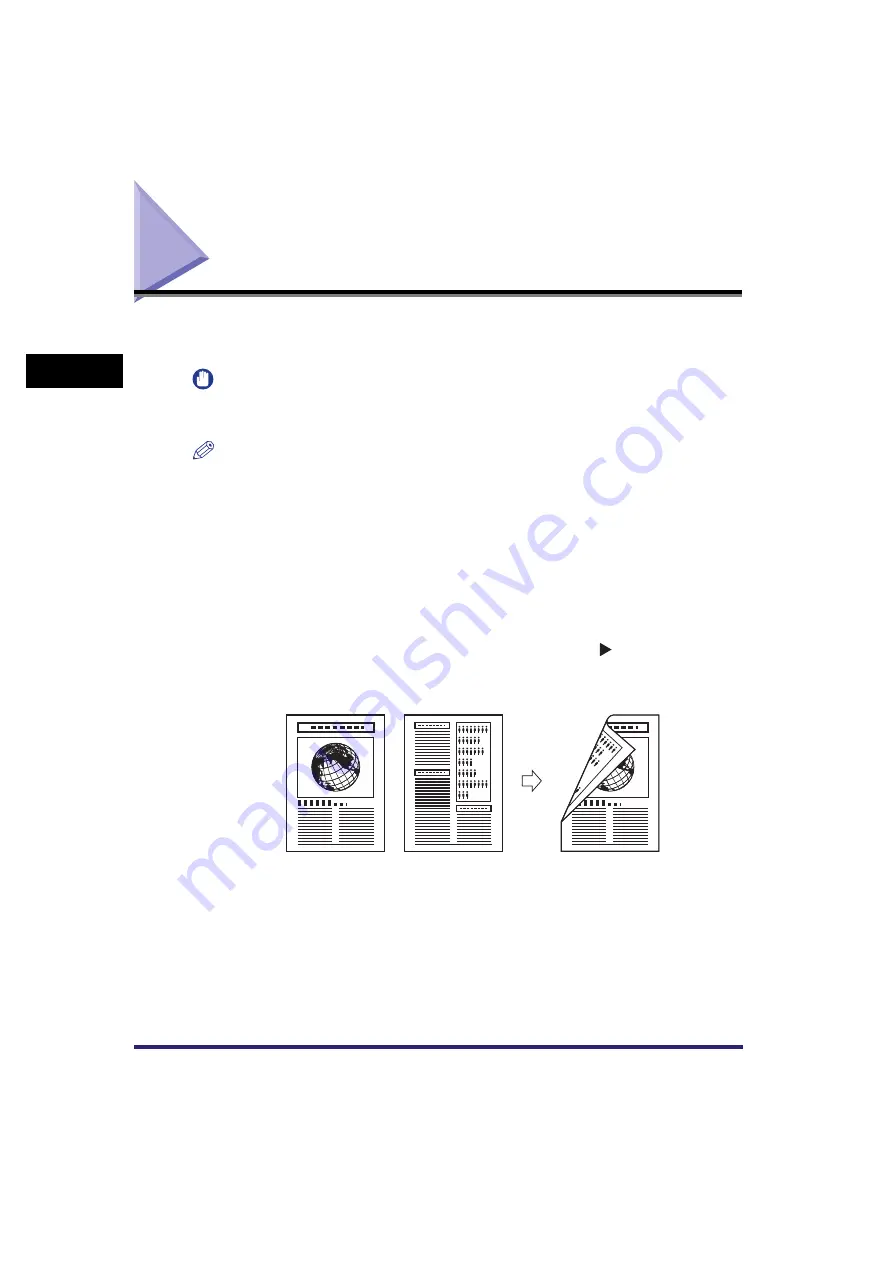
Two-Sided Copying
2-38
2
B
a
si
c C
o
p
y
ing
F
e
atu
res
Two-Sided Copying
This mode enables you to make two-sided copies from one-sided or two-sided
originals, or make one-sided copies from two-sided originals.
IMPORTANT
You may not be able to make two-sided copies on some types of paper, depending on the
paper.
NOTE
•
If you are copying in the 2-Sided mode, align the top edge of the original with the back
edge of the platen glass (by the arrow in the top left corner), or with the back edge of the
feeder.
•
The 2-Sided mode you have selected is displayed above [2-Sided] on the Copy Basic
Features screen.
•
Paper used to make two-sided copies must conform to the following specifications:
- Paper size: 11" x 17", LGL, LTR, LTRR, EXEC, STMTR (envelopes cannot be used for
two-sided copying)
- Paper weight: 17 to 24 lb bond (64 to 90 g/m
2
)
■
Making Two-Sided Copies from One-Sided Originals (1
2-Sided)
This feature enables you to make two-sided copies from one-sided originals.
Originals
Copy
Содержание ImageRunner 2030i
Страница 2: ...imageRUNNER 2030i 2025i 2022i 2018i Copying Guide 0 Ot...
Страница 51: ...Paper Selection 2 6 2 Basic Copying Features 1 Place your originals press Paper Select 2 Press Auto Done...
Страница 97: ...Two Sided Copying 2 52 2 Basic Copying Features...
Страница 126: ...Memory Keys 3 29 3 Special Copying Features 2 Press Special Features Mode Memory 3 Press Store Erase...
Страница 135: ...Memory Keys 3 38 3 Special Copying Features...
Страница 143: ...Changing the Current Standard Settings 4 8 4 Customizing Settings 2 Press Standard Settings 3 Press Store...
Страница 149: ...Restoring the Default Copy Settings 4 14 4 Customizing Settings...
Страница 155: ...Index 5 6 5 Appendix...






























