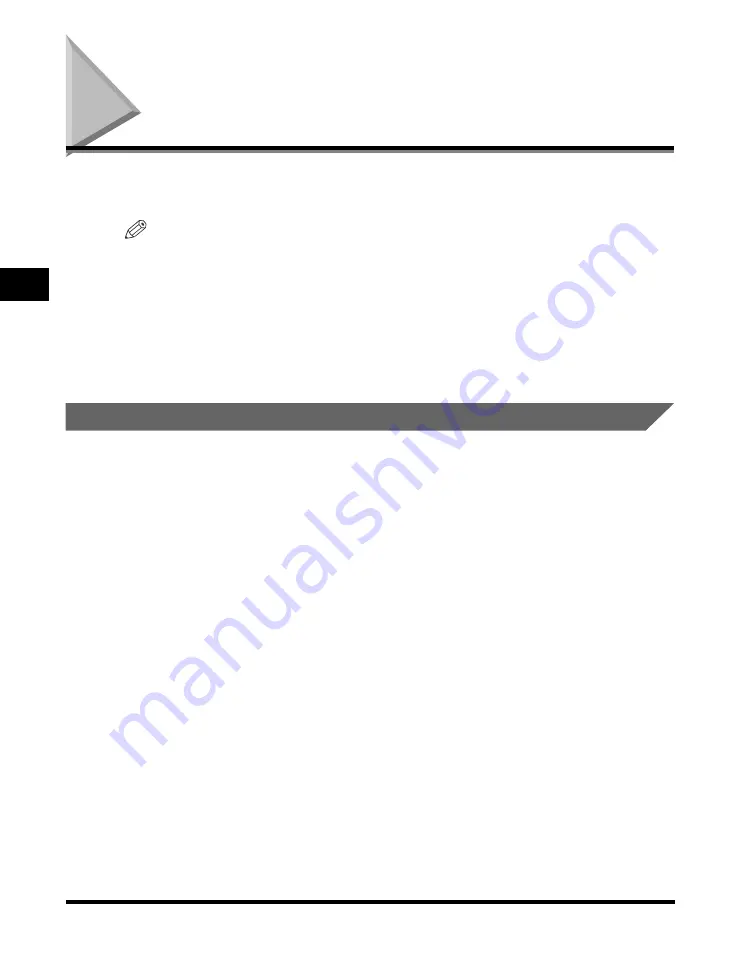
Adjusting the Scan Settings
3-8
Se
nd
ing F
a
x
e
s
3
Adjusting the Scan Settings
To ensure that a received fax document is easy to read, set the image quality and
scan density to match the originals you are sending.
NOTE
•
You can store the most frequently used image quality and scan density settings as the
default settings. (See “Changing the Fax Default Settings,” on p. 6-4.)
•
Although originals sent in the FINE, PHOTO, SUPER FINE, or ULTRA FINE modes have
enhanced image clarity, transmission may take longer than if the originals are sent in the
Standard mode.
•
The default settings are:
- Image Quality: ‘STANDARD’
- Scan Density: ‘STANDARD’
Image Quality
You can specify the image quality before scanning the original. The following
settings are available for adjusting the image quality.
•
STANDARD: (200
×
100 dpi):
This mode is best suited for scanning text
originals.
•
FINE: (200
×
200 dpi):
This mode is best suited for scanning for originals
containing fine print.
•
PHOTO: (200
×
200 dpi):
This mode is best suited for scanning photos.
•
SUPER FINE: (200
×
400 dpi): This mode is best suited for scanning originals
containing both text and image/photos, such as
magazines or catalogues.
•
ULTRA FINE: (400
×
400 dpi): This mode is best suited for scanning originals
containing both text and image/photos, such as
magazines or catalogues.






























