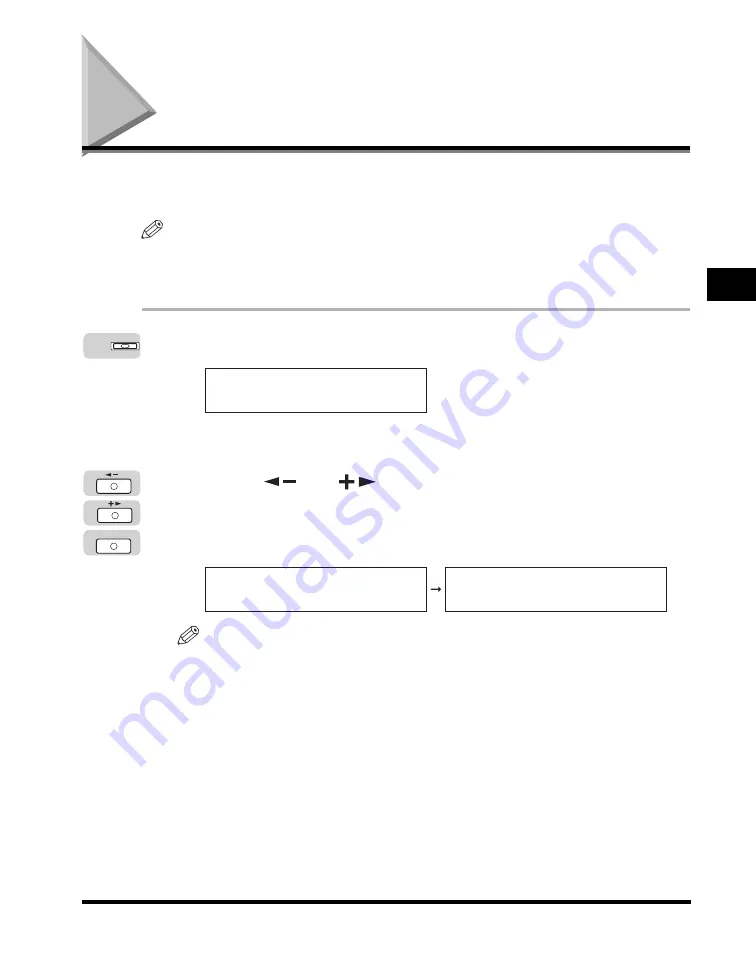
Checking Job Status
3-3
C
h
e
c
kin
g
an
d
Ca
nc
elin
g a Jo
b
3
Checking Job Status
When you press the System Monitor key, the job status display appears. You can
check the status of copy, fax send/receive, print, or report jobs.
NOTE
To be able to check <TX/RX LOG> from the System Monitor screen, <CHECKING THE
LOG> from the <SYSTEM SETTINGS> menu must be set to 'ON'. For more information,
see "Checking the TX/RX Log," on p. 6-30.
1
Press [System Monitor].
The System Monitor screen appears on the LCD display.
2
Press [
] or [
] to select the job you want to check
➞
press [OK].
You can select <COPY STATUS>, <RX/TX STATUS>, <TX/RX LOG>, <PRINT
STATUS>, or <REPORT STATUS>.
NOTE
•
The Fax function is available only if the optional Super G3 FAX Board is installed.
•
To check the status of print jobs sent from a computer, see the
PCL/UFR II Printer
Guide
or
UFR II Printer Guide
.
System Monitor
COPY STATUS
SELECT JOB TO CANCEL
OK
COPY STATUS
SELECT JOB TO CANCEL
0100 17:00 PRINTING
1 X 1 / 34
Содержание IMAGERUNNER 2016
Страница 2: ...imageRUNNER 2020 2016 Reference Guide ...
Страница 290: ...Report Samples 9 2 Appendix 9 Report Samples User s Data List Department ID List ...
Страница 291: ...Report Samples 9 3 Appendix 9 Activity Report One Touch Speed Dialing List One Touch Speed Dialing List Detailed ...
Страница 292: ...Report Samples 9 4 Appendix 9 Coded Speed Dialing List Coded Speed Dialing List Detailed Group Dial List ...






























