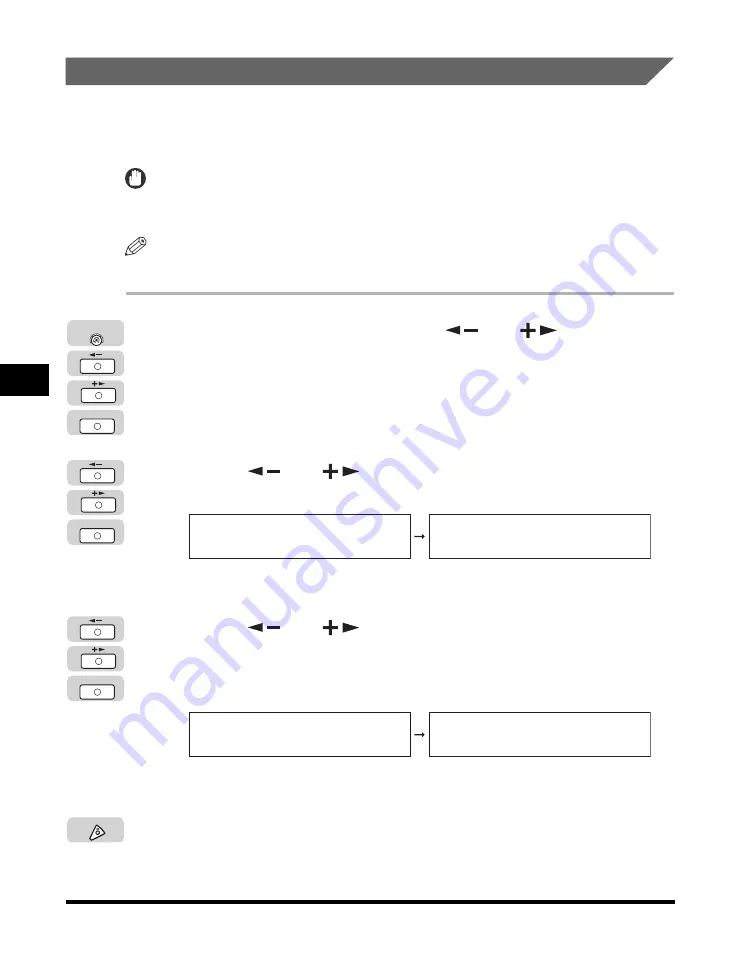
Specifying Common Settings
5-36
Customizing Settings
5
Displaying a Feeder Error Message Prompt
You can use the Feeder Error Message mode to prompt you to clean the scanning
area when the machine detects streaks or stains. If the feeder is not clean, the
machine will scan and print dust and grime on the output.
IMPORTANT
The ADF DIRTY ERROR mode is available only if the optional Feeder (DADF-P1) is
attached to the machine.
NOTE
The default setting is 'DISPLAY'.
1
Press [Additional Functions]
➞
[
] or [
] until
<COMMON SETTINGS> appears
➞
press [OK].
If necessary, see the screen shots in steps 1 and 2 of "Initial Function at Power
ON," on p. 5-15.
The <COMMON SETTINGS> menu appears.
2
Press [
] or [
] until <ADF DIRTY ERROR> appears
➞
press [OK].
The <ADF DIRTY ERROR> menu appears.
3
Press [
] or [
] to select <DISPLAY> or <DO NOT
DISPLAY>
➞
press [OK].
If you select <DISPLAY>, the screen prompting you to clean the scanning area
appears when the machine detects streaks or stains.
The selected mode is set.
4
Press [Stop] to return to the Standby display.
OK
Additional
Functions
OK
COMMON SETTINGS
13.ADF DIRTY ERROR
ADF DIRTY ERROR
DISPLAY
OK
ADF DIRTY ERROR
DISPLAY
COMMON SETTINGS
14.INIT. COMMON SET.
Stop
Содержание IMAGERUNNER 2016
Страница 2: ...imageRUNNER 2020 2016 Reference Guide ...
Страница 290: ...Report Samples 9 2 Appendix 9 Report Samples User s Data List Department ID List ...
Страница 291: ...Report Samples 9 3 Appendix 9 Activity Report One Touch Speed Dialing List One Touch Speed Dialing List Detailed ...
Страница 292: ...Report Samples 9 4 Appendix 9 Coded Speed Dialing List Coded Speed Dialing List Detailed Group Dial List ...






























