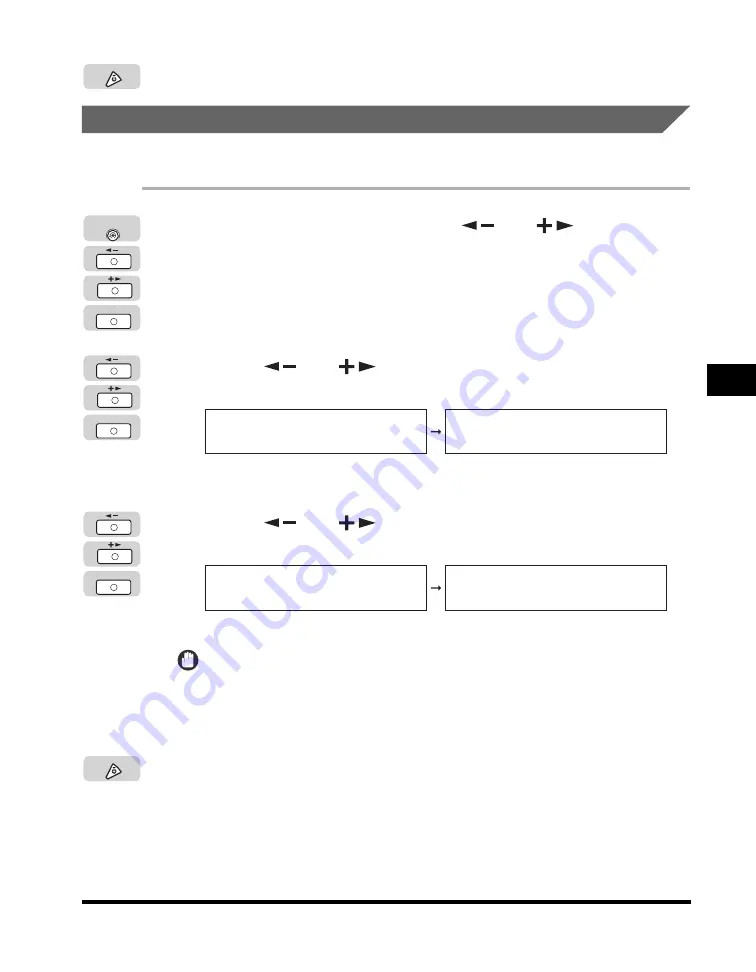
Specifying Common Settings
5-35
Customizing Settings
5
5
Press [Stop] to return to the Standby display.
Changing the Language Shown on the LCD Display
You can select the language displayed on the LCD display.
1
Press [Additional Functions]
➞
[
] or [
] until
<COMMON SETTINGS> appears
➞
press [OK].
If necessary, see the screen shots in steps 1 and 2 of "Initial Function at Power
ON," on p. 5-15.
The <COMMON SETTINGS> menu appears.
2
Press [
] or [
] until <DISPLAY LANGUAGE> appears
➞
press [OK].
The <DISPLAY LANGUAGE> menu appears.
3
Press [
] or [
] to select the desired language
➞
press [OK].
The LCD display language changes to the selected language.
IMPORTANT
Some messages may not be displayed properly in the language that you just
selected. In this case, restart the machine (turn the machine OFF, and then back
ON.)
4
Press [Stop] to return to the Standby display.
Stop
OK
Additional
Functions
OK
COMMON SETTINGS
12.DISPLAY LANGUAGE
DISPLAY LANGUAGE
ENGLISH
OK
DISPLAY LANGUAGE
ENGLISH
COMMON SETTINGS
13.ADF DIRTY ERROR
Stop
Содержание IMAGERUNNER 2016
Страница 2: ...imageRUNNER 2020 2016 Reference Guide ...
Страница 290: ...Report Samples 9 2 Appendix 9 Report Samples User s Data List Department ID List ...
Страница 291: ...Report Samples 9 3 Appendix 9 Activity Report One Touch Speed Dialing List One Touch Speed Dialing List Detailed ...
Страница 292: ...Report Samples 9 4 Appendix 9 Coded Speed Dialing List Coded Speed Dialing List Detailed Group Dial List ...






























