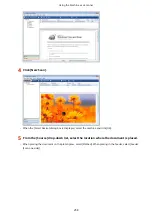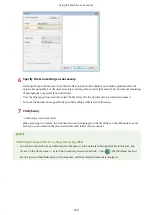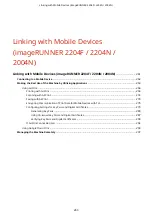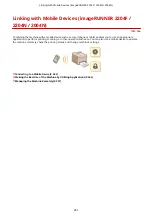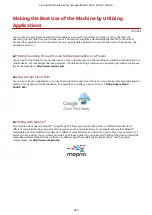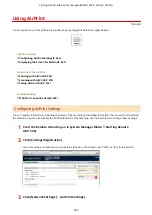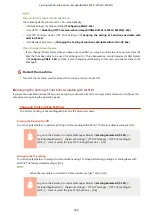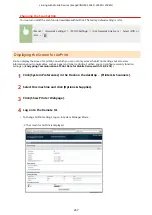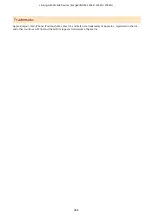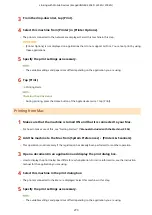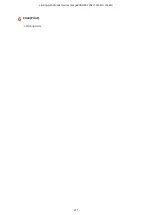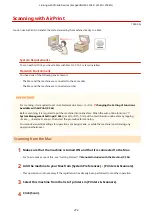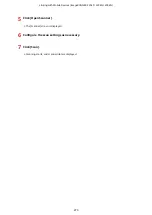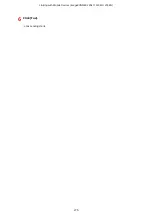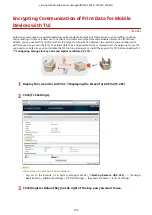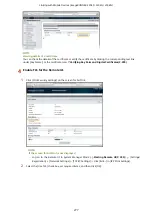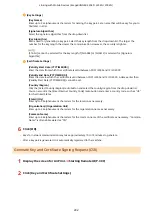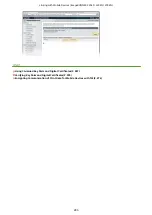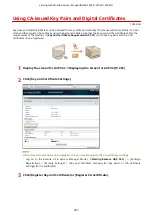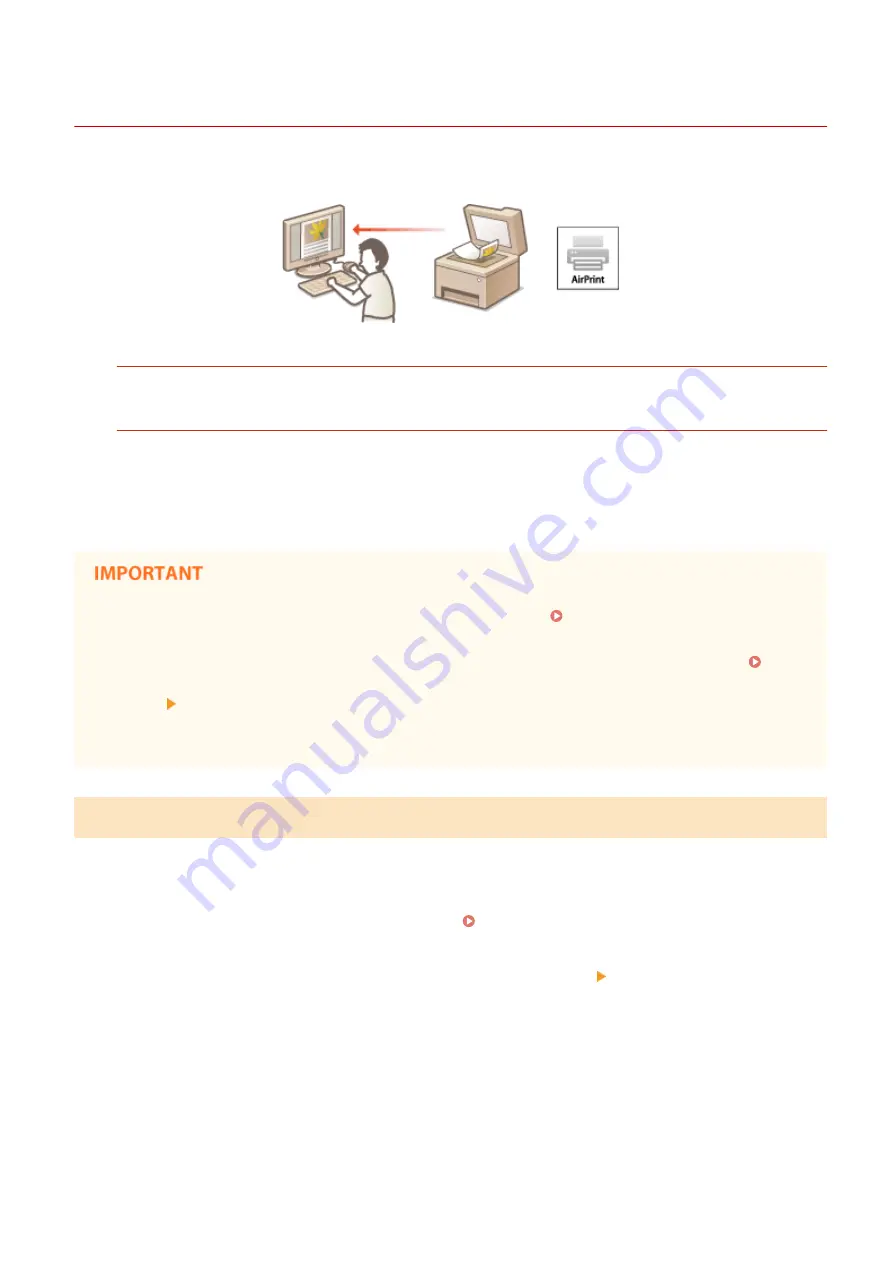
Scanning with AirPrint
1053-0AJ
You can use AirPrint to transfer the data scanned by the machine directly to a Mac.
System Requirements
To scan with AirPrint, you need a Mac with Mac OS X 10.9 or later installed.
Network Environment
You need one of the following environments.
●
The Mac and the machine are connected to the same LAN.
●
The Mac and the machine are connected via USB.
●
For scanning, it is required to set <Use Network Link Scan> to <On>. Changing the Setting of Functions
Available with AirPrint(P. 266)
●
Before scanning, it is required to put the machine into online state. When the auto online function (
System Management Settings(P. 465) ) is set to <Off>, first put the machine into online state by tapping
<Scan> <Remote Scanner>, then start the procedure for scanning.
●
You cannot scan while settings for operations are being made, or while the machine is performing any
operation whatsoever.
Scanning from the Mac
1
Make sure that the machine is turned ON and that it is connected to the Mac.
●
For how to make sure of this, see "Getting Started." Manuals Included with the Machine(P. 596)
2
Add the machine to your Mac from [System Preferences] [Printers & Scanners].
●
This operation is not necessary if the registration has already been performed for another operation.
3
Select this machine from the list of printers in [Printers & Scanners].
4
Click [Scan].
Linking with Mobile Devices (imageRUNNER 2204F / 2204N / 2004N)
272
Содержание imageRunner 2004
Страница 1: ...imageRUNNER 2204F 2204N 2004N 2004 User s Guide USRMA 0997 01 2017 03 en Copyright CANON INC 2017 ...
Страница 28: ...Control Panel 1053 00A imageRUNNER 2204F 2204N 2004N Basic Operations 20 ...
Страница 56: ... You can use only the paper printed with this machine Basic Operations 48 ...
Страница 59: ...Basic Operations 51 ...
Страница 100: ...LINKS Basic Copy Operations P 77 2 Sided Copying imageRUNNER 2204F 2204N 2004N P 88 Copying 92 ...
Страница 103: ...Basic Copy Operations P 77 Copying 95 ...
Страница 108: ...Basic Copy Operations P 77 Copying 100 ...
Страница 115: ... Sending Faxes Directly from Your Computer Sending Faxes from Your Computer PC Fax P 150 Faxing imageRUNNER 2204F 107 ...
Страница 204: ...Printing a Document P 174 Printing Borders P 194 Printing Watermarks P 197 Using the Machine as a Printer 196 ...
Страница 213: ...Printing a Document P 174 Using the Machine as a Printer 205 ...
Страница 246: ...LINKS Configuring Scan Settings in ScanGear MF P 239 Using the Machine as a Scanner 238 ...
Страница 279: ...6 Click Print Printing starts Linking with Mobile Devices imageRUNNER 2204F 2204N 2004N 271 ...
Страница 283: ...6 Click Fax Fax sending starts Linking with Mobile Devices imageRUNNER 2204F 2204N 2004N 275 ...
Страница 358: ...4 Click Edit 5 Specify SNMPv1 settings Network imageRUNNER 2204F 2204N 2004N 350 ...
Страница 388: ...LINKS Configuring Printer Ports P 333 Security 380 ...
Страница 394: ...Registering Address Book from Remote UI imageRUNNER 2204F P 416 Security 386 ...
Страница 483: ...Troubleshooting 475 ...
Страница 531: ... Page Setup tab Paper Type Plain L Troubleshooting 523 ...
Страница 533: ...Loading Paper P 40 Check whether mixed sizes and types of paper are loaded together Troubleshooting 525 ...
Страница 548: ... After cleaning is completed and the message Finished appears press to return to the Home Screen Maintenance 540 ...
Страница 579: ...For more information about this function see Storing Received Faxes into Memory Memory Reception P 141 Appendix 571 ...
Страница 596: ... Printable Area The shaded areas in the image below indicate the printable area of the document Appendix 588 ...
Страница 608: ...7 Click Next Exit Viewing the e Manual Double click the shortcut icon of the e Manual on the desktop Appendix 600 ...
Страница 611: ...4 Click Next Uninstall begins Wait a moment This process may take some time 5 Click Exit 6 Click Back Exit Appendix 603 ...
Страница 612: ...Appendix 604 ...
Страница 624: ...Appendix 616 ...
Страница 637: ... 10 this software is based in part on the work of the Independent JPEG Group ...
Страница 647: ... 20 including the GNU Public Licence ...