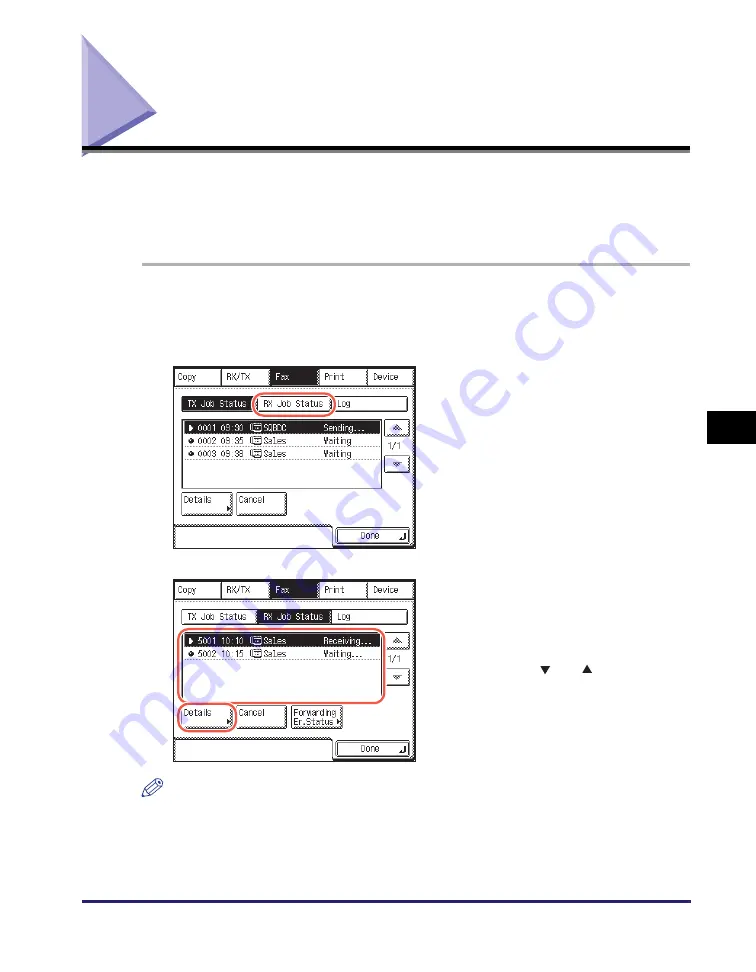
Checking/Deleting Fax Documents Being Received or Waiting To Be Printed
6-7
Che
c
king/
Cha
ngin
g
th
e St
at
us
o
f Docum
ent
s
in
M
e
mo
ry
6
Checking/Deleting Fax Documents Being Received or
Waiting To Be Printed
This section describes how to check the detailed information of fax documents
currently being received or waiting to be printed, as well as how to delete these
documents as necessary. You can check details such as the destination and the
date and time the job was received.
1
Press [System Monitor]
➞
[Fax].
For help, see steps 1 and 2 in “Fax,” on p. 6-4.
NOTE
Up to 70 jobs can be displayed. When the number of jobs exceeds the limit, the oldest
job is deleted each time a new job is added.
2
Press [RX Job Status].
3
Select the job whose detailed
information you want to check
➞
press [Details].
If the job that you want to select is not
displayed, press [
] or [
] to scroll to the
job.
Содержание imageRUNNER 1750i
Страница 2: ...imageRUNNER 1750i 1740i 1730i Sending and Facsimile Guide ...
Страница 27: ...Before Using Send and Fax Functions 1 14 Introduction to Send and Fax Functions 1 ...
Страница 85: ...Canceling Sending Documents 2 58 Sending Documents 2 ...
Страница 105: ...Specifying the File Format 3 20 Specifying the Scan Settings 3 ...
Страница 135: ...Address Book 4 30 Specifying Destinations Easily and Quickly 4 4 Press Reset to return to the top screen ...
Страница 173: ...LDAP Server 4 68 Specifying Destinations Easily and Quickly 4 ...
Страница 183: ...Canceling Receiving Fax Documents 5 10 Receiving Documents 5 ...
Страница 251: ...Reception Related Items 7 40 Customizing the Machine s Settings 7 ...






























