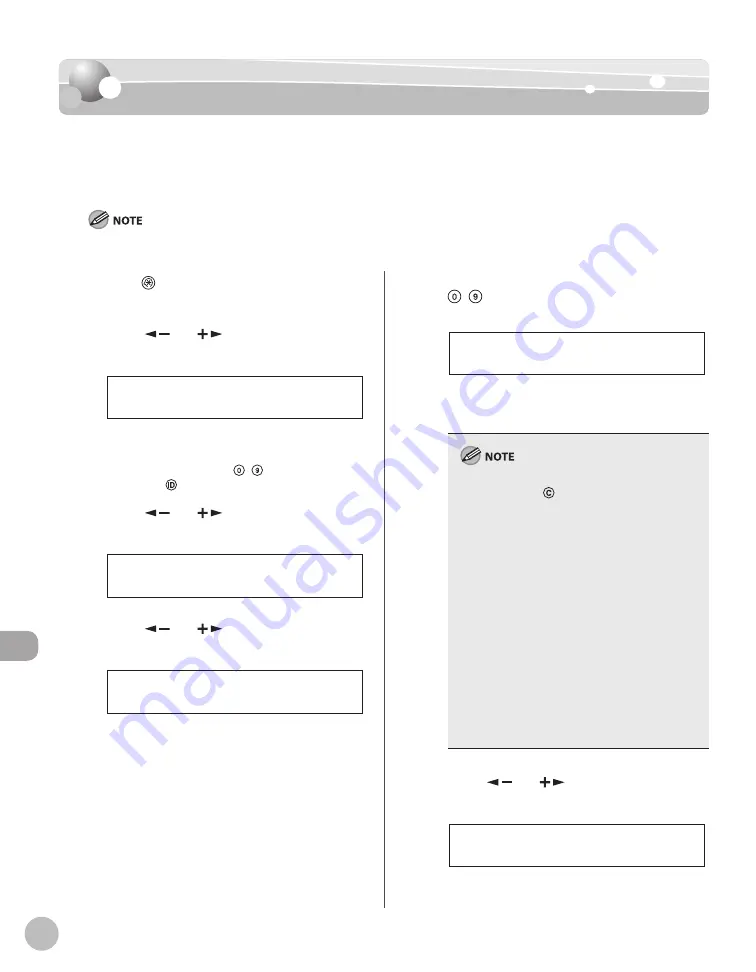
11-4
S
yst
em M
anager S
ettings
Specifying the System Manager Settings
Specifying the System Manager Settings
You can set an ID and a password for the System Manager.
Once the System Manager ID/password is set, restrictions can be placed on storing or
changing the System Settings.
Attaching the optional Card Reader-E1 erases the System Manager ID and System Password that have been stored.
1
Press
[Additional Functions].
2
Press [
] or [
] to select <SYSTEM
SETTINGS>, then press [OK].
9 . S Y S T E M S E T T I N G S
A D D . F U N C T I O N S
If the System Manager ID and System Password
have been set, enter the System Manager ID and
System Password using – [numeric keys],
then press
[Log In/Out].
3
Press [
] or [
] to select <SYS.
MANAGER INFO>, then press [OK].
1 . S Y S . M A N A G E R I N F O
S Y S T E M S E T T I N G S
4
Press [
] or [
] to select <SYS.
MANAGER ID>, then press [OK].
1 . S Y S . M A N A G E R I D
S Y S . M A N A G E R I N F O
5
Enter the System Manager ID using
– [numeric keys], then press [OK].
1 2 3 X X X X
S Y S . M A N A G E R I D
Ex.
You must set a System Manager ID to manage
the operations of the machine.
If you make a mistake when entering a number,
press and hold
[Clear] to clear the entire
number, then enter the correct number.
The maximum number of digits that you can
store for the System Manager ID is seven. If you
enter fewer than seven digits for either setting,
the machine stores them with leading zeros.
Example: If <321> is entered, <0000321> is
stored.
You cannot store a System Manager ID with
only zeros as the number, such as <0000000>. If
you enter a number that begins with zeros, the
leading zeros are ignored.
Example: If <02> or <002> is entered,
<0000002> is stored.
If you do not want to set a password, you can
use the machine by entering only the System
Manager ID.
–
–
•
–
•
–
6
Press [
] or [
] to select <SYSTEM
PASSWORD>, then press [OK].
2 . S Y S T E M P A S S W O R D
S Y S . M A N A G E R I N F O
Содержание imageRUNNER 1025
Страница 90: ...Copying 4 3 Overview of Copy Functions p 4 17 p 4 19 p 4 25 ...
Страница 93: ...Copying 4 6 Canceling Copy Jobs 5 Press Stop to return to the standby mode ...
Страница 118: ...Copying 4 31 Erasing Shadows Lines Platen Glass C D A B A LEFT B RIGHT C TOP D BOTTOM ...
Страница 123: ...Copying 4 36 ...
Страница 126: ...Fax imageRUNNER 1025iF Only 5 3 Overview of Fax Functions p 5 21 p 5 31 p 5 34 p 5 39 p 5 63 p 5 60 ...
Страница 193: ...Fax imageRUNNER 1025iF Only 5 70 ...
Страница 196: ...E Mail imageRUNNER 1025iF Only 6 3 Overview of E Mail Functions ...
Страница 201: ...E Mail imageRUNNER 1025iF Only 6 8 ...
Страница 204: ...Printing 7 3 Overview of the Print Functions p 7 7 p 7 10 p 7 9 ...
Страница 216: ...Scanning 8 3 Overview of the Scanner Functions ...
Страница 231: ...Settings from a PC 10 6 ...
Страница 265: ...12 16 Maintenance ...
Страница 315: ...14 32 Machine Settings ...






























