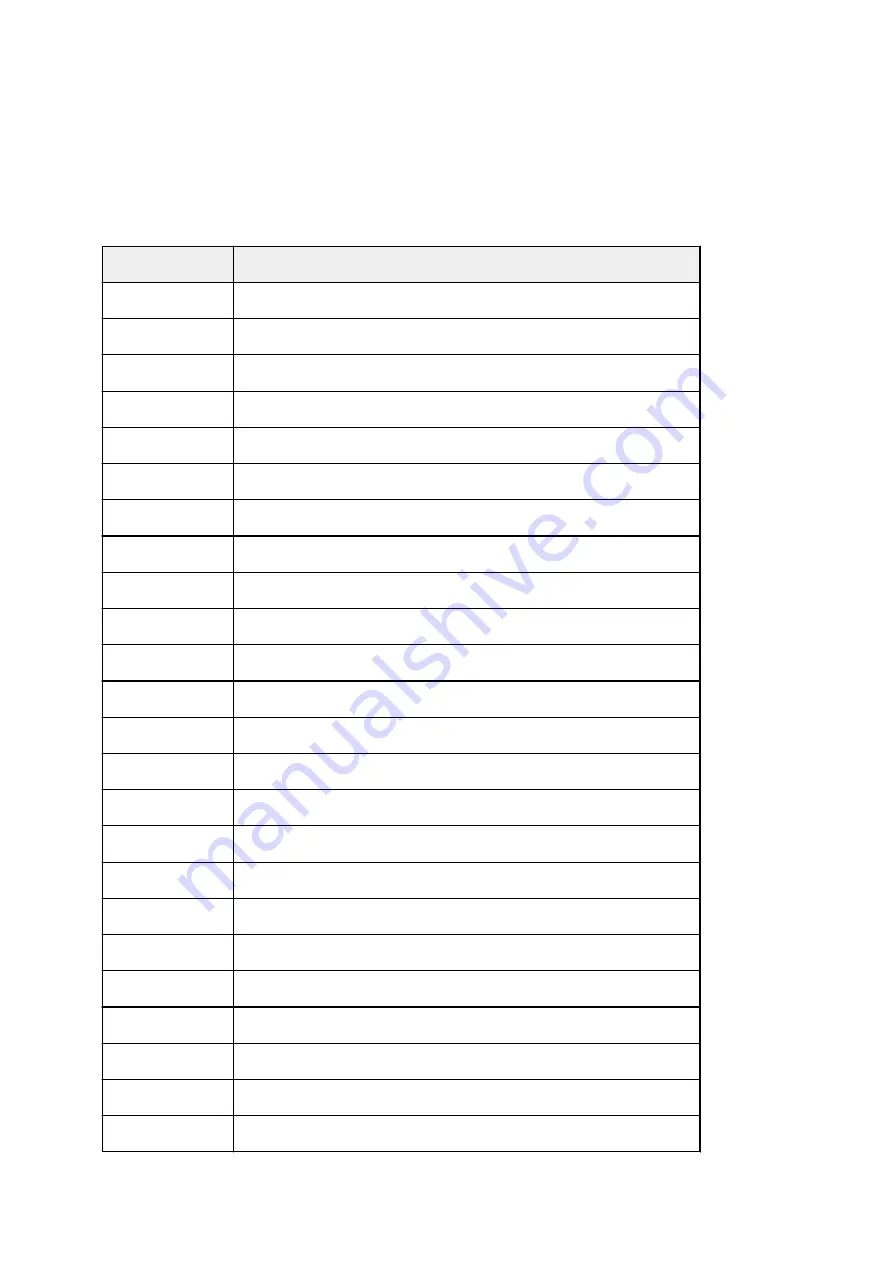
*2:When you perform borderless printing, it is recommended that you use these widths.
*3:As opposed to standard borderless printing, there will be a small margin on the left and right because
the paper width is set a little bit smaller than the width of the document.
Sheets
Sheets of the following sizes are supported.
Paper Sizes
Dimensions
A0
33.11 x 46.81 inches (841.0 x 1189.0 mm)
A1
23.39 x 33.11 inches (594.0 x 841.0 mm)
A2
16.54 x 23.39 inches (420.0 x 594.0 mm)
A2+
17.00 x 24.00 inches (431.8 x 609.6 mm)
A3
11.69 x 16.54 inches (297.0 x 420.0 mm)
A3+
12.95 x 19.02 inches (329.0 x 483.0 mm)
A4
8.27 x 11.69 inches (210.0 x 297.0 mm)
ISO B1
27.83 x 39.37 inches (707.0 x 1000.0 mm)
ISO B2
19.69 x 27.83 inches (500.0 x 707.0 mm)
ISO B3
13.90 x 19.69 inches (353.0 x 500.0 mm)
ISO B4
9.84 x 13.90 inches (250.0 x 353.0 mm)
JIS B1
28.66 x 40.55 inches (728.0 x 1030.0 mm)
JIS B2
20.28 x 28.66 inches (515.0 x 728.0 mm)
JIS B3
14.33 x 20.28 inches (364.0 x 515.0 mm)
JIS B4
10.12 x 14.33 inches (257.0 x 364.0 mm)
34"x44" (ANSI E)
34.00 x 44.00 inches (863.6 x 1117.6 mm)
28"x40" (ANSI F)
28.00 x 40.00 inches (711.2 x 1016.0 mm)
22"x34" (ANSI D)
22.00 x 34.00 inches (558.8 x 863.6 mm)
17"x22" (ANSI C)
17.00 x 22.00 inches (431.8 x 558.8 mm)
11"x17" (Ledger)
11.00 x 17.00 inches (279.4 x 431.8 mm)
13"x19" (Super B)
13.00 x 19.00 inches (330.2 x 482.6 mm)
Letter (8.5"x11")
8.50 x 11.00 inches (215.9 x 279.4 mm)
Legal (8.5"x14")
8.50 x 14.00 inches (215.9 x 355.6 mm)
36"x48" (ARCH E)
36.00 x 48.00 inches (914.4 x 1219.2 mm)
45
Содержание imagePROGRAF TX-3000
Страница 47: ... Borderless printing is not supported on sheets 47 ...
Страница 56: ...56 ...
Страница 99: ...5 Tap Cut dust reduction 6 Tap ON 99 ...
Страница 112: ...6 Lower release lever 112 ...
Страница 113: ...Stacker Parts of the Stacker Using the Stacker Example Stacker Configurations 113 ...
Страница 117: ...2 Pull out the stacker toward you to remove the stacker from the printer 117 ...
Страница 121: ...121 ...
Страница 122: ...Basket Parts of the Basket Using the Basket Example Basket Configurations Storing the Basket 122 ...
Страница 134: ...134 ...
Страница 144: ...8 Change Roll Holder Lock switch on roll unit to lock direction 144 ...
Страница 155: ...11 Remove printed material that has been taken up from roll holder for each paper core 155 ...
Страница 157: ...Operations and Touch Screen Operation Panel Touch Screen Checking Instructions During Printer Operations 157 ...
Страница 163: ...163 ...
Страница 165: ...165 ...
Страница 169: ...Tapping A displays the print settings menu Drag up or down and then tap an item to select it 169 ...
Страница 191: ...For more on setting items on the operation panel Setting Items on Operation Panel 191 ...
Страница 196: ...HP GL 2 Settings Menus on HP GL 2 print settings Menu Setting Combinations Standard Size Table 196 ...
Страница 219: ...HP GL 2 Settings Menus on HP GL 2 print settings Menu Setting Combinations Standard Size Table 219 ...
Страница 230: ...F Range which cannot be printed G Paper for printing 230 ...
Страница 234: ... Even if the image runs off the edge of the paper it is rotated to expand the print range 234 ...
Страница 237: ...A Output object area B Fit to long side post processing size 237 ...
Страница 239: ... ON is selected when printing on roll 239 ...
Страница 241: ...A Position of cut when OFF B Position of cut when ON 241 ...
Страница 243: ... When Enable is selected 243 ...
Страница 251: ...251 ...
Страница 259: ...Printed without upper lower blank area 259 ...
Страница 265: ... Printed image after reduced A Position of cut for A3 size 265 ...
Страница 267: ...The images are positioned as shown below and printing is performed 267 ...
Страница 275: ...Printed image A Position of cut Prints the minimum image range in the horizontal center of the paper 275 ...
Страница 284: ...8 When you finish checking printer status and changing printer settings select Log out 9 Close web browser 284 ...
Страница 305: ...The resending setting is completed 305 ...
Страница 315: ...Hard Disk Printer Hard Disk Operations Checking Free Hard Disk Space Erasing Data on Printer s Hard Disk 315 ...
Страница 319: ...Optional accessories Roll unit Parts of the Roll Unit Stacker Parts of the Stacker 319 ...
Страница 330: ...For more on USB connection What Is USB Cable 330 ...
Страница 352: ... For macOS Follow the instructions on the Canon website to redo setup 352 ...
Страница 380: ...Adjusting the Print Head Adjusting the Print Head Troubleshooting Paper Abrasion and Blurry Images 380 ...
Страница 385: ...The print head is now straight and adjustment is complete 385 ...
Страница 392: ...Adjusting Feed Amount Adjusting Feed Amount Adjusting Vacuum Strength 392 ...
Страница 396: ...6 Tap paper to adjust A test pattern is printed for adjustment and adjustment is finished 396 ...
Страница 403: ...Color Management Device Management Console Guide 403 ...
Страница 406: ...Ink Tanks Ink Tanks Replacing Ink Tanks Checking Ink Tank Levels When to Replace Ink Tanks 406 ...
Страница 418: ...6 Make sure ink lamp is lit Note If the ink lamp is not lit reload the tank 7 Close ink tank cover 418 ...
Страница 422: ...6 Make sure ink lamp is lit Note If the ink lamp is not lit reload the tank 7 Close ink tank cover 422 ...
Страница 423: ...423 ...
Страница 427: ...Print Head Print Head Checking for Nozzle Clogging Cleaning the Print Head Replacing the Print Head 427 ...
Страница 430: ...If horizontal lines are faint or incomplete execute print head cleaning Cleaning the Print Head 430 ...
Страница 447: ...447 ...
Страница 450: ...Cutter Blade Cutter Blade Replacing the Cutter Blade 450 ...
Страница 453: ...6 Turn hex screw with hex wrench until loose 7 Remove cutter blade while holding A 453 ...
Страница 468: ...468 ...
Страница 471: ...Other Maintenance Preparing to Transfer the Printer Reinstalling the Printer Firmware update 471 ...
Страница 477: ...9 Repack roll holder holder stopper and printer in shipping materials and then package them in shipping box 477 ...
Страница 484: ...Specifications Specifications Print Area 484 ...
Страница 491: ...Safety Safety Precautions Regulatory Information WEEE EU EEA When repairing lending or disposing of the printer 491 ...
Страница 510: ...Basic Printing Workflow Printing procedure Canceling print jobs Pausing Printing 510 ...
Страница 519: ...6 Send the print job Printing in Windows Printing from macOS The printer now starts printing the print job 519 ...
Страница 529: ...Note The screen may differ slightly depending on the model you are using 529 ...
Страница 531: ...Pausing Printing Pausing Printing 531 ...
Страница 564: ...Adjusting Color Balance Adjusting Brightness Adjusting Contrast 564 ...
Страница 572: ...Adjusting Color Balance Adjusting Brightness Adjusting Contrast 572 ...
Страница 608: ...Printing from Printer Printing from USB Flash Drive 608 ...
Страница 622: ...Printer Driver Overview of the Printer Driver Description of Print Dialog Updating the Printer Driver 622 ...
Страница 646: ...Setting the Print Quality Level Custom Printing a Color Document in Monochrome 646 ...
Страница 671: ...671 ...
Страница 676: ...Note Enter the password if it is enabled for a saving box 5 Select saved job and select Print 676 ...
Страница 677: ...6 Enter quantity to print in Copies and select Yes 677 ...
Страница 679: ...Note Enter the password if it is enabled for a saving box 5 Select saved job and select Edit 679 ...
Страница 680: ...6 Select Delete on displayed screen 680 ...
Страница 682: ...5 Select saved job and select Edit 6 Select Move on displayed screen 7 On Move job page select Destination job box 682 ...
Страница 683: ...8 Select name or number of destination personal box in Destination job box list and select OK on displayed screen 683 ...
Страница 691: ...5 Select Edit 6 In Edit job box dialog box enter name in Job box name and select OK 691 ...
Страница 692: ...692 ...
Страница 694: ...Note Enter the password if it is enabled for a saving box Jobs saved in the box are listed 694 ...
Страница 697: ...Note Enter the password if it is enabled for a saving box 5 Select print job 697 ...
Страница 698: ...The details of the saved document appears 698 ...
Страница 700: ...5 Select saved job and select Edit 6 Select Change 700 ...
Страница 701: ...7 Enter name and select OK 701 ...
Страница 727: ...4 Lift up the release lever 5 Hold the paper and pull it out toward the front 727 ...
Страница 729: ...8 Turn on the power to the printer Turning the Printer On and Off 729 ...
Страница 738: ...Replace the cutter blade Replacing the Cutter Blade 738 ...
Страница 837: ...Note To stop printing press the Stop button 837 ...
Страница 854: ...1201 Cause The ink tank cover is open What to Do Close the ink tank cover 854 ...
Страница 855: ...1210 Cause The ink tank cover is open What to Do Close the ink tank cover 855 ...
Страница 883: ...1485 Cause Cannot use attached print head What to Do Attach the correct print head Replacing the Print Head 883 ...
Страница 887: ...1500 Cause The ink in the ink tank is running low What to Do Prepare a new ink tank 887 ...
Страница 889: ...1552 Cause A genuine Canon ink tank has been inserted What to Do To dismiss the message tap OK on the touch screen 889 ...
Страница 892: ...1660 Cause Ink tank not inserted What to Do Insert the ink tank correctly Replacing Ink Tanks 892 ...
Страница 899: ...1752 Cause The ink has run out What to Do Open the ink tank cover and then replace the ink tank Replacing Ink Tanks 899 ...
Страница 927: ...3330 Cause Print data may be corrupt What to Do Check the print job 927 ...
Страница 928: ...3331 Cause Print results may be abnormal as there is a large volume of print data What to Do Check the print job 928 ...
Страница 929: ...3332 Cause Unsupported JPEG data format What to Do Print from a PC 929 ...
Страница 930: ...3333 Cause Unsupported JPEG data format What to Do Print from a PC 930 ...
Страница 977: ...Contact your Canon dealer for assistance 977 ...






























