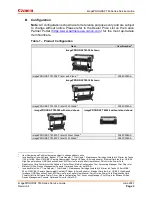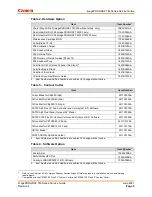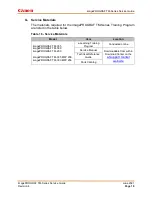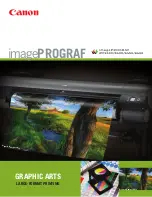Canon
imagePROGRAF TM-Series Service Guide
imagePROGRAF TM-Series Service Guide
June 2021
Revision 4
Page 15
B.
Management Software
1. Quick Utility Toolbox
This portal software guides users to the desired software and functions.
That is to say, it is launcher software for the imagePROGRAF TM-Series
wide variety of functions and software solutions. Users can arrive at the
desired functions and information easily and without hesitation by first
accessing this Quick Utility Toolbox.
The Quick Utility Toolbox window is opened by clicking the icon always
present in the task bar at the bottom of the PC screen. Users can then call
up the desired functions and information from this window.
2. Device Management Console
This utility software constantly monitors printer status information. This
enables printer administrators to manage multiple networked printers.
Device Management Console monitors up to fifty (50) printers and displays
the acquired printer information in a list. Printer notifications to
administrators are available via email when an error or warning occurs
(Microsoft Windows only). In addition, an administrator can check color
calibration status, perform remote color calibration, and check the
calibration link.
Printer administrators can access networked printers using Device
Management Console to check the amount of consumables remaining and
perform color calibration from their own computer. This greatly reduces the
time and effort required for printer administration, and makes it easier to
keep printers in optimum condition.
3. Media Configuration Tool
This software manages the media information. The Media Configuration
Tool (MCT) can be used to change the names and order of the media
displayed in the operation panel and the printer driver, add custom paper
information, and add or change paper information to suit the user’s printing
objectives and applications in order to provide an optimum printing
environment.
The three main functions of MCT are as follows.
1. Changing the names and order of the media displayed in the operation
panel and the printer driver
2. Adding media information for custom paper
3. Adding and updating of media information for genuine Canon paper
Содержание imagePROGRAF TM Series
Страница 1: ...Canon Service Guide ...