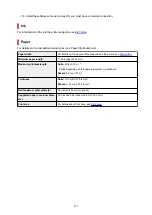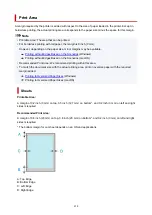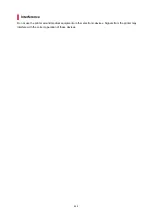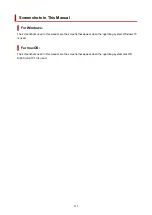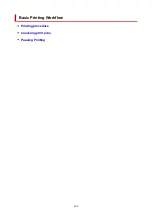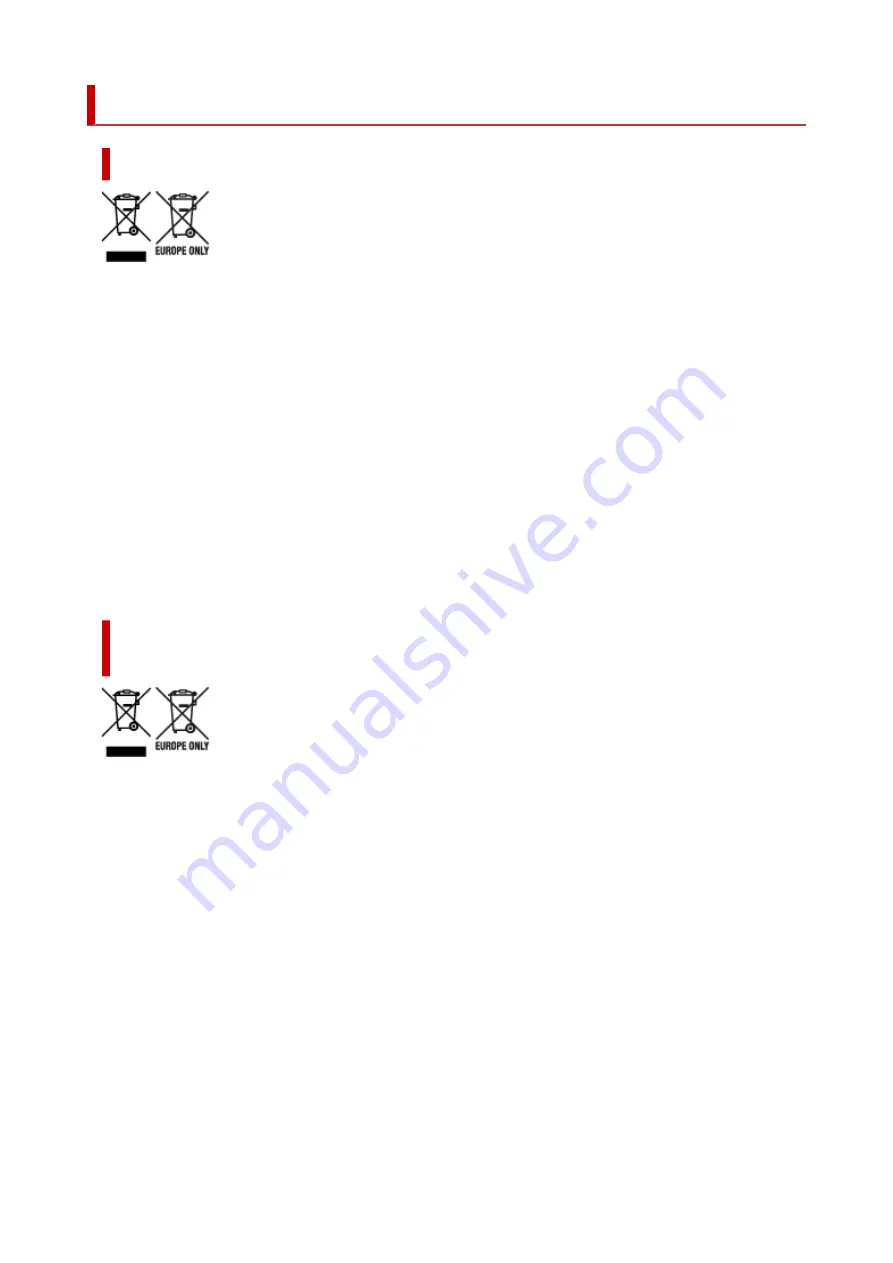
WEEE (EU&EEA)
Only for European Union and EEA (Norway, Iceland and Liechtenstein)
These symbols indicate that this product is not to be disposed of with your household waste, according to
the WEEE Directive (2012/19/EU), the Battery Directive (2006/66/EC) and/or national legislation
implementing those Directives. If a chemical symbol is printed beneath the symbol shown above, in
accordance with the Battery Directive, this indicates that a heavy metal (Hg = Mercury, Cd = Cadmium,
Pb = Lead) is present in this battery or accumulator at a concentration above an applicable threshold
specified in the Battery Directive. This product should be handed over to a designated collection point,
e.g., on an authorized one-for-one basis when you buy a new similar product or to an authorized
collection site for recycling waste electrical and electronic equipment (EEE) and batteries and
accumulators. Improper handling of this type of waste could have a possible impact on the environment
and human health due to potentially hazardous substances that are generally associated with EEE. Your
cooperation in the correct disposal of this product will contribute to the effective usage of natural
resources. For more information about the recycling of this product, please contact your local city office,
waste authority, approved scheme or your household waste disposal service or visit www.canon-
europe.com/weee, or www.canon-europe.com/battery.
Nur für Europäische Union und EWR (Norwegen, Island und
Liechtenstein)
Diese Symbole weisen darauf hin, dass dieses Produkt gemäß WEEE-Richtlinie (2012/19/EU; Richtlinie
über Elektro- und Elektronik-Altgeräte), Batterien-Richtlinie (2006/66/EG) und nationalen Gesetzen zur
Umsetzung dieser Richtlinien nicht über den Hausmüll entsorgt werden darf. Falls sich unter dem oben
abgebildeten Symbol ein chemisches Symbol befindet, bedeutet dies gemäß der Batterien-Richtlinie,
dass in dieser Batterie oder diesem Akkumulator ein Schwermetall (Hg = Quecksilber, Cd = Cadmium, Pb
= Blei) in einer Konzentration vorhanden ist, die über einem in der Batterien-Richtlinie angegebenen
Grenzwert liegt. Dieses Produkt muss bei einer dafür vorgesehenen Sammelstelle abgegeben werden.
Dies kann z. B. durch Rückgabe beim Kauf eines neuen ähnlichen Produkts oder durch Abgabe bei einer
autorisierten Sammelstelle für die Wiederaufbereitung von Elektro- und Elektronik-Altgeräten sowie
Batterien und Akkumulatoren geschehen. Der unsachgemäße Umgang mit Altgeräten kann aufgrund
potenziell gefährlicher Stoffe, die generell mit Elektro- und Elektronik-Altgeräten in Verbindung stehen,
negative Auswirkungen auf die Umwelt und die menschliche Gesundheit haben. Durch Ihre Mitarbeit bei
der umweltgerechten Entsorgung dieses Produkts tragen Sie zu einer effektiven Nutzung natürlicher
Ressourcen bei. Um weitere Informationen über die Wiederverwertung dieses Produkts zu erhalten,
wenden Sie sich an Ihre Stadtverwaltung, den öffentlich-rechtlichen Entsorgungsträger, eine autorisierte
Stelle für die Entsorgung von Elektro- und Elektronik-Altgeräten oder Ihr örtliches
445
Содержание imagePROGRAF TM-200
Страница 1: ...TM 200 Online Manual English ...
Страница 54: ...54 ...
Страница 84: ...5 Tap ON 84 ...
Страница 94: ...94 ...
Страница 95: ...Basket Using the Basket 95 ...
Страница 104: ...4 Return to the regular position 104 ...
Страница 106: ...Operations and Touch Screen Operation Panel Touch Screen Checking Instructions During Printer Operations 106 ...
Страница 114: ...114 ...
Страница 119: ...3 Flick up and down and tap Other device settings 4 Tap Energy saving settings 5 Tap Auto power off 119 ...
Страница 141: ...For more on setting items on the operation panel Setting Items on Operation Panel 141 ...
Страница 146: ...HP GL 2 Settings Menus on HP GL 2 print settings Menu Setting Combinations Standard Size Table 146 ...
Страница 166: ...HP GL 2 Settings Menus on HP GL 2 print settings Menu Setting Combinations Standard Size Table 166 ...
Страница 177: ...F Range which cannot be printed G Paper for printing 177 ...
Страница 179: ...179 ...
Страница 182: ... Even if the image runs off the edge of the paper it is rotated to expand the print range 182 ...
Страница 185: ...A Output object area B Fit to long side post processing size 185 ...
Страница 187: ... ON is selected when printing on roll 187 ...
Страница 189: ...A Position of cut when OFF B Position of cut when ON 189 ...
Страница 197: ...197 ...
Страница 203: ...Printed without upper lower blank area 203 ...
Страница 209: ... Printed image after reduced A Position of cut for A3 size 209 ...
Страница 241: ...The resending setting is completed 241 ...
Страница 248: ... H Cutter Blade A round bladed cutter for automatic paper cutting 248 ...
Страница 254: ...Optional accessories Roll Holder Set Stand 254 ...
Страница 263: ...263 ...
Страница 265: ... 2 The password is specified automatically when the printer is turned on for the first time 265 ...
Страница 293: ...Performing Changing Network Settings Canon IJ Network Device Setup Utility Screen Performing Network Settings 293 ...
Страница 306: ...Note This setting item is not available depending on the printer you are using 8 Click Set 306 ...
Страница 316: ...7 Click OK to close screen 316 ...
Страница 322: ...IJ Network Device Setup Utility Menus Printer Settings Menu View Menu Option Menu Help Menu 322 ...
Страница 349: ...4 Enter wireless LAN router password Your device is connected to the printer 5 Start printing from application 349 ...
Страница 351: ...Adjusting the Print Head Adjusting the Print Head Troubleshooting Paper Abrasion and Blurry Images 351 ...
Страница 362: ...Adjusting Feed Amount Adjusting Feed Amount Adjusting Vacuum Strength 362 ...
Страница 366: ...7 Tap paper to adjust A test pattern is printed for adjustment and adjustment is finished 366 ...
Страница 375: ...Ink Tanks Ink Tanks Replacing Ink Tanks Checking Ink Tank Levels When to Replace Ink Tanks 375 ...
Страница 377: ...Note For instructions on replacing the ink tanks see Replacing Ink Tanks 377 ...
Страница 386: ...Print Head Print Head Checking for Nozzle Clogging Cleaning the Print Head Replacing the Print Head 386 ...
Страница 408: ...Cutter Blade Cutter Blade Replacing the Cutter Blade 408 ...
Страница 416: ...Related Topic Cleaning the Print Heads 416 ...
Страница 417: ...Cleaning the Printer Cleaning the Printer Exterior Cleaning Inside the Top Cover Cleaning the Print Head 417 ...
Страница 422: ...2 Close top cover 422 ...
Страница 423: ...Other Maintenance Preparing to Transfer the Printer Reinstalling the Printer Firmware update 423 ...
Страница 433: ...Specifications Specifications Print Area 433 ...
Страница 440: ...Safety Safety Precautions Regulatory Information WEEE EU EEA When Repairing Lending or Disposing of the Printer 440 ...
Страница 460: ...Basic Printing Workflow Printing procedure Canceling print jobs Pausing Printing 460 ...
Страница 478: ...Note The screen may differ slightly depending on the model you are using 478 ...
Страница 480: ...Pausing Printing Pausing Printing 480 ...
Страница 485: ...Printing from iOS Device AirPrint 485 ...
Страница 493: ...Printing Photos and Business Documents Printing By Setting Print Purpose Edit in PosterArtist and Print 493 ...
Страница 498: ...Note For instructions on how to edit and rearrange images refer to the PosterArtist manual 498 ...
Страница 499: ...Printing CAD Drawings Printing By Setting Print Purpose Printing from AutoCAD 499 ...
Страница 532: ...Note Selecting Enlarged Reduced Printing changes the printable area of the document 532 ...
Страница 571: ...7 Complete the setup Click OK When you print the upper and lower margins are reduced so that you can save paper 571 ...
Страница 592: ...Printer Driver Overview of the Printer Driver Printer Driver Description Updating the Printer Driver 592 ...
Страница 604: ...In such cases take the appropriate action as described 604 ...
Страница 648: ...Basic Print Job Operations Managing Job Queue Delete 648 ...
Страница 681: ...Check 8 Is the edge of the cutter blade blunt Replace the cutter blade Replacing the Cutter Blade 681 ...
Страница 774: ...Note To stop printing press the Stop button 774 ...
Страница 785: ...1201 Cause The ink tank cover is open What to Do Close the ink tank cover 785 ...
Страница 786: ...1210 Cause The ink tank cover is open What to Do Close the ink tank cover 786 ...
Страница 808: ...1485 Cause Cannot use attached print head What to Do Attach the correct print head Replacing the Print Head 808 ...
Страница 812: ...1500 Cause The ink in the ink tank is running low What to Do Prepare a new ink tank 812 ...
Страница 814: ...1552 Cause A genuine Canon ink tank has been inserted What to Do To dismiss the message tap OK on the touch screen 814 ...
Страница 817: ...1660 Cause Ink tank not inserted What to Do Insert the ink tank correctly Replacing Ink Tanks 817 ...
Страница 824: ...1752 Cause The ink has run out What to Do Open the ink tank cover and then replace the ink tank Replacing Ink Tanks 824 ...
Страница 849: ...3331 Cause Print results may be abnormal as there is a large volume of print data What to Do Check the print job 849 ...