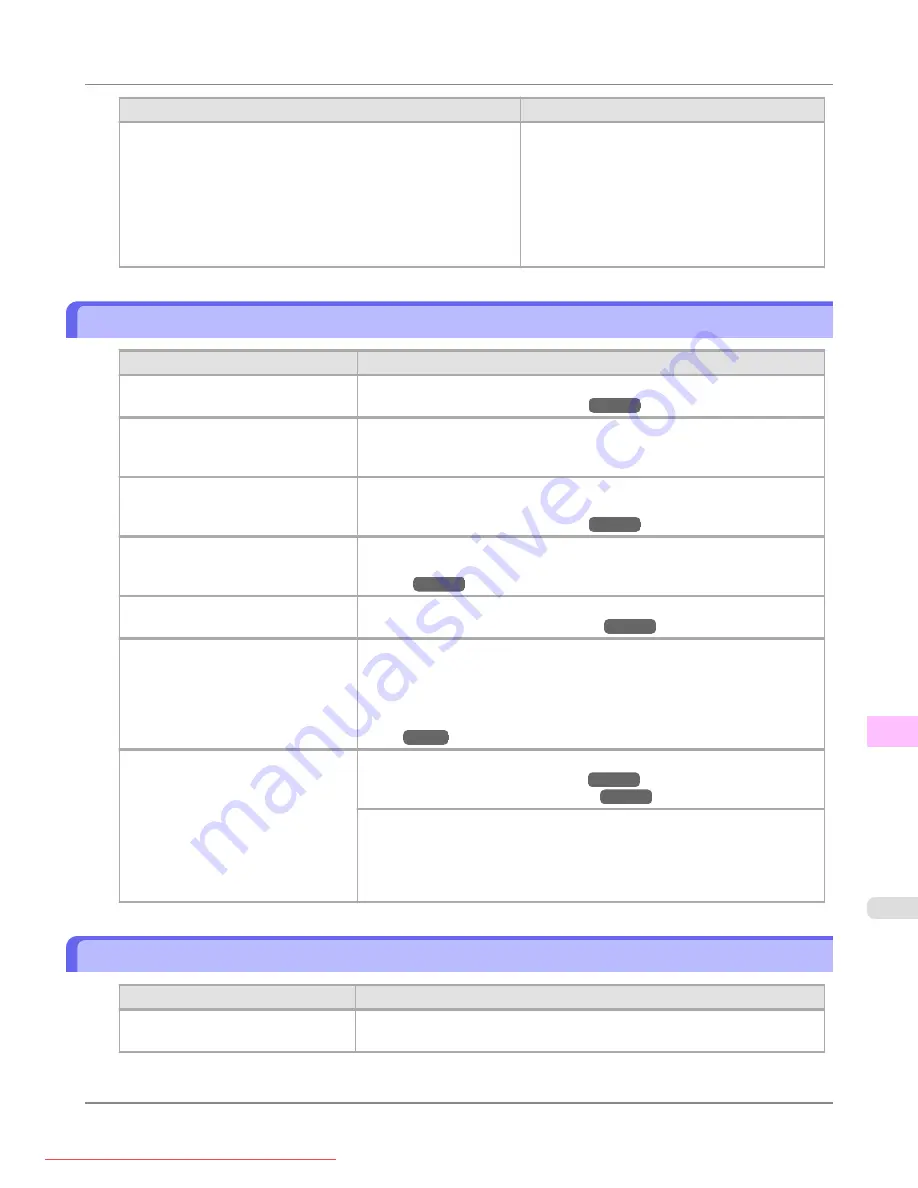
Cause
Corrective Action
When reinstalling the printer driver, you changed the region selec-
tion of the Media Configuration Tool.
Changing the region selection of the Media Configuration Tool
deletes the region-specific paper information originally registered
on the printer before installation. Using paper with deleted infor-
mation when executing color calibration will prevent the resulting
calibration adjustment value from being applied to all other types
of the paper.
Prepare paper compatible with calibration in the
newly selected region and perform calibration
again.
Banding in different colors occurs
Cause
Corrective Action
The paper feed amount is out of ad-
justment.
Adjust the feed amount.
Printing does not proceed smoothly
because print jobs are interrupted dur-
ing transmission.
Exit other applications and cancel other print jobs.
In the Control Panel menu,
Adj. Pri-
ority
is set to
Print Length
.
Setting
Adj. Priority
to
Print Quality
in the Control Panel menu and adjust-
ing the feed amount may improve results.
The Printhead is out of alignment.
Adjust the Printhead alignment.
Automatic Adjustment to Straighten Lines and Colors (Head Posi.
The Printhead nozzles are clogged.
Print a test pattern to check the nozzles and see if they are clogged.
Streaks may occur if you set the
Quality
too low.
Choose a higher level of
Print Quality
in the
Advanced Settings
of the print-
er driver and try printing again.
Printing in
Draft
or
Standard
mode is faster and consumes less ink than in
Highest
or
High
modes, but the printing quality is lower.
Giving Priority to Particular Graphic Elements and Colors for Print-
The type of paper specified in the
printer driver does not match the type
loaded in the printer.
Load paper of the same type as you have specified in the printer driver.
Make sure the same type of paper is specified in the printer driver as you have
loaded in the printer.
1.
Press the
Stop
button and stop printing.
2.
Change the type of paper in the printer driver and try printing again.
Colors in printed images are uneven
Cause
Corrective Action
Line Drawing/Text
is selected when
printing images in many solid colors.
In
Print Priority
in the
Advanced Settings
of the printer driver, choose
Im-
age
.
Troubleshooting
>
Problems with the printing quality
>
iPF8300
Banding in different colors occurs
12
1061
Содержание imagePROGRAF iPF8300
Страница 1139: ...WEEE Directive Appendix Disposal of the product iPF8300 WEEE Directive 14 1121 Downloaded from ManualsPrinter com Manuals ...
Страница 1140: ...Appendix Disposal of the product WEEE Directive iPF8300 14 1122 Downloaded from ManualsPrinter com Manuals ...
Страница 1141: ...Appendix Disposal of the product iPF8300 WEEE Directive 14 1123 Downloaded from ManualsPrinter com Manuals ...
Страница 1142: ...Appendix Disposal of the product WEEE Directive iPF8300 14 1124 Downloaded from ManualsPrinter com Manuals ...
Страница 1143: ...Appendix Disposal of the product iPF8300 WEEE Directive 14 1125 Downloaded from ManualsPrinter com Manuals ...
Страница 1144: ...Appendix Disposal of the product WEEE Directive iPF8300 14 1126 Downloaded from ManualsPrinter com Manuals ...
Страница 1145: ...Appendix Disposal of the product iPF8300 WEEE Directive 14 1127 Downloaded from ManualsPrinter com Manuals ...
Страница 1146: ...Appendix Disposal of the product WEEE Directive iPF8300 14 1128 Downloaded from ManualsPrinter com Manuals ...
Страница 1147: ...Appendix Disposal of the product iPF8300 WEEE Directive 14 1129 Downloaded from ManualsPrinter com Manuals ...
Страница 1149: ...U Utility Sheet 238 V Vacuum Strength 852 W When to replace 1000 Downloaded from ManualsPrinter com Manuals ...
Страница 1150: ... CANON INC 2010 Downloaded from ManualsPrinter com Manuals ...






























